DVDs can be scratched, broken or lost. That’s why you have to make sure you store its precious data in another medium. In this case, you need to convert DVD to digital media to solve the problem. This can also become handy if you want to watch your DVD data on different types of devices.
When you convert DVD to digital media, you can enjoy the audio or video contained within it without needing to carry the physical DVD. Plus, you won’t need a DVD player just to watch movies or series. It also allows you to make sure that you store the data in a safe place for later use.
In this article, we’ll tell you how to convert DVD to digital files. Usually, this is with the use of a DVD ripping software. Thus, we will be showing you a list of various DVD ripping software that can help you convert DVD to digital files. Let’s get started.
Contents GuideDumpmedia Video Converter: A Brilliant Piece of SoftwareTop DVD Rippers To Convert DVD To Digital FilesIn Conclusion
Once you have used the tools above to ripped discs and convert DVD to digital files, you can use DumpMedia Video Converter to convert these files into another format. It supports a lot of input and output formats.

DumpMedia Video Converter doesn’t convert files from one format to another alone; it also allows you to download audio and video from various sites on the Internet. All you need to do is copy and paste the link to the software and voila! DumpMedia Video Converter is the best tool for your media needs as it allows you to convert from different file formats to other types. It has both free trial and paid versions so you can choose one that suits your needs. Here is a guide on how to use the Dumpmedia Video Converter, you can click it to learn more about it.
To convert DVD to digital files, you will need a DVD ripper first. In this way, you can have a backup copy of your DVD on your computer for use on various devices. Plus, you can also convert the ripped DVD files into other formats for portability and compatibility (more on this later). Let’s get started with the top DVD rippers for Mac and Windows.
This is a software that can be used on Mac, Windows, and Linux operating systems. It allows you to backup not only DVDs but Blu-rays as well. To do it, you simply have to put the disc into your computer, choose the actual media file within MakeMKV. After that, MKV will work its way through the initial process and load data. You will be able to see a variety of titles plus you can expand these sections to check out the audio track and subtitle information.
From there, you have to choose the audio tracks and subtitles you wish to rip. You can also select the particular titles you wish to transfer. Usually, the titles that contain the most number of tracks will be the actual feature. The ones with smaller titles contain the bonus features of the DVD. This might also contain deleted scenes and other additional features.
But, this will vary from one disc to another. Deselect the data you don’t want to convert to digital files. After this, press the button for MakeMKV. By now, the software will start working. Typically, it takes about 20 minutes for a DVD to be ripped. On the other hand, Blu-ray discs take about 30 minutes to a few hours to finish. This will depend on the video length as well as the extra features you wish to include.
Typically, MKV files are smaller compared to the original DVD disc files. This is usually about 10% smaller. On the other hand, ripped Blu-ray discs are about 40% smaller compared to their original disc counterparts.
MKV files provide you with nearly the same quality as that of the original file. However, they are typically large in size. That’s why you might have to convert MKV files into another format for a smaller size. In this way, you can free up more space on your computer. We will teach you how to convert your digital files into another format later on.
WinX DVD Ripper is available on both Windows and Mac computers. This is one of the best in the market. It has two different versions; one is a free type of DVD ripped while the other is a paid Platinum edition.
The free version is that of a trial version of the paid Platinum Edition. Once the expiration for the free trial is up, you can still use WinX DVD Ripper. However, some of the features that are available only on the premium version will be removed.
The free version will allow you to rip DVD disc to that of various file formats including MP4, AVI, WMV, MOV, H.264, MPEG, iPod, Apple TV, iPhone, Android, HTC, Samsung, and PSP. You can use WinX DVD Ripper in order to create identical copies of DVD discs without losing its quality.
It has blazing fast speeds and takes about 10 minutes (or less) when creating MPEG2 backups of DVDs. The paid Platinum Edition allows you to have added output formats including making ISO files. It also boasts of faster speeds when it comes to ripping DVDs. And, it allows you to edit videos if you wish.
This ripper allows you to convert DVD to digital files and can be used on Windows platforms. The great thing about it is having a wide range of options for editing your videos. It is one of the top bets when it comes to having a free DVD ripping tool. And it is a great option if you’re looking for something that has a variety of editing capabilities.
When you use Freemake, you are able to join different files together. Merging a lot of files into one big file is also possible. The tool allows you to convert videos to HTML5, Flash, and even MP3. Its output formats include, but are not limited to, MP4, MKV, AVI, 3GP, etc.
The great thing about Freemake is it allows you to add clickable menus and titles when you rip DVDs. This is an excellent option for those who wish to have a free DVD ripping tool at their hands. It has a lot of features you can use for media manipulation.

This is available in Windows operating systems and is very simple to understand and use. It makes ripping DVDs very easy. You just have to put in a DVD onto your computer and choose an output format. With it, you’ll easily convert DVD to digital files in a few minutes. It is a paid application that allows you to back up your DVD discs for about 10 minutes or less. It is able to make identical DVD disc copies with superior quality.
Handbrake can work on Linux, Mac, and Windows operating systems. It is open-source software that works as a DVD ripper. It is also a Blu-ray disc ripper that is completely free. A handbrake is a great tool that allows you to do multiple things. For instance, it allows you to put subtitles into videos and convert them from one format to another. You use it by choosing a profile based on the quality of the device that you wish. Then, you can also opt to put in subtitles to your video file. After this, you press “Start Encode.”
There are various presets in Handbrake ranging from iPod and iPad to high-resolution 1080p options. You can also choose various output formats such as H.264, H.265, and MP4. The tool enables you to convert DVD to MKV and MP4 file formats.
It has a very intuitive interface allowing you to select a lot of options when it comes to settings. This is one of the best tools you can use to convert DVD to digital data. Plus, it is open-source, free, and can be used on various platforms.
DVD Shrink is an application that can be used on Windows operating systems. It is unique in a particular way as it enables you to backup entire DVD discs and then compresses the files in order to burn it into another blank DVD.
For instance, standard DVD discs are about 4.7GB in size. Most films even exceed that particular size because they are really large. However, DVD Shrink compresses the actual data from that of the original disc. Thus, the file becomes significantly smaller.
With DVD Shrink, you can make a compilation coming from one, two, or even more source DVD discs. You can also remove the parts you don’t want to include. Thus, the tool allows you to convert DVDs to digital files totally. Or, you can re-author videos in order to remove the parts you don’t necessarily wish to include.
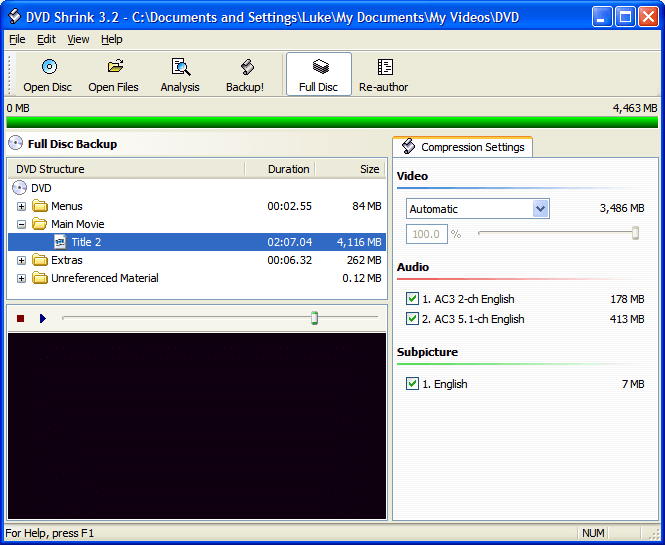
VLC Player can be used on Mac, Windows, and Linux computers. It is one of the most popular in terms of video playback applications. There are a lot of options when it comes to media players that are rich in features but VLC stands out above the rest.
VLC has a great reputation for having the ability to play any type of video format on the planet. Most people believe that VLC is for playback of video and audio files only. However, it can also be used to convert DVD to digital files through ripping. It is also able to rip Blu-ray discs.
Simply put your disc onto the computer and then select which files you wish to convert. Then, opt for “No Disc Menus ” if you don’t wish menus to be included. Browse and point to the location of the disc on that of your computer. Then, press Convert/ Save. When you rip with VLC media player, it can take a lengthy period of time. Some have said that it takes about 2 hours to finish ripping. On the other hand, other DVD rippers can do it in 20 minutes or less.
CloneDVD is, as its name implies, used to clone DVD discs. To do it, you insert the DVD disc into the computer, choose the particular chapters you want to copy, select a language, and choose if you want subtitles or not. Then, you can rip the DVD disc.
When the DVD disc has already been copied to your computer and it is in “DVD format,” you can simply burn it to another blank disc using the ISO file. You can simply use the converter we will mention below if you want to convert the DVD format files into MP4. You can also mount the resulting ISO file to that of your computer using your virtual drive
CloneDVD is used to backup DVDs while CloneBD is used to backup Blu-ray discs. The output formats will be the same, an ISO file. However, you can also choose output formats like MP4, AVI, and MKV. CloneDVD and CloneBD are both paid versions.
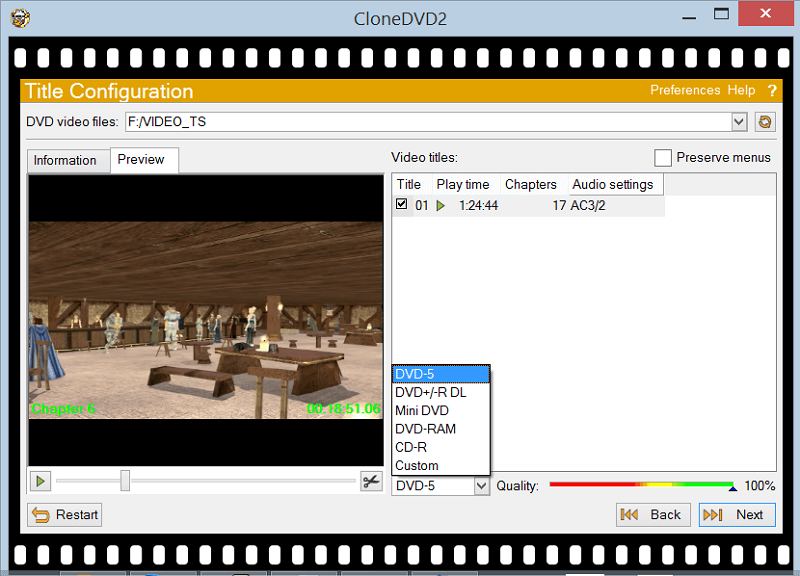
This is a great DVD ripping software that will allow you to rip DVDs. It has garnered many positive praises over its course. Aside from ripping DVDs to that of your computer with standard formats as the output, DVDFab can also rip audio tracks only. Thus, if you want to grab music or a track from a show, you can get it with this software.
DVDFab also allows batch conversion thus you can convert DVD to digital files in batches if you wish to have multiple titles. It enables you to specify the beginning and endpoints you wish to convert from the DVD disc. Automatic cropping of the videos is possible as well. Aside from ripping DVDs, DVDFab can also rip Blu-ray discs. This can come in handy if you have a hefty collection of both DVDs and Blu-rays.
This software is available on the Windows operating system. This is a totally free tool that can be used to rip DVDs. The official site has been shut down in the year 2005. However, the software is still available through various unofficial mirrors.
DVD Decrypter is amazingly very simple to understand and use. It will load up the title information allowing you to easily back up DVDs partially or completely. All in all, DVD Decrypter is a great tool if you’re looking for a free option you can use.
In order to convert DVD to digital files, you will need a DVD ripping tool. After this, you can use DumpMedia Video Converter in order to convert digital files to other formats such as MP4, AVI, and MP3. The said tool has a lot of input and output formats to choose from. It is a multifunction, robust platform for media and content creators.
