As you may be well been of, files that you have purchased or downloaded from Windows Media Player Center, BBC player, and Amazon Unbox are all DRM-protected. That is why you will need a tool to strip the DRM protection of these files so that you can play them on other devices such as iTunes, iPad, iPhone, and others.
That is where FairUse4WM comes in. In this article, we are going to discuss what it is and how you can use it. Plus, we will also give you an alternative that fills up the limitations of FairUse4WM.
Contents Guide Part 1. What is FairUse4WM?Part 2. Removing Windows Media DRM Using FairUse4WMPart 3. Alternatives for FairUse4WMPart 4. Recommended FairUse4WM Alternative for MacPart 5. Wrapping it Up
FairUse4WM was once a famous DRM removal tool for Windows users. It strips DRM protection from PlaysForSure files whether you rented or purchased the song. Below are the pros and cons of FairUse4WM:
In simple words, if you want a reliable tool to remove Windows Media DRM, FairUse4WM can satisfy your basic needs.
Windows Media DRM manages digital rights for Windows Media. It is used for delivering audio and video content and prevents illegal data distribution. This means that only authorized users have access to these media files. Windows Media DRM-protected files can also be played only on specific networks, portable devices, and computers.
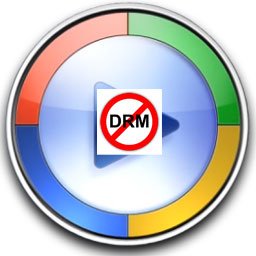
Below are the steps on how you can remove Windows Media DRM for free
1. First, you need to download the application then install it on your PC. Just follow the wizard for the installation.
2. Launch your desired media player and open a WMV file. This will update modules and download licenses automatically on your PC.
3. Open Mirakagi, click Start. This will search for the license. After that, close Mirakagi.
4. Open FairUse4WM then click Add File at the leftmost corner at the bottom of the app interface. Select the output location.
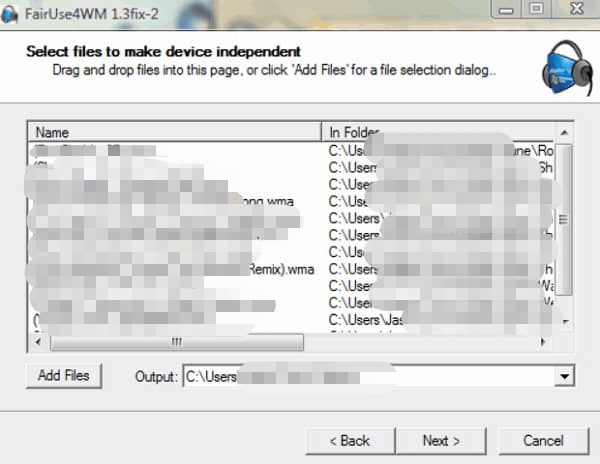
5. Tick on Next to start your conversion. Wait for the conversion to finish.
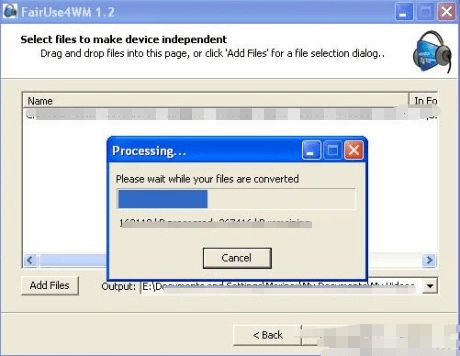
6. Once done, click Finish to close the program. You can also click Back to convert another file.
FairUse4WM is a good tool and you can easily convert Windows Media DRM protected files in just a few steps. However, the program has its own limitations. It might not be able to meet all of your requirements. Therefore, we are giving you an alternative to the program in the next section.
For the FairUse4WM alternative, we recommend using DRM Media Converter. Below are the features of the program.
You can use this application for free. It allows you to transfer any playable media file in Windows Media Player to iTunes in MP3 formats. As the name suggests, it makes use of the analog hole in re-recording any DRM protected song into MP3.
Since the signal of the analog does not actually leave your computer, the output sound quality of the re-recorded version is excellent. Plus, your re-recorded MP3 files are automatically added to your iTunes library.
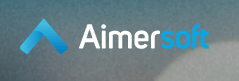
Aside from being an excellent replacement for FairUse4WM, this tool can offer much more. You can even do the following:
So with Aimersoft Video Converter Ultimate, it can be said that you are able to enjoy more features aside from the conversion of your favorite Windows Media Player songs.

We recommend using DumpMedia Apple Music Converter for downloading and converting Apple Music songs as well as iTunes M4B audiobooks and Audible AA/AAX audiobooks as to various formats for enhancing your listening experience.
Since you can’t listen to Apple Music on your other devices because they are protected by DRM, this tool helps in removing the DRM protection of various Apple songs such as the following so that you can play your favorite songs anywhere:
Moreover, DumpMedia Apple Music Converter is a powerful Apple Music converter with up to 16x conversion speed and retains the original quality of your songs, 100%.
Now, onto the step-by-step guide on how to use DumpMedia Apple Music Converter.
Below are the detailed steps of the process.
Of course, you need to download the app first before you can use it. Whether you want to try the software first or purchase it, you can find the links here. Then install the app and proceed to the registration page to activate it. You should have received an Activation Code which you need to type in the registration window.
Once activated, launch the software. After this, all of your downloaded iTunes music, Apple Music, podcast files, and videos will be automatically uploaded to the Converter. Thus, you have to ensure that you have already downloaded your desired songs to your computer. If you want to check your upload files, you can find it in the app’s Playlists section.
You will find the video or audio types of your uploaded files on the app interface’s left portion. If you want, you can select one category first. This allows you to see your desired files on the app’s right column. Choose your files by checking the box in front or you can also search your desired songs directly on the app’s search box found on the upper portion before ticking them.

Next, proceed to the app’s Output Settings then select your desired output format on the drop-down list. The default parameters are already set for you but you can also customize them yourself including the output file’s Channels, Sample Rate, Bit Rate, and Codec.

Tip:
If you are converting audiobooks, you will be provided the following formats: AIFF, M4R, MKA, AU, AC3, FLAC, M4A, MP3.
After you are satisfied with your settings, select a destination folder for your converted files.
Click the Convert button to start the conversion process. Wait for the conversion to finish. The length of the conversion will depend on the number of songs you converted.

You can rely on FairUse4WM for the easy removal of Windows Media DRM protection from PlaysForSure files. However, the program may not be able to meet all of your requirements. Thus, you can use DRM Media Converter as an alternative.
By the way, if you are looking for a way to download and convert various Apple Music songs and save it on your computer or mobile device, we recommend using DumpMedia Apple Music Converter. You are free to try this software anytime.
