There are so many file formats. Some file formats look very similar that’s it’s hard to distinguish one from the other. Two file formats that can easily confuse you are AIFF and Apple Lossless. Truth be told, they’re not the same. This article aims to compare AIFF vs Apple Lossless so that you could choose the right file format for yourself.
AIFF and Apple Lossless are both lossless audio formats. That’s pretty much part of the reason why you might think they’re the same. Again, they’re not. Lossless audio formats are very different from the lossy formats that you get from iTunes. Here some differences between them.
Don’t confuse lossy with lossless. Lossless audio formats, like AIFF and Apple Lossless, are the kind of file formats used in CDs. They are both bit-perfect which means that they’re both CD quality.
AIFF stands for Audio Interchange File Format. This particular audio file is not compressed. When you view this file format on a PC, you will see .aif extension. You won’t be able to see that extension when you view it on a Mac.
You will find the following in an AIFF file format: channel information, raw audio data, bit depth, application-specific data areas, and sample rate. The AIFF file format results in an uncompressed pulse-code modulation file which means that it has relatively large file sizes. Nonetheless, it maintains a higher quality of sound.
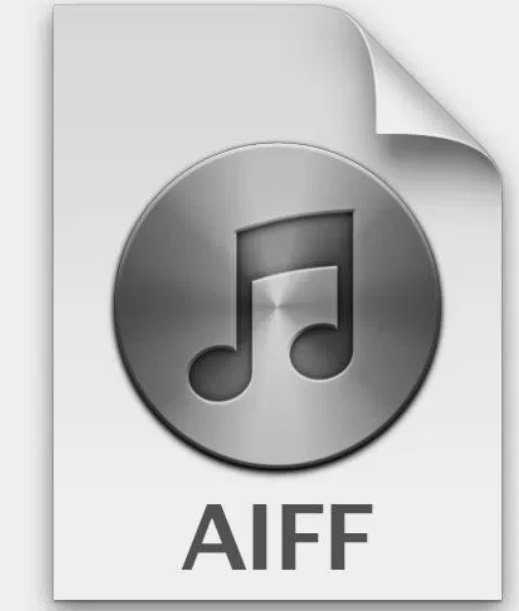
Apple Lossless is also known as ALAC or Apple Lossless Audio Codec. This is a compressed format so the track file sizes are about half of what AIFF is. Apple made this codec available open-source and royalty-free in 2011. You can also get CD-quality music from Apple Lossless.

When choosing a suitable file format between AIFF vs. Apple Lossless, it would depend on what your preferences are. Are you more focused on saving some space? If you are, then the Apple Lossless file format is best for you since it’s compressed and a lot smaller than AIFF. Now, if you want to look closely at the advantages and disadvantages of both file formats, continue reading.
Since AIFF files are uncompressed, your computer or playback device does not have to do any other compression in real-time. AIFF uncompressed tracks seem to sound a lot better. They have more separation, impact, and ease. Hence, you get more clarity in your audio. It’s subtle but it’s there.
They take up a lot of space, almost double the space Apple Lossless takes up. So, if you’re looking for a bit-perfect file format that doesn’t take up a lot of space, then AIFF isn’t for you.
At this point, it’s pretty obvious to see the advantages of Apple Lossless. Since it’s a compressed audio file format, it does not take up a lot of space. Space is always a huge factor to consider when storing audio files on your computer.

The disadvantage of Apple lossless file format lies in the fact that it’s compressed. The bit rate is compressed and your computer or the playback device would have to uncompress it first. If you’re an audiophile, this might matter a lot to you. If you listen closely, you will hear the difference.
You can actually convert from Apple Lossless to AIFF and back and forth without losing anything. The main difference is just that one is compressed and has to be decompressed by the computer upon playback in real-time. Check out the steps below to see how you can convert from AIFF to Apple Lossless and vice versa.
First and foremost, launch your iTunes on your computer. Make sure your AIFF file is already on your iTunes. If not, drag it into your iTunes.
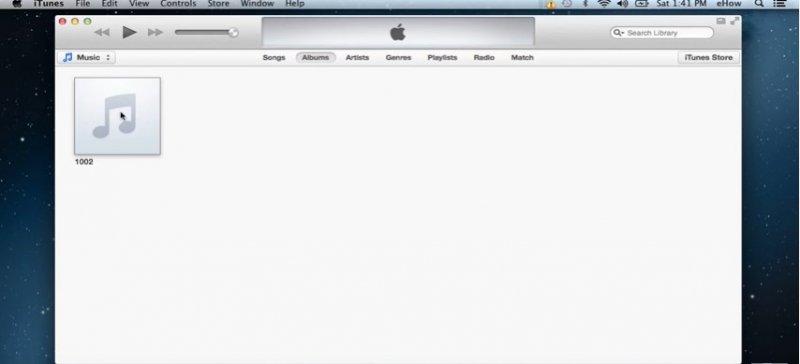
Take your cursor to iTunes on the menu bar on top of the screen and click on it. Select Preferences from the drop-down list.
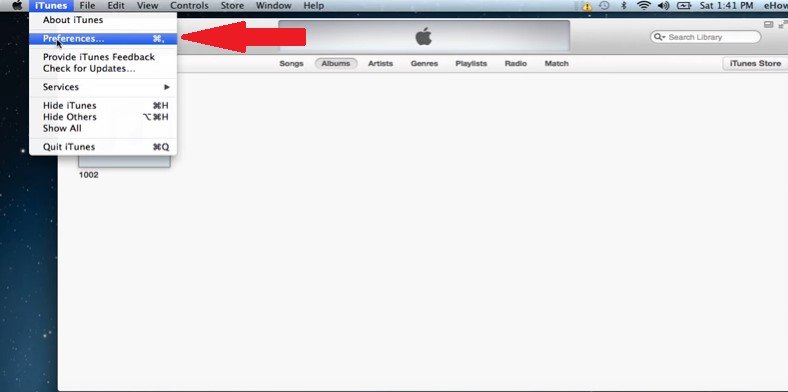
Once you click on Preferences, you will be brought to the General Preferences page. Take your cursor to Import Settings and click on it. Select Apple Lossless Encoder on the Import Using field. You can also choose the AIFF Encoder if you want to convert Apple Lossless to AIFF. Then click on the OK button.

Go back to the AIFF file you want to convert and right-click on it. A drop-down list will appear. From there, choose to Create Apple Lossless Version. If you were converting to AIFF, then you would see Create AIFF version instead.
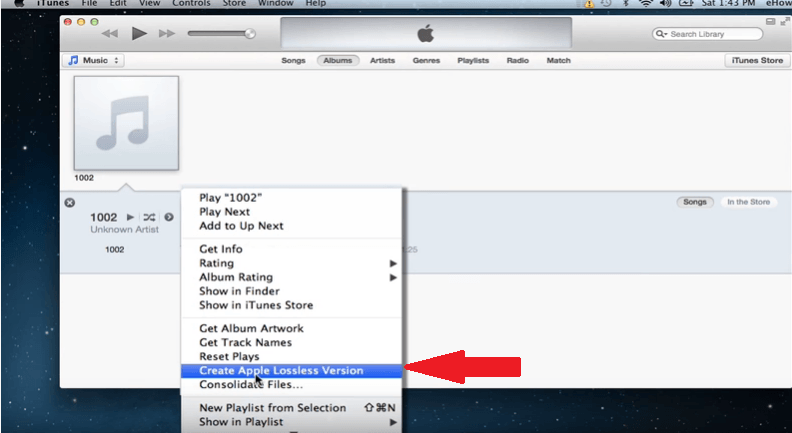
You now know how to convert lossless audio files. If you’re trying to save some space on your computer, it’s critical that you choose the appropriate lossless audio file. What if you also need to convert lossy audio files?
Well, if you need to, you could always use a program called the DumpMedia Apple Music Converter. This is a professional program that converts Apple Music songs into a lossy format of your choice. As it converts your songs, it also removes the DRM so that you could transfer the songs to other devices.
If you love listening to music, it wouldn’t hurt to know about the various audio file formats is an advantage. That way, you could always convert it into a file that works well for you. In terms of converting audio files, it’s best that you know all your options. Keeping the DumpMedia Apple Music Converter in mind will be pretty helpful for you in the long run.
Which audio file would you go for? Would you go for AIFF or Apple Lossless? Share with us your thoughts.
