Anyone who enjoys music has heard of Spotify. It's among the most widely used streaming music services globally. If you have a Spotify Premium account, you can easily enjoy your favorite music offline on your phone and computer. That's, indeed, a fantastic feature especially when you have limited access to a network.
However, this feature does not apply to those Free users. How to listen to Spotify offline without Premium on phone or computer? Don't worry, in this post, we will introduce an ultimate solution to help you play Spotify offline without Premium. Let's dive in!
Contents Guide Part 1: Can I Listen to Spotify Offline on Phone Without Premium?Part 2: Download Spotify Songs to Your Phone Without PremiumPart 3: Play Downloaded Spotify Songs on Phone Without PremiumPart 4: Summary
Anybody can sign up for Spotify totally free, no credit card or other payment information required. But your free membership has some limitations, for example, you can only skip a limited number of tracks per hour, and you have to deal with ads.
If you are a Premium Spotify user, you can enjoy certain benefits. These benefits include ad-free listening, music downloading for offline listening, unlimited skips, etc.
Enabling Spotify offline mode on your phone is a great way to save data if you don’t have much data to use. However, the downloaded audio files do not reside on your devices locally. All Spotify downloads are encoded AAC and OGG files. Also, downloaded songs are exclusively played on the Spotify app due to digital rights management (DRM).
How to listen to Spotify offline without Premium on phone? Actually, in this case, to break the DRM and format limit, we need a third-party music converter. With it, you can download and convert Spotify songs to DRM-free format, in this way, you can transfer them to phone, any music player or portable device without any hassle.
How to listen to Spotify offline without Premium on phone? If you want to keep Spotify songs forever and enjoy them on more devices, downloading them with a reliable third-party tool is the best and simplest way. Here DumpMedia Spotify Music Converter is definitely one of the best Spotify downloading tools.
DumpMedia Spotify Music Converter is a professional and reliable Spotify downloader that is well-designed to download Spotify songs, audiobooks, playlists, and podcasts to MP3, AAC, WAV, or FLAC with ID3 tags preserved.
With the help of DumpMedia, you can also remove DRM protection from Spotify. After downloading, all songs are saved in the local drive of your PC or Mac, meaning that you can keep the downloads forever or transfer them to any device for playing.
Furthermore, it preserves important ID3 tags and the original audio quality at speeds of up to 35X, enhancing your Spotify high quality streaming experience at the best possible audio quality. Additionally, unlike free online websites, DumpMedia provides its users with free upgrades and timely technical support services.
How to listen to Spotify offline without Premium on phone? Click the above button to have a free trial and follow the step-by-step guide below. Here's how it works:
Step 1: DumpMedia Spotify Music Converter supports Windows and Mac. Choose the right version and download it from the download button above on your computer. After the installation, launch the program, and enter Spotify web player.
Step 2: In the built-in Spotify web player, log in to your Spotify account and choose the songs you need to convert. After that, drag and drop the song you like to the conversion button (a plus icon).

Step 3: Customize output and conversion settings, such as conversion mode, output format, bit rate, sample rate, output folder, output file name, etc.

Step 4: To begin the conversion, click the "Convert" button.
How to listen to Spotify offline without Premium on phone? It's time to transfer your DRM-free Spotify songs to your mobile phone! Explore two methods to transfer downloaded music from your computer to your phone below:
The quickest way to transfer DRM-free Spotify songs from computer to your phone is through USB cable transfer. This transfer method varies slightly depending on whether you are using PC or Mac.
1.1 On Windows
Step 1: Connect your phone to your Windows PC using a USB cable. If you are given a selection of connection options, select Transfer Files (MTP).
Step 2: Locate the folder saved music you have downloaded from DumpMedia Spotify Music Converter. Select the music files.
Step 3: Drag the files into the Music folder on your phone.
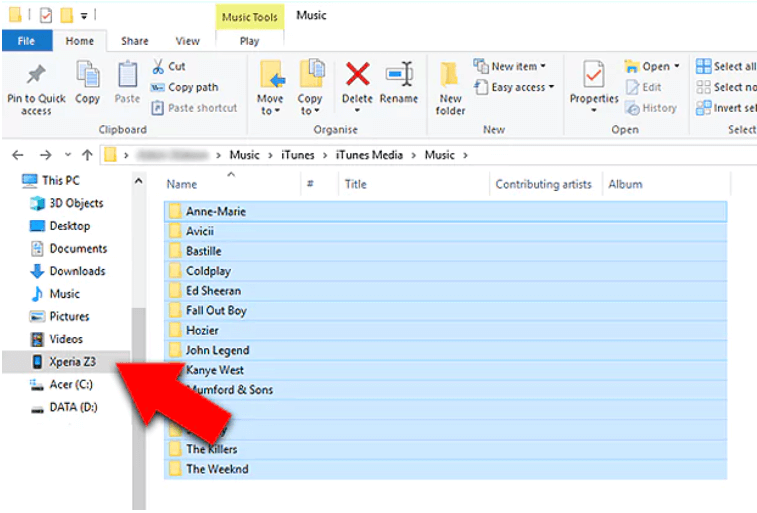
1.2 On Mac
Step 1: Open iTunes on your Mac. Go to File > Add File to Library and add DRM-free Spotify songs from the computer to iTunes.
Step 2: Connect your phone to your Mac using a USB cable. Click on the device icon in iTunes.
Step 3: Choose Music under the Summary category and click Sync Music.
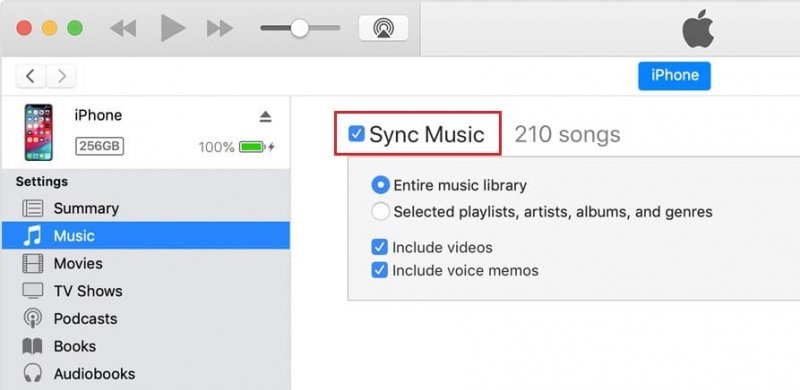
Step 4: Select which music you want to sync to your phone from iTunes, and click "Sync" to sync it to your phone.
How to listen to Spotify offline without Premium on phone? We can upload DRM-free Spotify downloads to cloud service providers such as Google Drive, iCloud and OneDrive. Simply upload your music from your computer to the cloud storage, get the relevant app on your phone, and access your music from the cloud on your device!
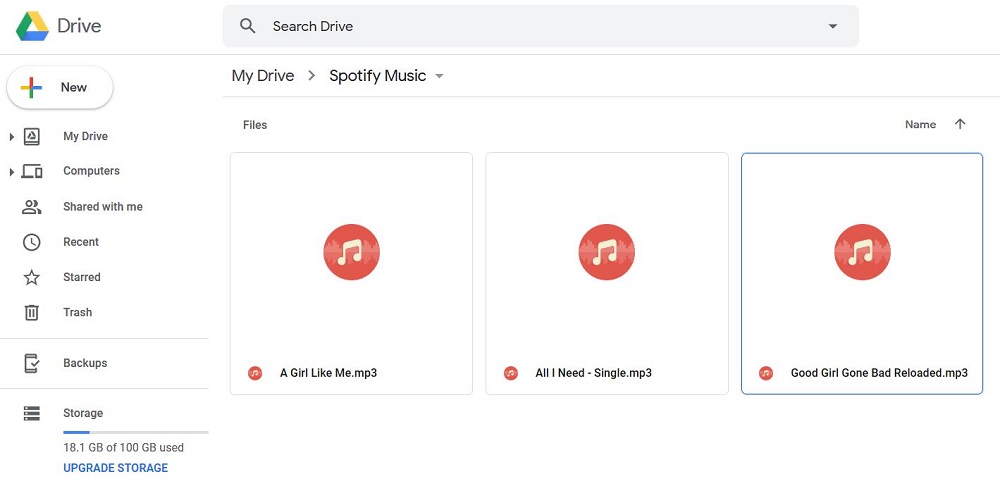
Take care not to accidentally upload duplicate tracks to your cloud storage. Cloud services usually charge for more space, so be sure to clean out your cloud storage regularly to save yourself space and money!
In this tutorial, I showed you how to listen to Spotify offline without premium on phone. You can do so by converting Spotify music into DRM-free files with DumpMedia Spotify Music Converter and then downloading them to your phone and we have provided step-by-step instructions on it. With DumpMedia, you can keep downloaded Spotify songs playable on your device forever for free!
