The Amazon company had developed Audible which is now known as one of the best and largest platforms wherein audiobook lovers can experience the best streaming service and a wide variety of selections to choose from. Being an avid audiobook streamer and Audible user would surely make you interested in a lot of things about it including the Audible file format. Luckily, this is what would be the main topic in this article. So, if you wish to learn a lot about this Audible file format, it is best to stay on this page to learn more.
Audible has been so great and a lot of users are into using it because a wide array of contents can be accessed through this app – audios from several leading entertainers, producers, publishers, and more. Added to this, because Audible channels have been made ready for both Amazon Prime and Audible account owners, listening to unlimited series and playlists of your interest has been made possible as well.
Indeed, knowing all the important major points and information about Audible would matter. Thus, using this post as a reference would be great since we are to share details about the Audible file format.
So, let us start now.
Contents Guide Part 1. What Is the Audible File Format?Part 2. How to Listen to Audible Files?Part 3. How to Convert Audible Files to MP3?Part 4. In Summary
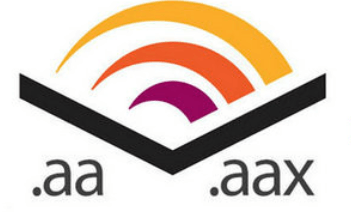
Once you are an Audible member, you are given access to several audiobooks that you can purchase, download, and keep on your device. Once an audiobook is purchased, you can either listen to it now or download it first. If you tick the “Listen Now” button, the audiobook will immediately play via Audible’s Cloud Player. If you choose the “Download” option, it will then be downloaded on your PC and saved under the Audible file format, AAX (enhanced format) or Format 4 (.AA).
However, the .aa format has been phased out. Thus, if you have those under the .aa format, you can do the downloading again under the new format. Under the.AAX format, the sound quality is encoded under 64 kbps which is regarded as having CD-quality sound. Because of the improvement in the technology including those gadgets that are being used by people, Audible aimed to increase the quality experience of its users. Thus, removing the .aa format.
Now, it has been a dilemma for a lot of users because the.AAX format is not playable in several media players and devices. And, the conversion seemed to be difficult (we say for some who are not knowledgeable enough) because the Audible audiobooks are under the protection of DRM encryption.
You must also take note that just last 2019, the Audible team released a new application for Android or iOS users. And, the biggest change that was made is that the Audible audiobooks downloaded via the app will be saved under a new format, the AAXC.
After knowing the basic information about the Audible file format and if you already have the Audible files on your device, you must know how to listen to those easily. In this portion, we will be sharing the whole procedure that you can follow.
One good thing for Audible users is that Audible files can be used almost anywhere. Several devices can support the playing of these audiobooks (actually, even streaming via the Audible website will work). And, you can listen to these audiobooks on the Audible application on your mobile device – iOS or Android, and of course, on Windows PC. So, here are the steps.
Step #1. You must have the Audible Download Manager installed on your PC.
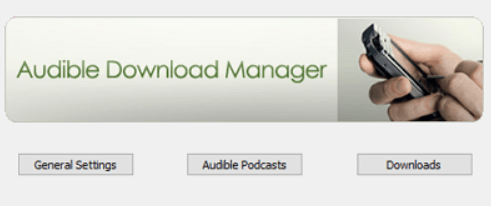
Step #2. Begin downloading those purchased Audible audiobooks to your personal computer. Take note that once you click the “Download” button, the file that you will get will be a .adh file. Just double-click that .adh file. The downloading will then begin via your Audible Download Manager. Afterward, the Audible Manager player should pop up and by then, you can play the AAX or AA audiobook files that you have.
Added to this, you can also have the files played under iTunes or Windows Media Player. If you are to use the iTunes app, a notification will be shown on your screen asking to authorize the computer to use with an Audible account. Just click “Yes”. After this, there will be a need to input your Audible credentials. Do this and don’t forget to tick the activation link. After doing so, you should be able to open any Audible files that you have on your iTunes app.
Step #3. Now, if you wish to stream your favorite Audible audiobooks on your mobile device, iOS or Android, then there is a for you to install the Audible application on your mobile and then download those favorites after signing in successfully.
Now that you know what drawbacks it would give if you were to keep the Audible file format as it is, you are surely in the look for a way to have those Audible audiobook files converted to a format that is much more playable in any device, the MP3 format. But how would you do this? As we have mentioned, this Audible file format is encrypted by a protection named DRM. And for some, the removal could be difficult especially if they do not have enough knowledge about it.
Here is to help you out, we got this DumpMedia Audible Converter. And, this application is very useful as it can do a lot and offers several advantages. Apart from having the ability to convert the Audible files to MP3 making them available offline, you can make sure that the conversion would be lossless in quality.
You can have the Audible file format converted to an output format desired (including MP3). Thus, keeping almost the original audio quality of the Audible audiobooks. The whole conversion process is very fast helping you save some of your time. The ID3 tags and chapters will also be kept. And, the removal of the DRM protection of the audiobooks would be so easy to do. When it comes to updates and customer support, the app got that as well so there is nothing much to worry about.
And oh, the steps you must follow to convert the Audible files are too simple!
Here is what you need to do.
You can easily see all the installation requirements once you visit the official website of DumpMedia Audible Converter. You must have those completed first and once the app has been successfully installed, you have to launch it, open it, and begin adding the Audible audiobooks to convert. You can do the adding of files either by clicking the mid of the page or by dragging and dropping the files onto it.

You now have to choose MP3 from the list of the output formats supported (as the output format). In addition, you can also modify some settings under the “Output Settings” menu. This should be located in the upper-right area of your screen.

The process of converting the Audible audiobook files will begin once the “Convert” button has been ticked. This will only take a while since as mentioned, the process is too fast. While the conversion is being done, the removal of the DRM protection will also happen. Now, to see the list of the converted Audible audiobooks, you can just click the “Completed” menu and then all those will show.

The above is so easy, right? Just by ticking some keys on your keyboard and hovering your mouse, you can easily convert the Audible files to MP3 format. The current Audible file format will no longer be an issue to you now since this will be converted, and the encryption will also be removed. You can even share the files with anyone you wish to!
Being knowledgeable enough about the Audible application and everything about it including the Audible file format would matter to every Audible user. And, of course, being able to remove the restriction brought by this Audible file format is equally important.
Therefore, we are glad to share the information that we have about a third-party software application, the DumpMedia Audible Converter, in the third part of this article. Using this app will let you remove the DRM restriction that the Audible audiobooks have and even convert the audiobooks to MP3 and other supported formats that you wish.
We hope this will be helpful to you in any way if not now, in the future. If you have any other concerns or queries, feel free to leave them in the section below. We’ll make sure to get back to you soon!
