It is indeed very obvious that everything is already fast-paced now. This is greatly shown in the improvements that have been made and done in all aspects including reading. Nowadays, there is no need for you to get an actual book and read with your eyes. You can actually listen to any story you want just by listening to it.
This was made possible through the birth of audiobooks. If you have been an audiobook fanatic, you are probably an Audible member and you might be looking for a detailed guide on how to download Audible book to PC.
If we are guessing it right, you are here because you are curious how to download Audible book to PC. Of course, once we have our chosen audiobook, we always have this idea of keeping them on our personal computers either for safekeeping, for media sharing, or simply for ease in streaming every time our PCs are in use.
In this article, apart from letting you know the detailed procedure of how to download Audible book to PC, we will also teach you how you can convert those Audible books to MP3 format and finally have those shared with your friends or anyone or even play them on any media player or device that you own.
Contents Guide Part 1. How to Download Audible Book to PCPart 2. Bonus: How to Download Audible Book to MP3Part 3. In Conclusion
If you have been constantly asking how to download Audible book to PC, there are different methods that you need to perform depending on what type of personal computer you are to use as well as your PC’s operating system. In this portion, we will be teaching you the procedure of how to download Audible book to PC using your Windows PC, Windows 10 / 8.1, and your Mac computer.
If you are using a Windows computer, before we delve into the steps of how to download Audible book to PC, you must know that there is a need for you to download and install the Audible Download Manager first or the Audible application (in case you are using the Windows 10 OS).
You can download the Audible Download Manager from the Audible site itself. There are simple and few instructions that you need to undertake. Once completed and once you have the Audible Download Manager successfully installed on your Windows PC, that should launch automatically.
In order to see the list of the Audible audiobooks that you purchased, you can head to your library. There is an option when it comes to the audio quality. You have to choose either “Enhanced” or “Format 4”. Take note that if you will use an MP3 player to stream the Audible audiobooks you are about to download, selecting Format 4 would be better. After the selection, tick the “Download” button.
The downloading should start and you should be able to get the files under this name - “admhelper.adh”.
Since you already have the Audible Download Manager launched, you just have to double click the “admhelper.adh” file. It will then save the files under the AA / AAX format. Once the downloading process is completed, you just have to tick the “Downloads folder” and from there, you will see the saved AA / AAX files.
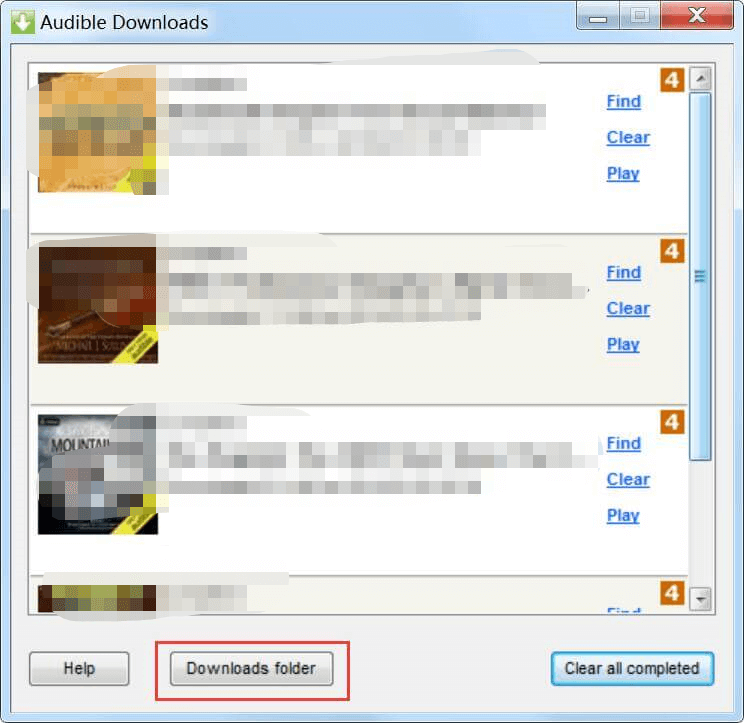
If you are using a Windows PC in 8.1 or 10 OS, you can use the Audible app instead. You can utilize this to directly download the Audible books to your PC. Thus, downloading the adh file the same as previously mentioned is no longer needed. Once the downloading has been successfully completed, you can access the files in the below location:
C:\Users\username\AppData\Local\Packages\AudibleInc.AudibleforWindowsPhone_...\LocalState\Content
What if you are using a Mac computer? Is the procedure of how to download Audible book to PC would be different? Well, here is what you need to know.
You have to take note that there is no Audible Download Manager version available for Mac users. And, compared to Windows PC users, you have to choose “Enhanced” rather than “Format 4” before downloading the AA / AAX files. By clicking the “Download” button, you will be able to directly save the audible books in AA / AAX files. Unlike in Windows PC, you won’t get an adh file.
If you are using a Mac computer in the 10.14.6 Mojave operating system or earlier, you will be able to see the downloaded AA / AAX files under the Audiobooks section on your iTunes app. Now, if you have your Mac in the 10.15 Catalina version or later since iTunes was split before (into Apple TV, Apple Music, Podcasts, and Apple Books), you must be able to find the downloaded audiobook files under the audiobooks section of your Apple Books.
If you are to perform this for the first time, you have to authorize your Mac computer to use your Audible account. You just have to tick the “Yes” button to continue.
Now, upon knowing how to download Audible book to PC, do you know that you can keep the Audible audiobooks on your PC or any other device forever? You can even share those audiobooks wi family members and friends and even play those on any media player or gadget you own. That would be made possible if you will use the application that we are about to share in the second part of this post.
Are you interested? Then head on to the next section!
Apart from knowing how to download Audible book to PC, you might be curious about the process of converting those Audible books that you have to formats like MP3. Well, an app named DumpMedia Audible Converter can help you with that.
The DumpMedia Audible Converter lets you convert your AA / AAX files to MP3 format and have them streamed offline. The whole downloading process is too fast making it very efficient for any user. Apart from these things, the app can make sure that the whole conversion would be lossless in terms of quality, and ID3 tags and even chapters can be kept. What is even better is that installing this is so easy and simple as well as using this during the conversion process.
If you would want to consider using this DumpMedia Audible Converter in converting the AA / AAX files that you have now, you can follow the below procedure as your reference during the conversion.
To see the complete list of all the requirements needed prior to the installation of this DumpMedia Audible Converter, you can visit DumpMedia’s official website. You would need to do the registration first and launch the app afterward.
You can click the center of the screen or do the dragging and dropping of the AA / AAX files. Once done with the uploading, you must choose MP3 as the output format from the selection. During this step, you are also allowed to do some changes in the settings of the output if you wish to. Do this by simply heading to the “Output Settings” tab. From there, you can do the change as per your preference.

The whole conversion process will begin once you click the “Convert” button. This should only take a while since the conversion process can be done by this app too fast. Once this is done, you can see all the converted audiobooks under the “Completed” section.

Once you have the audiobooks in MP3 format, you can play those via any media player or any device that you have.
The procedure of how to download Audible book to PC is really easy to understand and do. Whether you are a Windows or a Mac computer user, the whole downloading can be done with ease. You just have to take note of the items and procedures mentioned in the first part of this article.
Added to this, if you wish to transform the Audible audiobooks that you have to formats like MP3, there are a lot of third-party software applications that can help you with that. One of them is the DumpMedia Audible Converter.
