Never say never. If you had once closed your door to Android, thinking you would never use it, well, think again. The time might come that you would have to switch from Apple to Android.
It’s hard to say when but it can happen. Maybe it’s best to prepare for it by learning how to convert iTunes audiobooks to Android and then play iTunes audiobooks on Android.
The fact that iTunes has been discontinued is a sign that you should start to convert iTunes audiobooks to Android. Converting your iTunes audiobooks is a good way to preserve them. You will be able to play them on other operating systems and you can easily take them with you.
So, hang in there and continue reading this article. You will learn how to convert iTunes audiobooks to Android. That way, you will have more flexibility with your audiobooks and play iTunes audiobooks on Android.
Contents Guide Part 1. About iTunes AudiobooksPart 2. How Do I Transfer Audiobooks from iTunes to Android?Part 3. Bonus: How to Play Audible Audiobooks on AndroidPart 4. Conclusion
One of the most important things you should know about iTunes audiobooks is that they are protected by DRM. It is because of the DRM that you cannot copy and distribute your iTunes audiobooks. You would have to remove it first to convert iTunes audiobooks to Android.
Another thing worth knowing is the fact that the file formats of your iTunes audiobooks are exclusively supported by Apple devices only. Hence, your M4B or M4A audiobooks won’t be able to play on Android. You would have to convert them first to be able to transfer and play on Android. The good news is that you can easily do that. Yes, you can easily convert iTunes audiobooks to Android to make them more portable.
The three options below will help you convert your iTunes audiobooks to Android. Keep on reading to learn more about the three simple options.
Using the DumpMedia Apple Music Converter is the easiest way to convert iTunes audiobooks to Android. This is not only helpful to your Apple Music but also acts as a converter that converts your audiobooks. It just takes a couple of clicks to do it. As you click to convert and download, the DRM protection is removed from the songs.
You can convert to any format you want like MP3. You don't have to go from one app to another. All you need is this particular program to get the task done. After that, it's your turn to play your iTunes Audiobooks on Android.
The steps below will show you how to use DumpMedia program to convert iTunes Audiobooks to Android:
The steps below are more detailed so that you could see clearly how this particular music converter works.
You can access the program by clicking on this link. Download, install and launch the program to get started.
Once you launch this particular program, you wouldn’t have to go to your iTunes to open your audiobook. You will see Audiobooks on the left panel of the program. Click on Audiobooks for them to appear on the main screen. Select audiobooks by checking the ones you want to add to the DumpMedia Apple Music Converter.

You can now tweak the output settings of your audiobook. You can do this by taking your cursor to the lower part of the DumpMedia Apple Music Converter. Choose the MP3 file format to convert to Android.

Once you’re done tweaking the output of your audiobook, click on the Convert button. Your audiobook will then be converted and downloaded to your computer. And then you can play iTunes audiobooks on Android.

You can convert iTunes audiobooks to Android using the Burning Thumb Studios. If you’re curious about it, just follow the steps below.
Go to your favorite search engine and type in BurningThumb.com. Click Enter on your keyboard to see search results.
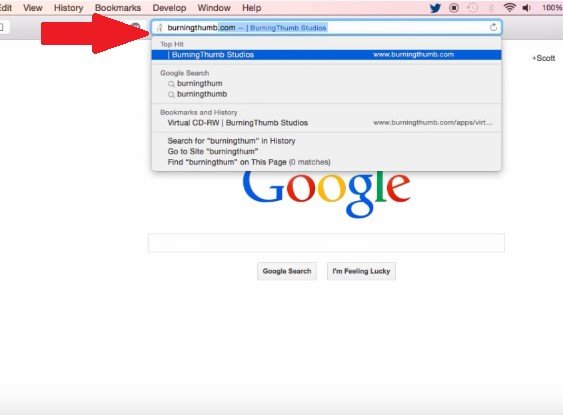
When you get to the BurningThumb website, take your cursor to the menu bar, and click on Apps. A drop-down list will appear. Select Virtual CD-RW. This is the first on the list.
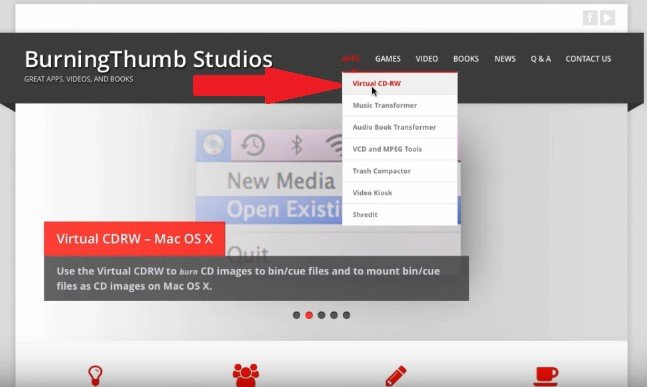
Launch your iTunes. Take your cursor to File on the top menu and click on New. Another drop-down list will appear, click on Playlist. This is the first option you will see on the drop-down list. When the next window appears, change the title Playlist to Audiobooks. Then choose an audiobook. Do a right-click on an audiobook and select Add to Playlist from the drop-down list. Then choose Audiobook from the next drop-down menu.
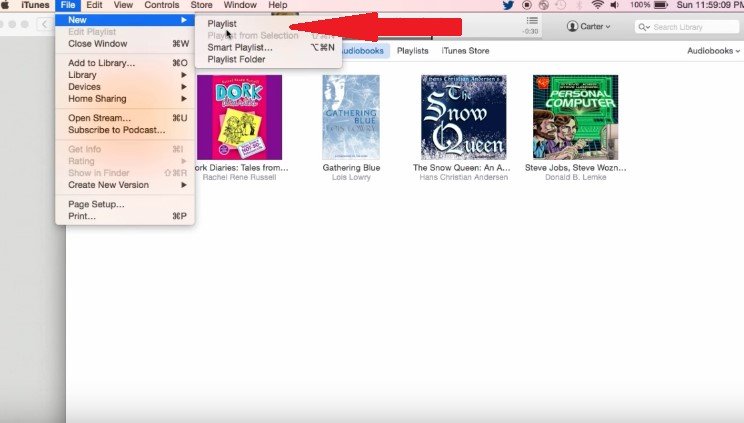
Click on the Playlist tab you see in the middle of your iTunes screen. Once you have done so, you will see the book that you have added under Audiobook. Take your icon to the BurningThumb icon and click on it. Select New Media to launch it. A pop-up window will appear. Just click on the Ignore tab. Take your cursor to the left panel of your iTunes and click on Audiobooks. Select Burn Playlist to Disc from the drop-down menu.
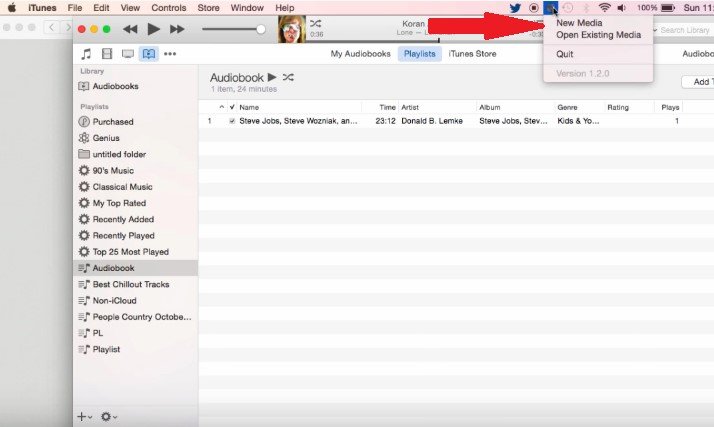
You will see a pop-up window appear on your screen. Adjust the output settings on this particular pop-up window and make sure to check MP3 CD so that you could convert iTunes audiobooks to Android. Then click on the Burn button. After that, you will be able to take the audiobooks saved to the CD to play on any of your Android devices.
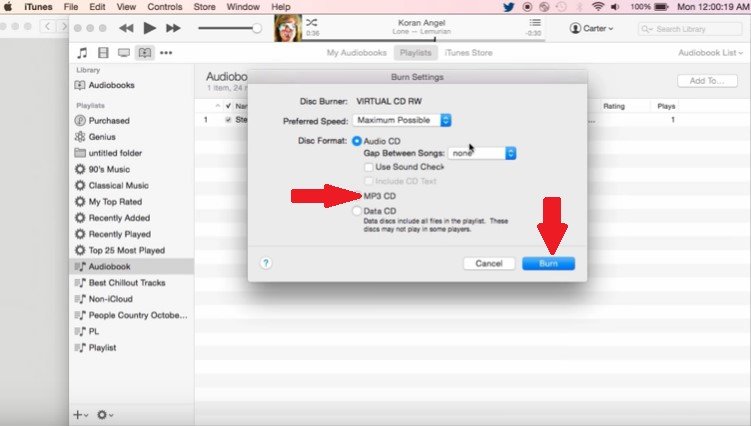
You can also use iTunes to convert iTunes audiobooks to Android. The steps below will show you how to do it.
The first thing to do is to go to Preferences. Take your cursor to the top menu and click on File.
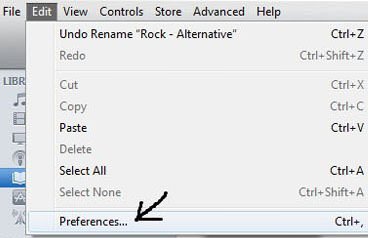
Go to General then click on the Import Settings tab. Make sure to choose the MP3 Encoder on the Import Using field.
Set the bit rate on the Setting field. Keep in mind that you need to set your bit rate slightly higher. Click on the Okay button.
Go to your audiobook and from there, click on Show in Finder. Convert the selection from M4B to M4A. Highlight the file that you’ve just changed and go to the Advanced tab on the top menu. Then select Create MP3 Version. After finishing these steps, you can play iTunes audiobooks on Android.
You may know how to convert iTunes audiobooks to Android now. Do you want to know how to play Audible audiobooks on Android? Please keep on reading!
Audible books are in AA/AAX formats, which are also DRM-protected. You cannot play AA/AAX audiobooks on non-Audible supported platforms. To solve this problem and play these books on multiple platforms, such as Android devices, we can use DumpMedia Audible Converter.
DumpMedia Audible Converter is professional software that can convert Audible AA/AAX files to MP3 and other formats. And the conversion speed is so fast that you can have your files converted very quickly. More surprisingly, you can get lossless files while keeping the audiobook information.
Is it amazing? Why not download it and try to use it?
It is easy to convert iTunes audiobooks to Android if you use the three options mentioned above.
Which of the three options would you go for? Feel free to share your thoughts with our readers.
