Roku is a widely used media streaming device that enables users to stream TV shows, movies, music, and more. It also offers features such as voice control, parental controls, and built-in WiFi. To connect their Roku device to their TV, users can use an HDMI or Ethernet cable. Once connected, they can select the Roku input on their TV and browse and select content using the Roku remote control.
Therefore, many users are interested in streaming Audible audiobooks on Roku at home. They believe it would be easier to experience audiobooks via Roku instead of using a computer or other MP3 player. However, at present, Roku is still not compatible with Audible.
There is currently no option to stream Audible books on a Roku player for AA and AAX formats. Audible is working to make all devices compatible, but there is no estimated completion time. If you are in a hurry to play Audible on Roku, you can follow this tutorial to learn more about Audible files and find three alternative ways.
Contents Guide Part 1. Can You Listen to Audible on Roku?Part 2. How to Get Compatible Audible Files for Roku?Part 3. How to Play Audible Audiobooks through Roku Media PlayerPart 4. Other Ways to Save Roku-Compatible Audible FilesPart 5. Conclusion
Roku is a simple media player. You can just plug it into the HDMI cable at the back of your TV and you’re all set. There is also what they call a Roku stick, which plugs directly into the back of your TV.
A Roku player allows you to watch Internet TV streaming services on your television. You can get traditional cable or satellite TV packages straight through your internet. There’s no need for you to go through a cable company and that’s why it’s awesome.
Unfortunately, you cannot get Audible on Roku. Roku supports a long list of file formats and these are the following: ALAC, AC3/EAC3, DTS, AAC, WMA, MP3, FLAC, and PCM. It’s just too bad that it does not include the file formats of Audible audiobooks which are AA/AAX.
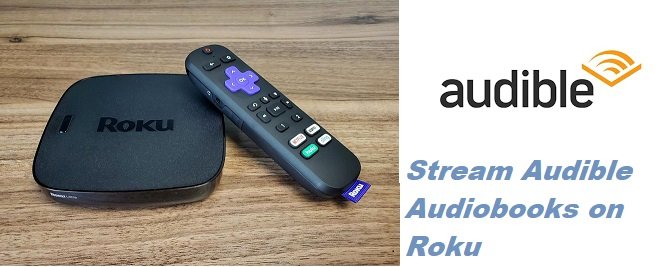
Despite the incompatibility, you can make both Audible and Roku work together. By converting the file format of your Audible audiobooks, you will be able to play them on Roku. Read on to learn how you can convert your Audible audiobooks into formats that are compatible with Roku. The first method we would like to introduce to you is downloading Audible on Roku with DumpMedia Apple Music Converter.
Don’t be misled by the DumpMedia Apple Music Converter. It does more than just convert the songs from Apple Music. You can also use this to convert your Audible audiobooks into formats that are compatible with Roku. Yes, it’s a very powerful converter for your audiobook and it supports various input formats such as AAX+, AA, M4B, and AAX. In just a couple of minutes, this amazing program can convert your audiobooks from Audible into MP3. That way, you will be able to play your Audible on Roku.
Take a look at the steps below to see how you can use the DumpMedia program to play Audible audiobooks on Roku.
Keep on reading the detailed steps below:
For starters, you need to gain access to the DumpMedia Apple Music Converter. To do that, just click on this link. Download, run, and launch the program on your computer.
Adding an audiobook is easy. Just click on Audiobooks under Playlists. You will see this on the left-hand side of the screen. Once you have clicked on Audiobooks, all your audiobooks will appear on the main screen. Select the ones you want to play on Roku.

Take your cursor to the Output Setting and choose a file format for your audiobook output. You can also choose a destination for your audiobook output. Once you’ve done all that, click on the Convert button to start downloading your audiobook output.

Now that your Audible audiobooks have been converted, you can play them on Roku. Copy the audiobooks to a USB drive. Then plug in the USB to your Roku device.
Tip: If you are looking for audiobook players, here are some best tools for you to play your audiobooks.
After getting the Roku-compatible audible files, what you need to play audible audiobooks on your Roku is a USB storage device. There are just several steps. First, transfer Audible audiobooks to a USB storage device. Then, activate Audible audiobooks on a Roku Media Player. Finally, you can play Audible audiobooks on Roku Media Player.
Now let's have a look at these steps one-by-one:
The first step to playing audible audiobooks on your Roku is to transfer Audible audiobooks to a USB storage device. Below is the detailed guide that we've listed for you.
If the Roku Media Player has not yet built a database of the content on the USB drive, you can do this manually by selecting 'Scan'.
You can also use DumpMedia Audible Converter, a professional converter designed for converting Audible files to MP3, FLAC, etc. This converter can offer you lossless conversion to improve your listening experience. You don't need to worry about the quality of the converted Audible files.
The most amazing function of the DumpMedia Audible Converter is that it can keep the original audiobook information. And you can also keep the chapters after converting your Audible books.
How to use this amazing converter:
The Audible AAX to MP3 Converter is another program you can consider. Take a look at the steps below to see how you can use it to get Audible on Roku.
Another program you can consider is the Epubor Audible Converter. Check out the steps below to see how you can use it to get Audible on Roku.
Tip: If you want to know more tools to convert your Audiobooks, just check out the provided link.
As you can see, it’s very easy to play your Audible on Roku. Despite their incompatibility, you can avail of programs like the DumpMedia Apple Music Converter and DumpMedia Audible Converter to play your favorite Audible audiobooks on Roku.
Have you tried playing Audible on Roku? Share with us some of your thoughts, our readers would love to hear them.
