“I have been wondering how to add Amazon Music to iMovie. How do I do this?”
If you are an Apple device user, you are surely familiar with iMovie, as this is a pre-installed software app on iOS devices. It was actually created and developed by Apple Inc, an app that can help you turn your video clips into magical ones, such as adding photos and clips, trimming, adding effects and transitions, and more.
Since you can use the iMovie app on both your Mac and handy iOS device, your video projects would be more attractive, especially if you have great background music. Actually, you can use the soundtracks from the app’s built-in library. Moreover, you can even add your own audio if you wish to. Now, if you are thinking of adding Amazon Music to iMovie, you will learn more about how to do so as you go into each part of this post.
Let us now start discussing how you can finally add Amazon Music to iMovie.
Contents Guide Part 1. Compatibility of Amazon Music on iMoviePart 2. Download Amazon Music Songs To MP3 FormatPart 3. How to Add Converted and Non-DRM Amazon Music Songs to iMovie on Mac?Part 4. How to Add Converted and Non-DRM Amazon Music Songs to iMovie on iPhone?Part 5. Summary
As mentioned, iMovie is an app already installed on every iOS device. It actually has over 100 available soundtracks you can integrate into your video clips. But, of course, if you’d like to take your videos to a much more professional level, it would be nicer if you use some special audio to go with them.
Unfortunately, iMovie does not support any music streaming platforms like Apple Music and Amazon Music. It can only allow the addition of unprotected files. Since our focus would be more on the process of how to add Amazon Music to iMovie, it is quite saddening to know that, directly, Amazon Music songs can’t be imported to iMovie because the tracks are protected. If you wish to push through, you need to get rid of the song’s protection first. Moreover, the tracks should also be encrypted under a format supported by the iMovie app – MP3, AIFF, M4A and WAV, etc.
If directly, using or uploading Amazon Music songs isn’t possible, then how can you add Amazon Music to iMovie? The answer is in the second part! Let us now jump into it!
Amazon Music songs are protected under DRM’s Protection Policy Program. With this said, if you are planning to add Amazon Music to iMovie, you’ll surely find it a dilemma that the songs aren’t compatible with the iMovie app. But don’t worry. Though protected, there is still a way for you to easily remove that and finally be able to add Amazon Music to iMovie !
When you browse and go to the web to find solutions, bunches of web results will surely pop up. Several apps would show you they are capable enough to help you solve the issue. Well, yes, most of them are useful. However, it would still take some time for you to check them one by one to see which you’re actually going to use. In this case, we’re here to recommend the best one.
Try using the DumpMedia Amazon Music Converter. Instead of suggesting other apps, why did I say you should use DumpMedia Amazon Music Converter? What makes this app more appealing than the others?
This professional app will make it possible for you to add Amazon Music to iMovie because it aids in the removal of the DRM protection of Amazon Music songs. It can even help in converting the songs to formats supported by iMovie, such as MP3. In fact, the DRM protection removal will make the songs playable on any device or media player. It would benefit not only those users who wish to add Amazon Music to iMovie.
You also don’t need to worry about losing the great quality of the songs because the conversion is totally lossless. The 100% original quality will be maintained, as well as the songs’ ID3 tags and metadata information. Additionally, this works fast, making the whole process efficient.
The app is also being updated consistently, so you can be sure that you will be experiencing all the improvements on the app from time to time. More so, in case you have queries or concerns while using the app, the technical support team is always available to help you.
With the easy interface this app has, you can surely use it well. Here is also a guide for your reference.
Step #1. Once you have successfully installed the DumpMedia Amazon Music Converter on your PC, open it and start by adding the Amazon Music tracks to be converted. Dragging and dropping the songs would be an easier way to upload.

Step #2. Choose MP3 as the output format to use and make sure to define an output folder to utilize. The other remaining parameters can be changed as you like.

Step #3. Tick off the “Convert All” button at the bottom area of the screen to let the app start the conversion and DRM removal processes.

The whole process shall only take a few minutes until you can finally have the DRM-free and converted Amazon Music songs for offline streaming. Now, you only need to think of how to add Amazon Music to iMovie since you’ve already had the tracks converted through the DumpMedia Amazon Music Converter.
Don’t worry, the tutorial on how to add Amazon Music to iMovie will be tackled in the next part.
Now that you already have the DRM-free and converted Amazon Music songs, you can finally add Amazon Music to iMovie. If you are using a Mac computer, the whole process is too easy as you only need to add the tracks directly. These tracks need to be added to your library first.
Now, here is the detailed procedure for your reference.
Step #1. Look for the iMovie app on your Mac and just simply launch it to start.
Step #2. Create a new project by just dragging and dropping the needed video clips and photos from your Mac computer to the iMovie app.
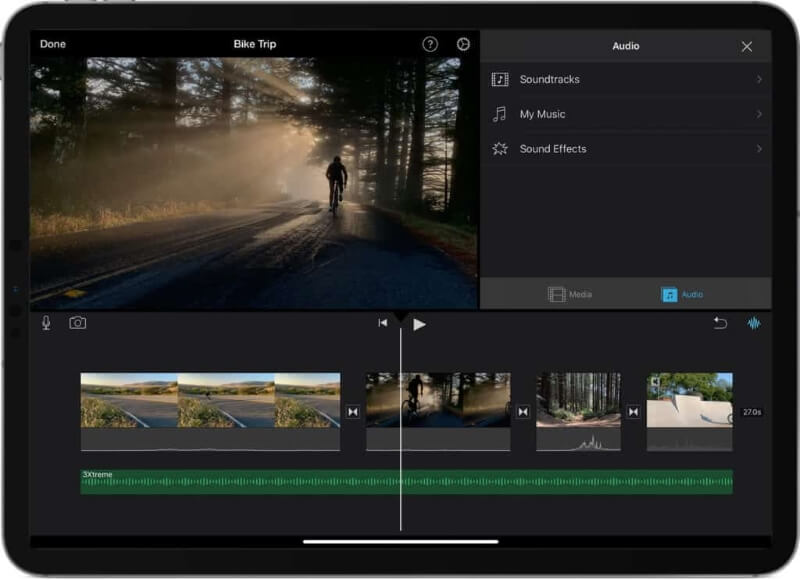
Step #3. On the menu bar that you shall see, just tap the “Audio” option.

Step #4. Under the library list, you just have to click the “Music” button. You will now be able to browse your Amazon Music songs.
Step #5. After finally finding the Amazon song that you’d like to use, just add it from the media browser onto the iMovie screen and then just set it accordingly as you would like to use it for your video project.
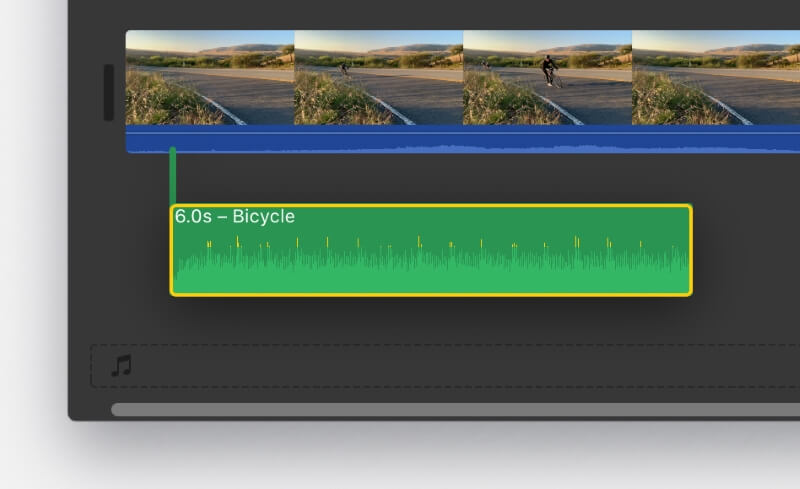
It is the simple way of adding Amazon Music to iMovie using your Mac if you already have the tracks converted and are free from protection.
Now, if you are interested to know the whole procedure of how to add Amazon Music to iMovie if you are to use your iPhone, we also have a detailed procedure on that! Learn about this as you move to the next part!
The easiest way to edit videos on iMovie is when you are using your Mac computer. But if you wish to use your iPhone device, of course, you can do that as well.
When it comes to how to add Amazon Music to iMovie using your iPhone, the best way to start is by moving the Amazon Music songs to your Apple Music library. You can also upload them to your iCloud drive or just simply store them on your iOS devices. With the Amazon Music songs available, you can just use them and add them to your video and movie project in iMovie.
Here is also a guide for your reference.
Step #1. On your iPhone, open the iMovie app.
Step #2. To start seeing the media browser, click the “Add Media” button.
Step #3. Tap the “Audio” button next, then the “My Music” option, and finally, choose a category to start browsing the Amazon Music songs saved on your device.
Step #4. Look for the converted and DRM-free Amazon Music song you’d like to use and just select the “Add Audio” button next to it. Automatically, the iMovie app will fit the length of the song with the video’s length.
In the process of how to add Amazon Music to iMovie, you should ensure first that the tracks you use are unprotected and have formats that are supported by the iMovie app. Since music streaming platforms aren’t supported by iMovie yet, you have to undergo DRM removal and song conversion procedures first. Make sure to use the best apps like this DumpMedia Amazon Music Converter during cases like this!
