Amazon Music is one of the best music streaming platforms with millions of subscribers globally. Once you subscribed to one of Amazon Music’s plans, it is good to know that you can have your account accessed on a variety of devices including iOS and Android gadgets (mobile phones and tablets), Amazon Echo speakers and more.
However, if you are thinking of streaming Amazon Music on multiple devices, you must know that your eligibility of doing this will depend on the plan you have subscribed to. Users were actually worried and were complaining that Amazon Music does not allow multiple users to use or share an Amazon Music account. Well, it is now time that you should be informed more about this.
We’ll jump into the discussion of the methods of listening to Amazon Music on multiple devices.
Contents Guide Part 1: Can you play Amazon Music on Multiple Devices?Part 2: How to Stream Amazon Music on Multiple Devices [Recommended Method]Part 3: Summary
Right away, in this section, you must know that there are options for you to stream Amazon Music on different devices. We will be explaining further details about this by explaining to you the several subscription plans under Amazon Music as well as giving you the step-by-step guide to getting the songs available in offline mode.
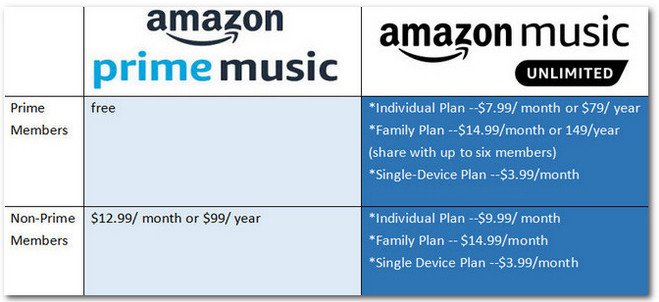
As we have previously mentioned, we will be explaining here the different subscription plans under Amazon Music as the plan you have will define if you can listen to Amazon Music on different devices.
As the subscription plan’s name says, this plan only allows subscribers to use one device when accessing their Amazon accounts. Even if you are to use the same Amazon account, you still can stream Amazon Music on multiple devices under this plan. Upgrading to a higher plan will let you do the streaming on several gadgets.
The difference between having the Amazon Music Unlimited Individual plan from the Single Device plan is that you are allowed to listen to Amazon Music on multiple devices, in fact, on as many devices as you like. However, you can’t use them simultaneously. You can only use one device at a time.
What would give you the full flexibility of listening to Amazon Music on different devices simultaneously is by getting the Amazon Music Unlimited Family Plan. If you wish to do this, it is recommended that you subscribe to this.
If you have an Amazon Prime Music subscription plan, you should know that accessing Amazon Music on multiple devices works the same way if you have an individual plan. You can access your account on multiple devices but there should only be one active session at a time.
Of course, the prices of these subscription plans differ from each other depending on the benefits the users can enjoy.
Apart from knowing more about how you can access Amazon Music on multiple devices depending on your subscription plan, you should also be aware that one way for you to listen to the songs on several gadgets is by downloading them and listening to them in offline mode. One of your devices can use the app online and the others can stream offline after having the songs downloaded.
If you are an iOS, Android, or PC user, you can easily download Amazon Music songs freely by choosing the song, album, or playlist to be saved, ticking the “More Options” menu (or the three-dot icon) that is just next to the track or playlist, and finally clicking the “Download” button. After successfully completing this, you can listen to the tracks offline.

Just take note that those can only be accessed within the Amazon Music app as you can’t have them played on unauthorized devices since the songs are encrypted with DRM protection. And after downloading the songs from Amazon Music, you also have to make sure that the “Offline Mode” has been enabled.
To look for the downloaded tracks on the app, tick the “My Music” option, and then look under the “Offline Music” menu.
It could be annoying to know that if your Amazon Music subscription plan does not support the playing of Amazon Music on multiple devices, you won’t then have the ability to stream them on any device that you like in a simultaneous manner (except if you got the Amazon Music Unlimited Family Plan).
Though the offline mode feature that can be enjoyed by the subscribers is quite beneficial, and can seem to be considered a good workaround, users are still limited to using gadgets that are only considered authorized since Amazon Music songs are protected under the DRM Protection Policy Program.
To get rid of these limitations and restrictions, have you thought about the idea of just trying to download the tracks, remove their protection, and save them on any device that you like to use? How can this be possible? Well, this is the next question here.
You should know that when you head to the web and try to find solutions, you will be presented with bunches of professional Amazon Music downloaders/converters that can aid in the removal of the Amazon Music songs’ DRM protection. Choosing one from the web results could be tricky especially if you aren’t that technology inclined as well as if it is your first time doing such. But don’t worry. To help you out, we will be sharing here the best app that can do the DRM removal job with ease, the DumpMedia Amazon Music Converter.

Apart from being able to get rid of the Amazon Music songs’ protection, this app also has other features that users can enjoy. In fact, this is very capable of transforming your Amazon Music favorites into common formats that include MP3, FLAC, WAV, and M4A. Since you will now be able to get rid of the songs’ protection as well as convert the tracks to flexible formats, you will then have the ability to listen to the songs on any device or media player that you like!
While the conversion process is ongoing, you can also ensure that the 100% original quality of the songs will be maintained alongside their ID3 tags and metadata information. Thus, if you are worried about losing the important details relating to the Amazon Music songs, there is nothing to think about. Also, this app possesses a fast conversion speed which lets you save time.
The app is also being improved by the team on a consistent basis and so, you will be assured that the fee you are to pay will be worth it. In case you have concerns about the app while using it, you can always seek help from the technical support team as they will be always available to assist you.
Since our goal here is to give you a way to listen to Amazon Music on multiple devices, we will also give you a guide here on how you can use this DumpMedia Amazon Music Converter to convert and download the Amazon Music songs that you love. You actually need to perform a three-step procedure.
Step #1. Check out the installation needs of the app. Once those were met, you’ll then be able to install the app without issues on either your Windows PC or Mac. Once done, just launch it and start adding the Amazon Music songs to be converted.

Step #2. Choose an output format that’s playable on almost all devices like MP3. Once this has been selected, make sure to set up the output path as well as modify the other remaining parameters as you like.

Step #3. Tick off the “Convert All” button at the bottom of the page to let the app start the conversion procedure. Alongside conversion, the app will also start the DRM removal process.
Since the app works fast, the converted and non-DRM Amazon Music songs shall then be made available for offline streaming. All you have to do now is to move the tracks to the devices you wish to use. This then made it possible to listen to Amazon Music on multiple devices!
We’re glad that you’ve learned the methods of how you can enjoy Amazon Music on multiple devices. If you wish to continue using a subscription plan, it is best to choose one that would allow you the streaming on several devices simultaneously. Using the offline mode feature is as well beneficial. But if you felt tired of paying the subscription fee, you can just try downloading the songs via trusted apps like this DumpMedia Amazon Music Converter!
