
The PlayStation 3 is one of the most popular gaming devices that every teen – or even adults use to entertain themselves. Another thing that the PS3 can do is that it can also allow you to watch movies using it. However, PS3 does not support all formats of video and this includes your MKV format movies. This means that you should convert MKV to PS3 first so that you can play movies that are in MKV format.
As we all know, MKV are format is considered to be as one of the most popular HD video sources that you can get from the internet. This is because MKV formats have the ability to hold videos, subtitles, and audios in just one file without having it compressed.
Contents GuidePart 1: Why Is There A Need to Convert MKV to PS3?Part 2: The Best Way to Convert MKV to PS3Part 3: What File Types Can You Play on A PS3 Device?Part 4: What About PS4? Can I Use It to Play MKV?Part 5: Conclusion
The need to convert MKV files to PS3 is because MKV videos contain a high quality on its images and that PS3 devices can play this high definition videos. But because of some low compatibilities that these two have, PS3 will not be able to play any files that are in MKV format. And that will be the main reason as to why you need to convert your MKV video on PS3 first. And with that, you will be needing a tool that can help you convert MKV to PS3.
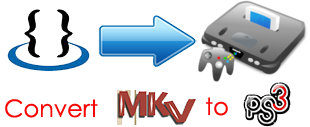
As what we have said earlier, you will be needing to use a tool for you to be able to convert your MKV file to PS3. And with that, we have the perfect tool that we highly recommend. And this tool is known as the DumpMedia Video Converter.
The DumpMedia Video Converter is known to be as a multi-functional software that has the ability to help you not just convert but as well as to play and edit your videos, audios, and DVD. Another feature that the DumpMedia Video Converter has is that you can also make your very own videos or GIF using this tool.
And because DumpMedia Video Converter is equipped with the technology of an advanced HD conversion, this tool will then help you convert your videos and audios into other formats that you need which includes MKV, AVI, MP4, WMV, FLV, and so much more. This also includes converting your 4K videos.
Now, for you to be able to know how to use the DumpMedia Video Converter, we have here a guide that you can easily follow.

First of is that you have to launch the DumpMedia Video Converter on your computer. And once that the program is up and running, you can go ahead and click on the “Add files” button which is located at the upper-left corner of your screen. This will then allow you to look into your folders and then allow you to choose the files that you want to convert.
Another way for you to do this is that you can easily drag the file that you want to convert and then have them dropped on the main interface of the program.
After choosing the file that you would want to convert, you can now go ahead and choose the format that you want from “Convert all tasks to” which can be found at the upper right corner of your screen. Then, you can go ahead and click on the "Browse" button to choose the location where the file will be saved after the conversion process.
Once that you are done choosing the file that you want to convert, and the format that you want the file to convert into, then it is now the time of you, to begin with, the conversion process. All you have to do is to click on the “Convert” button located at the lower-right corner of your screen. Then the conversion process will start and all you to do is to wait until the process is complete.
Once that the conversion process is complete, you can go ahead and open the file. All you need to do is to click the “Open Folder” option located at the bottom of your screen. And there you go! You now have your converted file.
Using your PS3 gadget, there is actually a lot of file format that it can support you to use it to play games or even watch videos. And here are the files that it can support.
Reminders:

Since we are talking about the PS3 playing MKV format videos, you may be thinking if you can play MKV videos using your PS4. Well, the truth is, the PS4 device comes with a new Media Player that will be able to allow you to play videos in MKV, AVI, MP4 format. It can also allow you to play audios that are in MP3 and in ACC using Wi-Fi and USB. But there seem to be some users saying that they are still not able to play MKV format on their MP4.
The reason for this is that the video codec that some of the MKV files have is cannot be supported by the PS4. This is because not all of the MKV files will be played on your PS4. If this is also your case, then you might still be needing to convert your MKV to your PS4 so that you will be able to play your videos.
As you can see, there is nothing to worry about not being able to play your MKV files on your PS3 because we do have the perfect solution for you. All you need to do is to use the DumpMedia Video Converter and convert MKV to PS3. Piece of cake, right?
