Wait a minute. Is there such a thing as an Apple Music timer? That’s a good question. Technically, the answer is no. So, what if you decide to play your Apple Music before you go to bed. Does that mean that there’s no way for the music to stop when you’ve fallen asleep already? The good news is that there is a way to shut down Apple Music when you have finally dozed off to slumberland.
Now, if you want to call it Apple Music timer, then go right ahead. Nonetheless, there really isn’t such a thing as an Apple Music timer. It just seems like it but it’s not. This article will explain all that.
Contents Guide Part 1. Sleep Timer on Apple MusicPart 2. Can You Set Apple Music to Turn Off?Part 3. Bonus: Listening to Apple Music on AndroidPart 4. Conclusion
At this point, you’re probably wondering how you can schedule your Apple Music to turn off when you’re finally fast asleep. Well, there is an Apple Music timer. That’s for sure. However, it’s exactly native to Apple Music. What that means is that it’s not built in the Apple Music app.
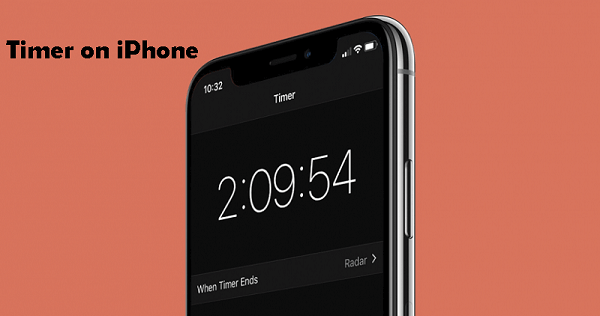
The sleep timer that you think is native to Apple Music is a feature on the iPhone and iPad. Too bad, the sleep timer feature is not native on Android but nonetheless, you can still avail of it in another way. So, that explains it, right?
Knowing how the sleep timer feature works on iPhone, iPad, and Android is very helpful especially if you still rely a lot on music to help you sleep at night. For starters, you will be able to save on battery. You won’t end up waking up in the morning with a dead battery. Secondly, you won’t end up waking up in the middle of the night because you were awoken by some music that didn’t go off. You can schedule it to turn off so that you can get some deep sleep.
Knowing more about how this particular timer can work well with your Apple Music will help you get some good night rest. That is for sure.
Tip: If you are troubled by other Apple Music problems, like why your songs were disappeared, then you can find a solution in this link: https://www.dumpmedia.com/tricks/apple-music-problems.html.
Yes! Now that the timer feature is clear, read on to learn how you can set it on various devices. The methods below will show you how you can set it on iPhone, iPad, and Android.
If you have an iPad or an iPhone, the steps will be pretty similar. Continue reading to see how you can make use of the Apple Music timer to shut down your Apple Music on either an iPhone or iPad. In case you don't want to read the text, we have attached a YouTube video about how to set up your timer on the iPhone.
Take a look at the screen of your iPhone or iPad and look for the clock icon. Once you see it, click on it to open it.
Click on the Timer. From there, you can set the exact time for your Apple Music to turn off. So, if it takes you about 15 minutes to fall asleep, set it to 15 minutes.
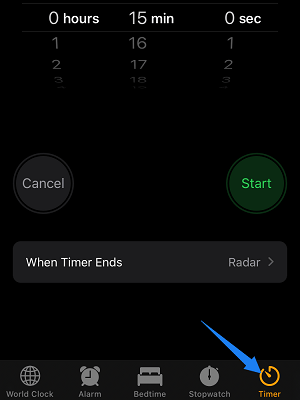
On the Timer page, take a look at the bottom area. You will see When Timer Ends. Click on the button opposite it. You will see a list ringtone. If you scroll all the way done, you will see a feature called Stop Playing. Select Stop Playing and then press on the word Set. You will see on the top right-hand side of the screen.

Start playing a song. Then fast forward it to the end. The go back to your Clock and press on Start to start the timer. Wait for the song to end.
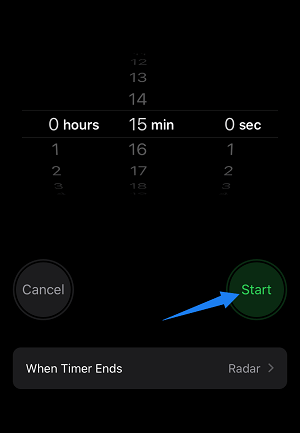
Tip: If you need to set up the timer on your Apple Watch, you can see the guide in Apple Support.
It’s a pretty different method on Android. You would need to make use of an app to set the timer on your Apple Music on Android. The steps below will show you how you can do it.
You now know how to make use of the Apple Music timer and other timer feature. As you have seen above, this particular feature works differently on Apple and non-Apple devices. Now, if you’re confused about listening to Apple Music on Android, well, you can do it with the use of the DumpMedia Apple Music Converter, you can grab some of your favorite songs from the said music streaming service and transfer them to your Android smartphone.
Of course, you would need to do the whole process on your computer. That’s where you would have to download the DumpMedia Apple Music Converter so that you grab, convert, and download the songs.
Once you have converted and download, it will be pretty easy for you to transfer them to your Android. If you want to know the detailed steps to convert your Apple Music songs, you can see this guide: https://www.dumpmedia.com/apple-music-converter/convert-apple-music-to-mp3.html

There you have it. You now know that there really isn’t such a thing as an Apple Music Timer. Nonetheless, you can make use of the sleep timer feature on any of your devices. If you have an iPhone or iPad, you can easily set it by opening the Clock icon. If you’re using an Android, you can download an app.
Keep in mind that the DumpMedia Apple Music Converter is pretty useful especially if you want to listen to some of the songs from your Apple Music on your Android smartphone.
Have you ever used the sleep timer? Our readers would love to hear from you. Feel free to enlighten them.
