This article will show you some simple solutions to fix Apple Music Family Sharing not working issue. We will briefly explain why this issue would happen. Then give you three different step-by-step guidance on how to fix it. In the end, we will show you the software that allows you to permanently avoid those Apple Music bugs.
Now, if you think this guide can help you, please keep reading, we will show you how to solve this issue easily.
Contents Guide Part 1. Why Has Family Sharing Stopped Working? Part 2. How to Fix Apple Music Family Sharing not WorkingPart 3. Bonus: Use an Apple Music Converter to Avoid Family Sharing Plan IssuesPart 4. Conclusion
The Apple Music Family Sharing is quite a good deal, 14.99USD for up to 6 members sharing one account. Sure it has a few bugs sometimes, but there's nothing you can't fix. So, following is the common reasons that could stop your family sharing working normally.
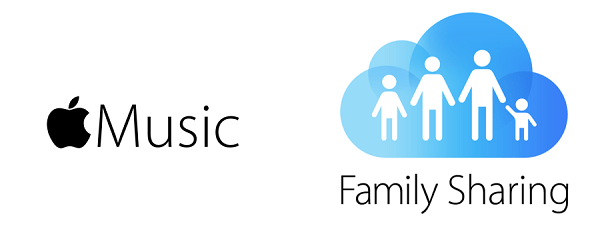
There are a couple of reasons why an Apple Music Family Sharing Plan is not working. Take a look at some reasons listed below.
There are ways to fix an Apple Music Family Sharing Plan that’s not working. Check out the options below.
This is the most basic fix you can turn to if your Apple Music Family Sharing plan is not working. The steps below will show you how you can do it on both Mac.
Take your cursor to the Quick Links area on the far, right-hand side of the screen. Look for Account and click on it. Then type in your username and password on the pop-up screen.
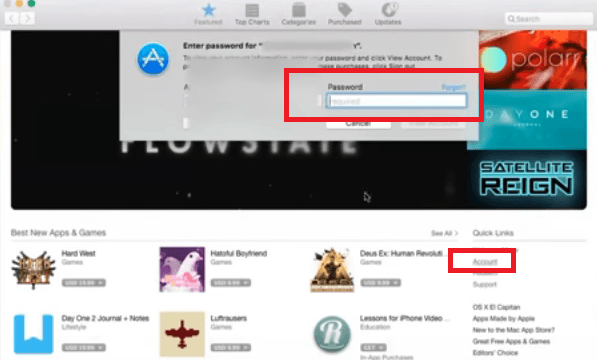
Open App Store and click on the Featured tab. Then go to the Quick Links area and look for the Sign in option. This is going to be the first one on the list under Quick Links.
A pop-up window will appear where you would have to type in your Apple ID and Password. Click on the Sign In tab when you’re done.
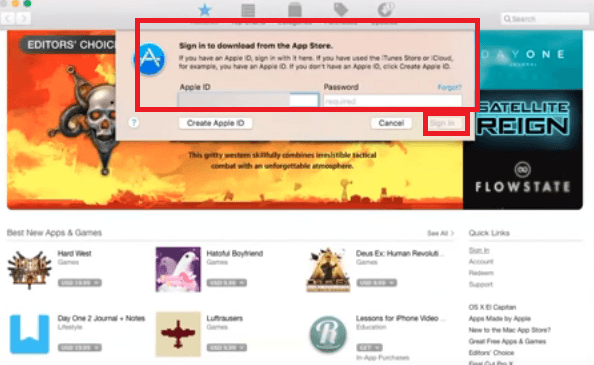
Consider this option if you’re on your iPhone. You can also try signing out of your Apple ID. Then sign back in again. The steps below will show you how.
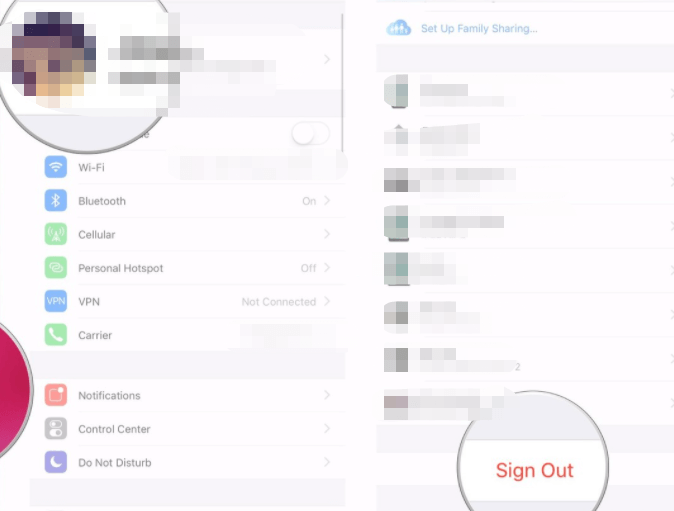
Make this third option your last option. The steps below will show you how you can remove and add back in a family member on Mac, iPad, iPod Touch, and iPhone.
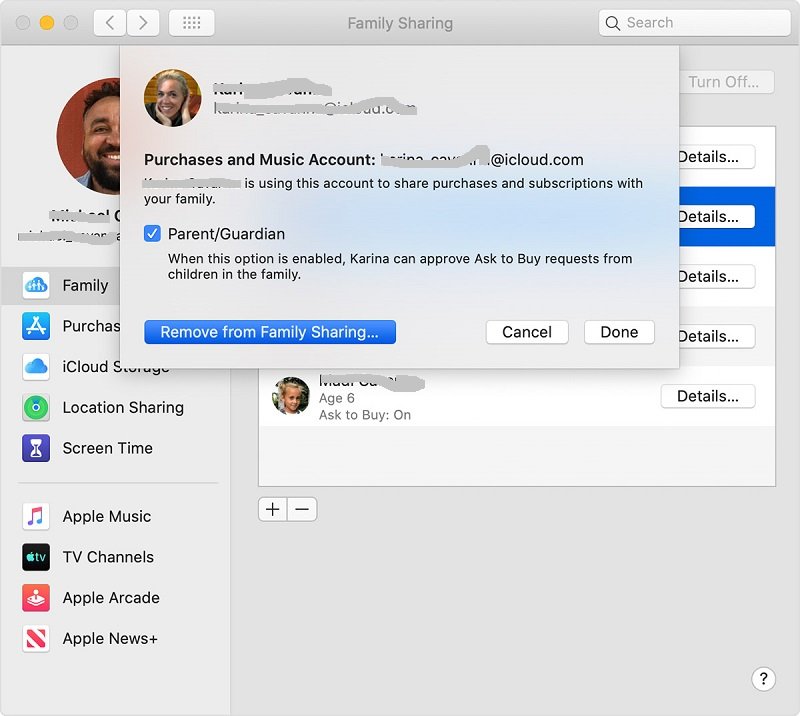
If you don’t want to encounter the Apple Music Family Sharing not working problem, then consider using a program called DumpMedia Apple Music Converter. With this program, you can download converted songs from Apple Music.
Since it converts songs from Apple Music, you can easily share them with your family members. They can send and share the songs with, not just your family members but friends as well. The reason why you can do that is because the DRM is removed and converted to MP3 format.
It’s recommended that you check out this program before your free trial of Apple Music ends. Truth be told, you can use it with your free Apple Music account.
If you have downloaded some songs from your free Apple Music account, now is the best time to convert and download them again with the DumpMedia Apple Music Converter. Then you can keep them for a very long time.
Go ahead and try out the Apple Music Family Sharing plan. Check it out yourself. Even if you’re on a free trial run, you can download songs and that’s the nice thing about Apple Music.
Just keep in mind to convert and download those songs with the DumpMedia Apple Music Converter so that you can avoid Apple Music Family Sharing not working and keep and share them with your family members.
Are you signed up with the Apple Music Family Sharing plan? How do you find it? Feel free to share some of your thoughts with us.
