This post is actually dedicated to MP3 player users. In here, we are about to expose a guide on how one can easily transfer Spotify music to Eclipse Fit Clip MP3 player. If you got one and if you happened to be a Spotify user, then this article would surely be helpful to you.
Many people nowadays are looking for a gadget or something they can use in order to listen to different types of music even without their mobile phones. If you are on the go and you always wanted to spend some time out (for a walk, do some jogging routines, running, going to the gym, and doing other outdoor activities), the use of mini and lightweight devices or MP3 players would be beneficial.
Such MP3 players are very much matching to individuals who find bringing mobile phones, laptops, or tablets with them as burden. We also considered those readers who currently own an Eclipse Fit Clip MP3 player but still does not have some knowledge about it and its features.
We are as well to highlight this on the beginning of this post before heading to the guide to finally transfer Spotify music to Eclipse Fit Clip MP3 player.
Are you ready to gain the knowledge you wanted to have? Let us then begin!
Contents Guide Part 1: Eclipse Fit Clip MP3 Player and Its FeaturesPart 2: Why Eclipse Fit Clip MP3 Player Can’t Play Spotify SongsPart 3: Downloading Spotify Songs to TransferPart 4: Transfer the Downloaded Songs To Eclipse Fit Clip MP3 PlayerPart 5: To Sum It All
Portable items are always fitting for people who do not want to bring much in their pockets or in their pouches or bags. Eclipse Fit Clip MP3 player has been known to public as a handy device which can be brought by any person anywhere he goes. Listening to music has been the number one past time of those who spend much time outdoors.

Because this Eclipse Fit Clip MP3 player is lightweight, you can bring it easily and even have it inserted on your small pockets. What is more fascinating about this is that it has a built-in clip which makes it much more convenient for users to handle.
Because you are sure that the device won’t fall even if you are performing routines while at the gym or running outside, you won’t feel any hassle while using it (thinking that the device could possibly break or went missing).
This as well contains a vast storage making it useful for people to keep and save a number of songs in it. It also has a display screen (to show what is currently playing) and buttons which could easily be used for control and navigation including the controlling of volume, skipping of songs, and heading to the menu options. Apart from the above, below are some additional features you can enjoy while using your Eclipse Fit Clip MP3 player.
Eclipse Fit Clip MP3 player surely has a lot of things to offer. However, it is missing one important thing for Spotify lovers and users. This device does not have the ability to play and keep Spotify songs in it. What was the reason? And how we can transfer Spotify Music to Eclipse Fit Clip MP3 player? Let us find out on the next part of this post.
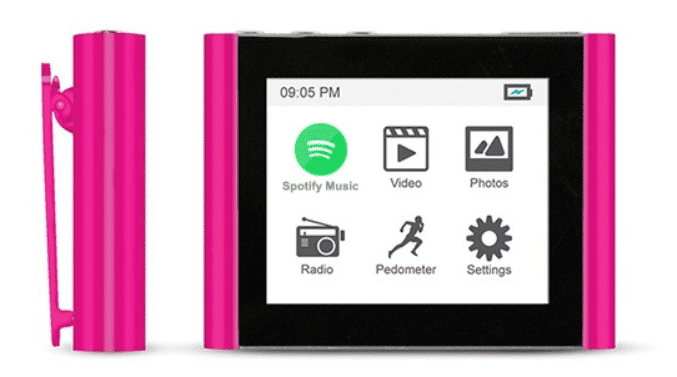
If you have been an avid fan of Spotify application, then surely, you know that those songs are in OGG Vorbis format which is not supported by an Eclipse Fit Clip MP3 player. Unfortunately, Eclipse Fit Clip MP3 player only supports the common audio formats such as MP3, FLAC, and WAV.
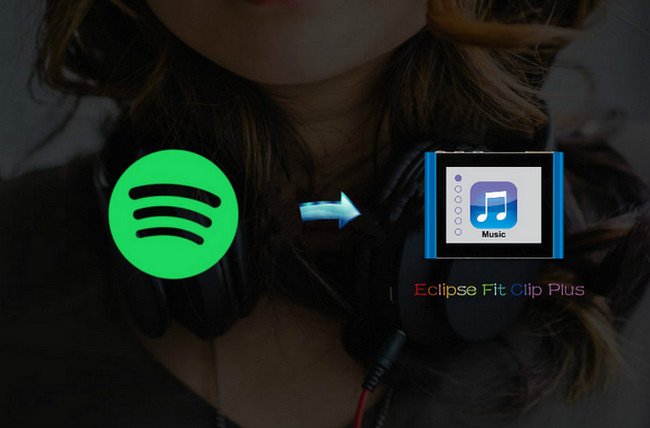
Apart from the above, Spotify songs are considered to be DRM (Digital Rights Management) protected which hinders a person to download the songs directly from the application. Such protection is being used to avoid the unauthorized playing and sharing of files without consent from the creator or owner.
To solve the above issue and finally transfer Spotify music to Eclipse Fit Clip MP3 player, the only way out is to ask for the help of an amazing software application that has the ability to remove all the limitations and restrictions mentioned. And, in the following texts, we are about to find out the capabilities of such software mentioned.
As you have read on the subheading of this portion, the third-party software application we are talking about is this DumpMedia Spotify Music Converter. This tool actually has the capability to serve as a solution to the problem that how to transfer Spotify Music to Eclipse Fit Clip MP3 player. Let us get to know more about this mentioned tool.
DumpMedia Spotify Music Converter is a tool developed and created by DumpMedia. This software application has the ability to transform or convert your favorite Spotify songs to any format you want. It supports a lot including the most used and most popular including MP3, WMA, WAC, AAC, FLAC, and many more.
In addition to this, during conversion, the removal of DRM (Digital Rights Management) protection will also be done. This means that you can have those songs streamed and played in other devices easily without having to worry on whether the songs will play or not.
The steps are actually quite easy. Here are those.
Let us look into these steps further.
Of course, the first thing you need to do is to have this DumpMedia Spotify Music Converter downloaded and installed on your personal computer. Once done, just open and launch the program to start as well as your Spotify application.
You can begin adding the files by performing dragging and dropping or even adding just the file’s URL (link). This program supports batch conversion which makes it possible to convert not only a file but a number. Converting a lot at a time is not an issue.
Upon importing and uploading the songs to be converted, the next step would be the selection of the output format. Make sure that you will choose any format you desire among those that you will be seeing in the screen. In this case, we ought to convert the songs to a format which has been generally supported by numerous media players.
You can have the songs converted to MP3 format or any other formats mentioned in the first paragraph of this part which is supported by your Eclipse Fit Clip MP3 player. You can do this by heading to the “Convert All Tasks To” button located at the top right corner of the screen.

The last step would be hitting the “Convert” button to begin the conversion process. This will only take some time since the program is designed to function five times faster than any other converters. While conversion is being done, status bars will be shown in the screen wherein you can monitor the progress of the process for each song.

In just few minutes and by performing the three easy steps mentioned, you would have the Spotify songs converted, downloaded, and saved on your personal computer. Afterwards, you can transfer Spotify music to Eclipse Fit Clip MP3 player. We have provided the guide on the next part so make sure to keep on reading.
The transferring of the downloaded songs to your Eclipse Fit Clip MP3 player is very easy to perform.
Here are the details corresponding to each.
Firstly, you need to ensure that your Eclipse Fit Clip MP3 player has been connected to your personal computer. You can do this by using a USB cable. Once done, you can just head to “My Computer” option of your computer and find your device.
Now, you should look for the folder to where your downloaded songs have been saved. Perform copying and pasting to your Eclipse Fit Clip MP3 player. In few minutes, files will be ready for listening. All you have to do is to enjoy!
There is this easy way to transfer Spotify Music to Eclipse Fit Clip MP3 Player. You can always make use of a great software application such as DumpMedia Spotify Music Converter. What else would you need?
