Everything You Need to Know About Ripping Spotify Music to MP3
As one of the most popular music streaming services, Spotify has gained great popularity among young people over the years. Its Premium membership offers you a chance to enjoy the millions of songs from its library offline. However, all downloaded songs, playlists, and albums on Spotify will be gone once you cancel the subscription. Worse, you cannot enjoy these downloads on any MP3 player or device.
Is it possible to rip songs from Spotify to MP3? The answer is positive. In this article, we'll introduce 12 efficient Spotify music rippers, so you can find the best Spotify ripper to rip music to MP3 easily with high quality retained. Now, follow the post to take a look!
Contents Guide Part 1. Why Do You Need a Spotify Music Ripper?Part 2. 5 Best Spotify Music Rippers on Desktop [Windows/Mac]Part 3. 4 Best Spotify Music Rippers on Mobile [Android/iOS]Part 4. 3 Best Spotify Music Rippers Online [Online Downloaders]Part 5. Conclusion
Spotify songs are protected by DRM, meaning they cannot be downloaded as local audio files and can only be accessed through authorized devices. So, Spotify’s music files cannot be recognized by other devices. Also, the downloaded files using your Spotify Premium account are saved as cache files. After ending Spotify Premium, you can't access these files anymore unless you renew the subscription.
To successfully play Spotify downloads on any device or keep them after canceling the subscription, you will need to first convert the music to a DRM-free format using music ripper. Once converted, you can easily use the local audio files freely. A Spotify ripper is a tool that lets you save songs from Spotify onto your other devices instead of the Spotify app.
These music rippers usually offer different audio formats, like MP3, AAC, or WAV, so they'll play perfectly on whatever device you use. What's great about these rippers is that they put you in control of your music. You can keep your favorite tracks and playlists to listen to whenever you want, even offline. Some of these rippers are free, making it easy to save your music for personal use without spending extra money on keeping a Spotify Premium subscription.
However, while it's perfectly fine to use these ripped files for your own enjoyment, it's important to note that using them for commercial purposes, like selling or distributing the files, is generally not recommended. This is about enjoying your music the way you want, without stepping on any legal toes.
There are a lot of Spotify rippers to choose from. You might get confused as to which one to choose. Keep in mind that you have to be careful in choosing one. You don’t just choose one for the sake of choosing. To start with, you have to make sure that what you’re choosing is safe and won’t harm your computer. With 5 options below, you don’t have to worry about the safety of your computer. Read on to learn about the safe options you can consider.
DumpMedia Spotify Music Converter is designed with an intuitive and clean UI, providing easy-to-grasp functionality. With DumpMedia Spotify Music Converter, any Spotify free or Premium user can remove DRM from Spotify and rip music from Spotify to MP3, M4A, WAV, AIFF, and FLAC. After that, you can get all the Spotify DRM-free downloads to listen to Spotify offline for free forever on all your devices.
Note that whether it's a track, playlist, or album, DumpMedia Spotify Music Converter allows one-click downloads. Better yet, DumpMedia Spotify Music Converter supports cross-platform operation on both Windows and Mac and delivers superior quality to all downloaded music up to 320kpbs. For your preferences, moreover, it also provides free customization on output parameters such as SampleRate and Bitrate to ensure the ultimate audio experience.
Follow the steps below to use this DumpMedia Spotify Ripper to rip music to MP3:
Step 1. Launch your newly installed DumpMedia Spotify Music Converter. Wait until your Spotify tracks are loaded and then choose the Spotify songs that you want to rip.

Step 2. Once you are satisfied with the songs that you have selected, you can choose which audio file format you prefer. Songs can be converted into MP3, M4A, WAV, and FLAC. Click the “Convert all tasks to” to choose the output file format you want.

Step 3. Once you’re all set to download the songs, just click on the Convert button you see on the top, right-hand side of the screen. You’re all set.

🥰 PROS:
🤔 CONS:
Another Spotify ripper for desktops is Audacity. Audacity is a free open-source and cross-platform audio software that allows you to record and edit audio on Windows, Mac, and Linux computers. You can use it to record any audio playing on your computer, including audio from various streaming music platforms like Spotify. Once everything is ready, the recording can be saved in the format of MP3, WAV, FLAC, OGG, and much more. Here’s how to record Spotify with Audacity.
Step 1. You can download it from their website. As soon as you’re done downloading it, run and launch it on your computer. You will see how simple the interface is.
Step 2. Take your cursor to the top of the screen, underneath the editing tools. Adjust the settings. Make sure your microphone is plugged in. You also want to make sure your microphone is selected. Keep in mind that a new microphone only works with one mono.
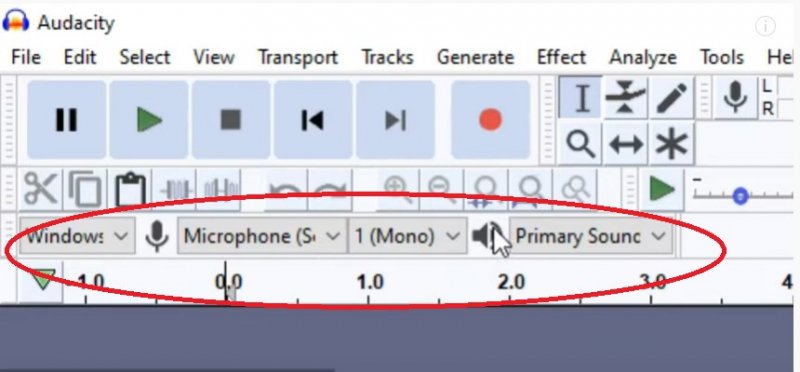
Step 3. You are almost all set to record. Run and play Spotify in the background. Take your cursor to the top of the screen, underneath the top menu. There you will see Click to Start Monitoring. Click on it. That will bring up the volume levels on your microphone. Then click on the Record button.
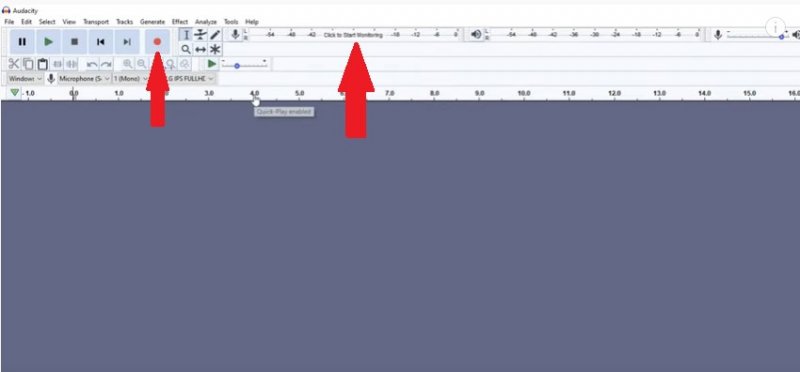
Step 4. Once you’re happy with the audio, you can export it by highlighting the area. You can do that by doing a left-click in the box area. Alternatively, you can press Ctrl-A on your keyboard to highlight everything. If you only want to export a specific section, do a left click and drag it out. Then go to File on the top menu. You will see different options of how you can export your audio file. Choose MP3.

While Audacity captures music in real time and often results in lower quality with no metadata, a true Spotify ripper converts tracks faster, preserves ID3 tags, and supports entire playlists. This makes DumpMedia Spotify Ripper a far more efficient and reliable solution.
🥰 PROS:
🤔 CONS:
Another best Spotify ripper for desktops we list for you is TuneSolo Spotify Music Converter. It assists all Spotify users in downloading songs and playlists. Once downloaded, you'll be able to enjoy all Spotify songs offline even without a Spotify Premium subscription. You can rip any Spotify song, album, playlist, and podcast to MP3, FLAC, AAC, etc. TuneSolo Spotify Music Converter also allows you to download Spotify songs to up to 320kbps lossless sound quality and allows you to adjust the output bit rate.
🥰 PROS:
🤔 CONS:
The Next Spotify ripper for desktops we list for you is TunesFun Spotify Music Converter. ID3 tags and metadata info are important for recognizing Spotify Music. Also works on Windows and Mac, TunesFun can download music from Spotify to MP3, AAC, FLAC, and more common formats with lossless sound quality. TuensFun Spotify Music Converter also allows you to keep all ID3 tags and metadata with track ID preserved. You can also manage the output files folder with ease. Now you can easily customize the output music library by artists and albums without sorting them one by one manually.
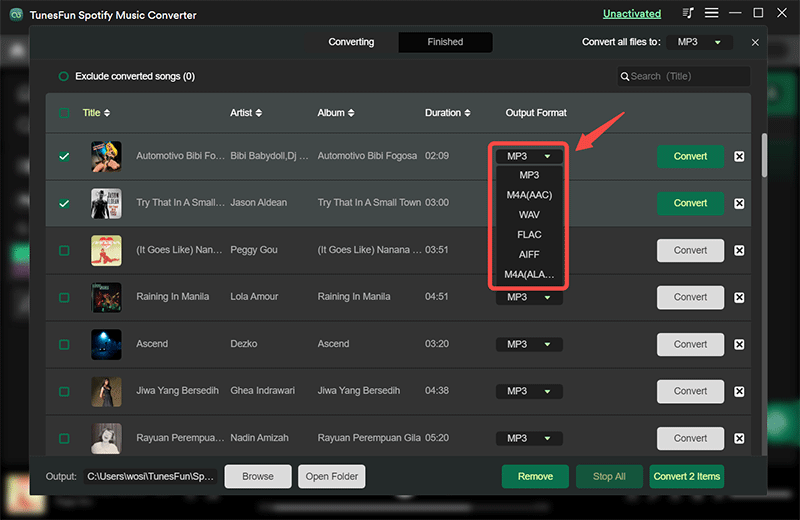
🥰 PROS:
🤔 CONS:
The last Spotify ripper for desktops we list for you is AMusicSoft Spotify Music Converter. With its built-in Spotify Web Player, you can directly drag and drop the songs you like to the conversion list, then this program will automatically rip music to MP3, M4A, WAV, FLAC, AIFF, AAC, and ALAC. If you have multiple Spotify songs or podcasts to download, AMusicSoft helps you better manage them by preserving all ID3 tags and classifying the downloaded songs based on playlists, artists, or albums.
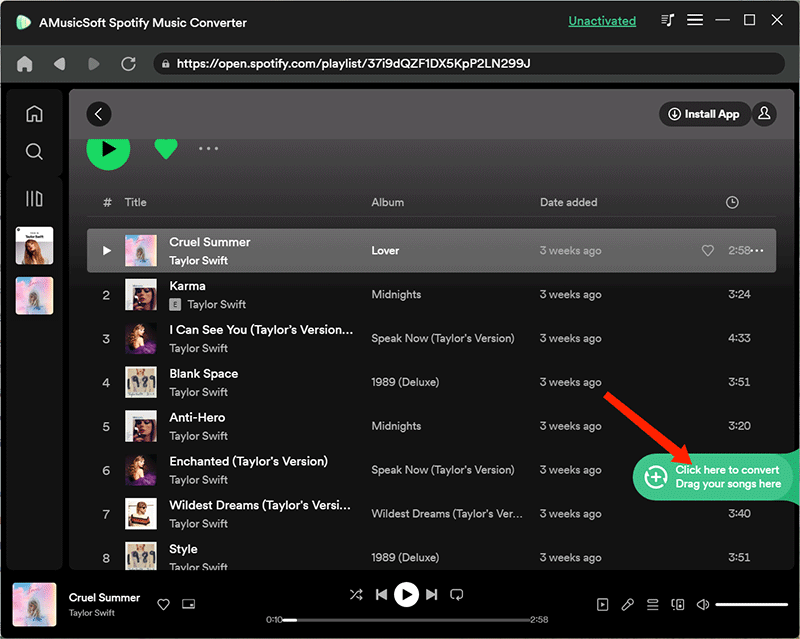
🥰 PROS:
🤔 CONS:
There are several Spotify music rippers available on mobile for both Android and iOS devices. These apps allow users to download music from Spotify and save it to their device for offline playback. It's important to note that using these apps may violate Spotify's terms of service and could potentially lead to account suspension or termination. Here we list out several for you.
The first Spotify ripper for Android and iOS we want to introduce is Spotify++. Spotify++ is a term used to refer to an enhanced version of the music streaming service, Spotify. This platform offers users a wide range of features, including offline playback, track recommendations, and seamless switching between songs.
It also provides a social aspect, allowing users to follow other users and create playlists together. Additionally, Spotify++ often includes international music catalogs and exclusive content from artists, making it highly popular among music fans. Users can access the Spotify++ version on a premium subscription to enjoy all its features.
🥰 PROS:
🤔 CONS:
The second Spotify ripper for Android we want to introduce is Fildo. Fildo is designed to provide users with privacy and control over their data, unlike traditional file sync solutions. Fildo uses blockchain technology for decentralized storage, and it also supports encryption to secure user data. Fildo can be used on various devices, including mobile phones, desktops, and laptops. Fildo's user-friendly interface and its support for multiple file types make it an attractive choice for users looking for a reliable and private method to store and sync their data.

🥰 PROS:
🤔 CONS:
Another Spotify ripper for Android and iOS is SpotiFlyer. SpotiFlyer APK is a simple offline music program that allows you to listen to music whenever and wherever you want, even when you aren’t connected to the Internet. An offline music program that allows you to listen to your favorite songs without having to be online
🥰 PROS:
🤔 CONS:
The last Spotify ripper for Android and iOS we want to introduce to you is xManager. The XMulator is an open-source simulation software that enables users to model any server-side architecture and perform load testing. It was developed by Kurt Bittner and provides support for XSLT (Extensible Stylesheet Language Transformations) transformations.
XMulator can import and transform input data from various sources, such as XML files and REST APIs, and can simulate a large number of virtual users. It can be used to measure the performance and scalability of web applications and to validate and improve the reliability of web services.
If you don’t want to install any software on your computer, then you can use these online Spotify rippers:
SpotifyMate is a free online Spotify to MP3 Ripper that allows you to rip music to MP3 effortlessly. Compatible with various devices and operating systems, whether you’re using a Windows PC, Mac, or even a mobile device, this program can be accessed through any web browser. This versatility makes it convenient for you to convert and download Spotify songs without premium anytime, anywhere.
Additionally, with a user-friendly interface, SpotifyMate makes it accessible to both tech-savvy individuals and those who are less familiar with online tools. All you need to do is copy and paste the URL of the Spotify song you want, then it will convert the audio file to MP3 format.
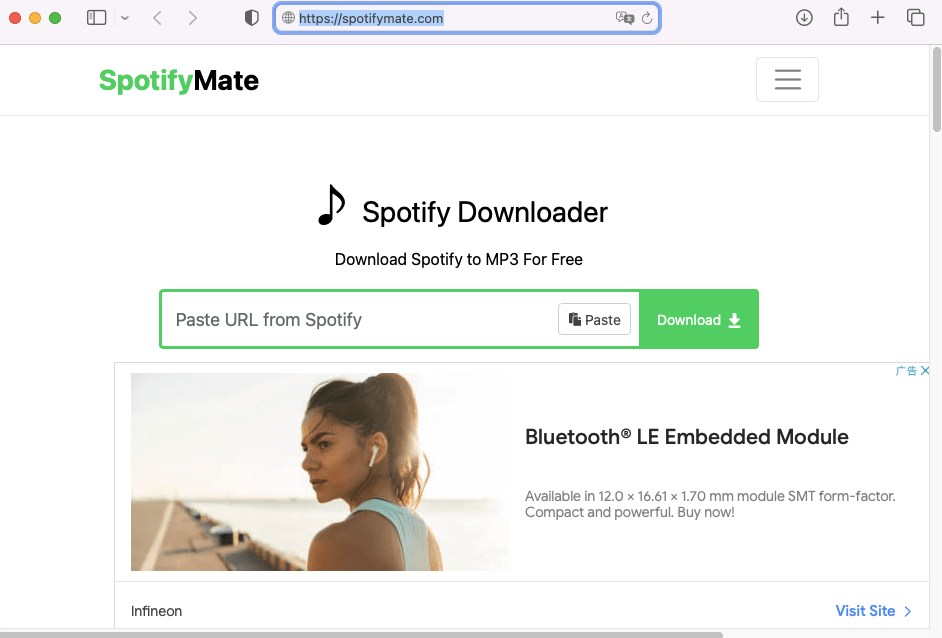
Remember that the sound quality of the songs converted by SpotifyMate online can just be retained at 128kpbs, which means it loses quality when converting. If you wish to get MP3 Spotify in 320kbps sound quality, you can turn to DumpMedia Spotify Music Converter.
KeepVid Spotify Downloader is a new online website that provides a service for you to rip Spotify songs to MP3 for free. As a new product, there has been already a clear and detailed introduction on its product page. Simply copy and paste the link of Spotify songs you like, and you can get MP3 audio files with high quality and ID3 tag preservation.
This tool is great, but the only drawback is that after you click the download button, apart from getting an MP3 audio file, you will also be forced to another site for desktop tool installation. That means this online program is just a signboard and wants to make drainage to its desktop Spotify to MP3 converter to gain profit. If you are disgusted with this behavior, you can have DumpMedia Spotify Music Converter.
SpotifyDown is another online Spotify ripper that allows you to rip music from Spotify for free. It doesn’t require desktop software installation and is intuitive. Available for playlist, and album link parsing, SpotifyDown displays all songs from them smoothly. After analyzing all the songs from the playlist or album, you can download them one by one and all songs can be converted to MP3 at 128kbps with ID3 tags preserved, then you can transfer the local MP3 files to your MP3 Player with Spotify, or burn them to CD for more enjoyable playback.
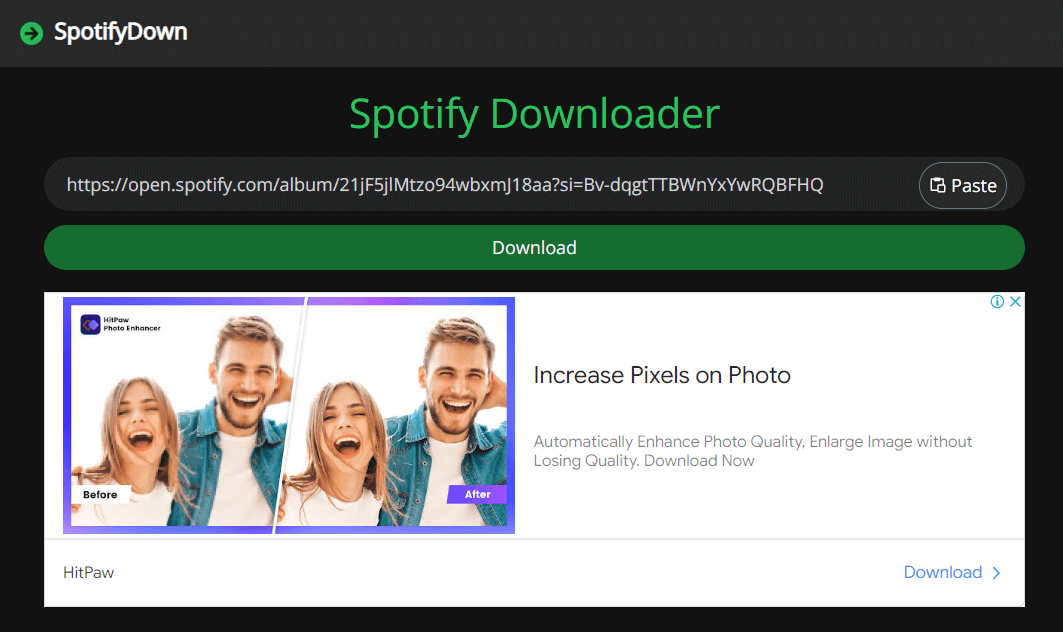
But SpotifyDown is full of ads. When you are trying to download the MP3 file to your computer, you will be forced to an ad page. Moreover, the file downloaded is titled with the website domain, instead of the song title with its artist. If you hate ads and want to convert Spotify playlists at once time, consider DumpMedia Spotify Music Converter.
The above are some useful Spotify rippers for you to rip Spotify music to MP3 for enjoying on your own devices you desire. The final decision depends on your needs. If you want a fast conversion with optimal quality, DumpMedia Spotify Music Converter and other desktop options will definitely do the task for you. For recording audio from various resources, Audacity could be your choice. Without installing an additional app, free online music rippers can be given a try.
Here we recommend DumpMedia Spotify Music Converter not only provides a variety of output formats but also delivers unparalleled download speeds at 35X faster, making it a superb and worthwhile choice. So just download it and have a try!
