“Is it possible to do Spotify connect on Sonos speakers?”
We can’t doubt how powerful the Spotify platform is. With the features and perks it continuously improves, no one will wonder why subscribers and users keep on enjoying the app. In fact, Spotify now has more than 400 million users around the world wherein about 182 million use premium accounts.
Since this article will be focusing more on Spotify Connect on Sonos speakers, we will give you details relating to how adding a Spotify account on Sonos can be done and, of course, streaming them as well. As long as you have a Spotify account, you can directly listen to them on your Sonos speaker.
Thus, the process of Spotify connection on Sonos speakers will work regardless if you are a free or a premium Spotify app user. It is just that the free Spotify account owners will still face limitations and mishaps during streaming. Upgrading to a premium plan will always be the user’s choice.
Let us now get into discussing this topic’s main focus – Spotify Connect on Sonos speakers!
Contents Guide Part 1: Does Spotify Work with Sonos?Part 2: How to Add Spotify to Sonos?Part 3: How to Play Spotify on Sonos?Part 4: Common Issues About Playing Spotify Music on SonosPart 5: The Easiest Way to Play Spotify Songs on SonosPart 6: Summary
The use of smart speakers has now been a trend. Using them has been very efficient and convenient as well. One of the most popular and most used are Sonos speakers. In fact, they are considered market leaders when talking about flexibility and the best audio output quality. Sonos is actually referred to as the best multi-room wireless speaker system.

The good thing about using Sonos speakers is that Spotify works well with them. As we have previously mentioned in the introduction part, whether you are a premium or a free Spotify user does not actually matter since you can directly stream through your Sonos. All you need in this case is an active Spotify account.
As you move to the second part, you will know how to finally do Spotify connect on Sonos speakers.
Since we already know that Spotify is supported by Sonos speakers, we will now proceed with discussing how you can finally add the Spotify app to Sonos.
Before we start the Sonos spotify connect process, you should take note of these items:
Upon ensuring the abovementioned 3 items, let us first see how you can add a Spotify account on Sonos,that is how to do the Sonos port Spotify connect.
Step #1. On your mobile device, download the Sonos app and then launch it.

Step #2. Under the “Settings” tab, click the “Services & Voice” button.
Step #3. You must now tap the “Add a Service” option that is under “Music & Content”. You will see a list of services available. Choose Spotify from that list.
Step #4. What you have to do next is to click the “Add to Sonos” menu. To continue linking your Spotify account to Sonos, just input your Spotify account details – username and password.
If you wish to do Spotify connect on Sonos speakers using your Windows or Mac PC, you may then follow the below.
Step #1. Once you have the Sonos app installed on your computer, launch it.
Step #2. Head to the “Select a Music Source” page, then tick the “Add Music Services” option.
Step #3. Just look for Spotify and tap it, and then just type your Spotify account credentials.
Connecting or linking your Spotify account to Sonos is so easy to do. Since we have shown you already the detailed guide, we will now finally help you learn how to play Spotify on Sonos to complete the process of Sonos and spotify connect. You can even control the playback through it.
💡Method 1
Step #1. Launch the Sonos Controller app. Choose the “Browse” option and then just simply add your Spotify account.
Step #2. On your Spotify library, look for a certain track or playlist you wish to play on Sonos. For easier checking, you can also utilize the “Search” tab.
💡Method 2. You can also use “Spotify Connect ” to finally control the playback of Spotify songs.
Step #1. Launch your Spotify account. Once you have selected a playlist to play, just start streaming it. Afterward, head to the “Now Playing” screen.
Step #2. Hover to the bottom of the screen. Tap the “Devices Available” option. From there, look for your Sonos speaker and choose it.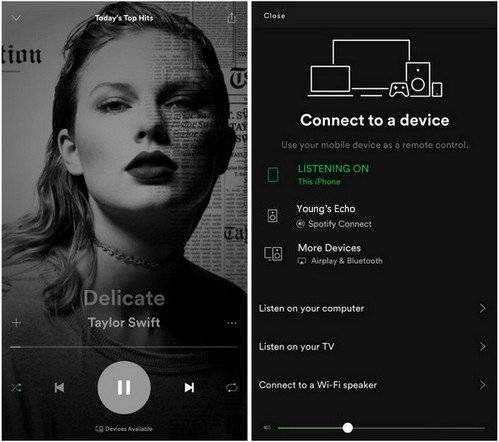
As simple as following the above, you will be able to complete the Spotify connect on Sonos speakers and finally play your Spotify favorites on Sonos!
Though it is great to know that Spotify streaming via Sonos works even if you are a free or a premium user, it is still unfortunate to find out that some users had bad experiences and issues encountered previously.
Sometimes, some users complain that spotify can't connect to Sonos or Sonos can't add Spotify when they try to add to Sonos. This usually happens when the user is not in a region or an area that supports the service. There are countries where Spotify music service isn’t available.
Apart from the above, there are also cases when Sonos won't connect to spotify even after accomplishing the process of Spotify connecting on Sonos speakers. Users can apply or do basic fixes such as relinking the two apps, clearing the Spotify app’s cache, or trying to restart or reset the Sonos speakers. However, sometimes, these basic solutions also won’t help.
If in any case Spotify really can’t be played on Sonos even after doing the solutions you can think of, what is the best resort of action to do? Read what we have in the next part.
As mentioned, it is indeed great that free users are capable of enjoying their Spotify favorites using Sonos. However, with some issues encountered such as poor Internet connection, it could be annoying and quite bothersome to still stay with just knowing how to do Spotify connect on Sonos speakers. To avoid issues going forward, why not just try to download the Spotify songs and save them as MP3 files for playing on your Sonos speaker?
Downloading Spotify songs could bother you given that it is a known exclusive advantage for Premium Spotify users. Well, you don’t have to think that much. Even a free user can easily save and keep all his Spotify favorites. This is through the help of apps like the DumpMedia Spotify Music Converter.
This tool has the ability to remove Spotify songs’ DRM protection and even aid in converting them to common formats like MP3. Apart from MP3, it supports other formats as well such as FLAC, M4A, and WAV.
Also, though the songs will be processed, you can be assured that their 100% original quality will be kept alongside their ID tags and metadata details. There are also some other advanced features that the app offers – it’s multi-language, has settings that can be personalized, and supports easy uploading of files through its drag-and-drop support mechanism.
Of course, this tool, though professional, was made to cater to everyone’s needs – even beginners and first-time users.
To help you learn how you can use the DumpMedia Spotify Music Converter to download and convert the Spotify songs that you love, you may click the above button to download and refer to the below guide.
Step #1. Check all the installation needs of the DumpMedia Spotify Music Converter before installing it on your PC. Launch it afterward and then start by uploading the songs to be converted. Selecting a bunch will work since batch conversion is supported by this tool.

Step #2. Choose MP3 as the output format (recommended as this is supported on almost all devices) and change all those other output parameters that you’d wish to modify.

Step #3. Once the setup is done, click the “Convert” or the “Convert All” button. This will then trigger the app to begin the transformation of the tracks to the output format chosen. The DRM removal procedure will also be done at the same time.
Doing Spotify connection on Sonos speakers is so easy to do. Connecting and getting the songs played on a Sonos speaker can surely be done even by first-timers. What is even better is that the procedure can be accomplished even by free Spotify account users.
It is just unfortunate that there are instances when issues occur resulting in problems that Spotify cannot connect to Sonos. We are so lucky that professional apps like the DumpMedia Spotify Music Converter that can help with downloading and converting Spotify songs are always available.
