For many game lovers who are also addicted to Spotify music, everyone will agree that being able to play your favorite games on PS4 while listening to your most loved Spotify songs is indeed a great thing. Imagine? You can jive to the beat while playing PS4 games! But, is Spotify free on PS4? Can you play games while streaming Spotify songs?
In this blog post, we will be explaining how you can listen to Spotify songs while playing on your PS4 as well as answer this question – “is Spotify free on PS4?”. So, if you are curious to know more, make sure to keep on reading until the end of this article.
Contents Guide Part 1. How to Play Spotify on PS4?Part 2. Is Spotify Free On PS4: How Is It Possible?Part 3: The Major Takeaways
The Spotify app has been made available on PlayStation 4 and 5. This means that you can now access your favorite Spotify songs and playlists on both PS4 and PS5 systems. To boost the gaming experiences, you can play music while gaming. However, is Spotify free on PS4?
Luckily, both free and premium users can access Spotify on PlayStation 4/5. Here's how you can stream music and podcasts with Spotify on your PS4 or PS5 for free.
Step 1. First, search for and download the Spotify app from the PlayStation Store onto your PS4 or PS5.
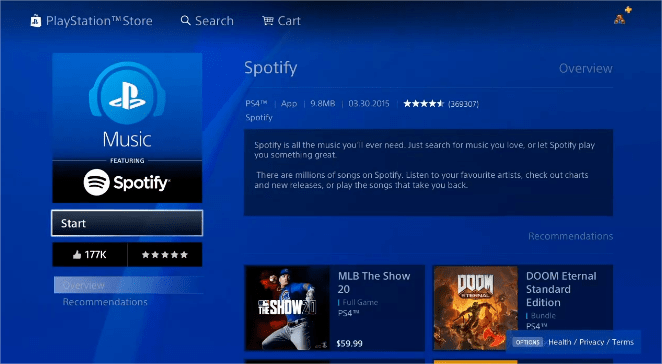
Step 2. The next thing needed is to ensure that you will be logged in to your Spotify account using your credentials.
Step 3. On your PlayStation 4/5, Go to Settings > Users and Accounts (PS5) or Account Management (PS4) > Linked Services. Choose Spotify and select Link Account (PS5) or Link (PS4). Follow the on-screen instructions to link to Spotify. Linked then appears next to Spotify.
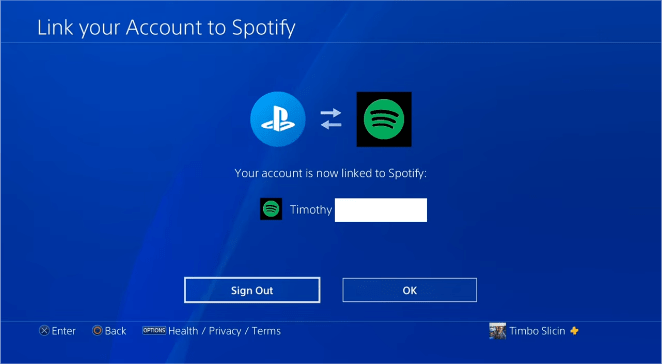
Step 4. Once done, run Spotify on your PS4 or PS5 online whenever you like as a standalone music player.

Is Spotify free on PS4 and PS5? Of course. Spotify is officially available on PS4/5 for free and seamlessly integrates with the console. But you'll have to listen to ads and won't be able to play music offline if you use a free account. If you want an ad-free and offline listening experience, Premium is the way to go. You'll get ad-free access to Spotify's entire music library. Plus, you have the option to bump up the quality of your audio and get unlimited skips, none of which are available on Spotify's free plan.
Now, is there a way you can listen to Spotify songs on PS4 without ads for free? This query, “Is Spotify free on PS4” will be answered in the next part of this post.
One good method that lets you stream free Spotify music while playing your favorite PS4 games is by having those Spotify songs downloaded from the application and saved on an external drive like USB. But how can this be done given that Spotify songs are protected by Digital Rights Management (DRM) protection? Well, this is a good question.
So, is Spotify free on PS4? The answer to this question is – yes, it could be!
Nowadays, there are pools of people who had made the downloading of DRM-protected songs possible! And, that is through the use of reliable and professional software applications such as DumpMedia Spotify Music Converter. Through this tool, all limitations that were presented above will be removed leaving the user with only great music listening and game playing experience.
What is the benefit of using tools like this DumpMedia Spotify Music Converter ? Well, a lot of things can be enjoyed!
Step 1. Once you are already on the main page, you can now proceed with the importing of Spotify songs. Luckily, since this tool supports batch conversion, you can add as many songs as you want and have those processed one time.

Step 2. After uploading Spotify songs, head to the “Convert All Tasks To:” button to choose the preferred output format.
The recommendation here is to have those transformed into MP3 format to ensure smooth playing on many media players including PS4. In this step, you have the option to change some settings depending on your preference and specify the output path under the “Output” option.

Step 3. Finally, after finishing the first two steps, you can now begin the conversion process. Just simply hit the “Convert” button that is located at the bottom area of the main screen. There would be status bars that will be shown on the screen as well to help you monitor the progress of the conversion process for each song. After a few minutes, the songs will be converted and finally downloaded to your personal computer.

After downloading all the Spotify songs you love using the DumpMedia Spotify Music Converter, you now need to transfer those to a USB drive for playing on your PS4. Here is what you need to do.
Step 1. Connect your USB drive to your PS4/PS5 and it will be detected and automatically displayed.
Step 2. Download the Media Player from PlayStation Store. Open it.
Step 3. On the media player, find the Spotify music files from the USB. When you find something you like, simply click the play button to start listening.

Is Spotify free on PS4 and PS5? Yes! It works with both a free Spotify account and a Premium one. While it’s fun to listen to Spotify playlists when gaming on PS4 and PS5, a Spotify free account comes with annoying ads. If you are a free Spotify user who wants to block ads while playing music on PlayStation 4/5, you can use audio converters like DumpMedia Spotify Music Converter to enjoy more freedom and listen to Spotify songs even offline while playing games.
