


During my spare time, I was always wondering how to back up Spotify playlists? It seemed to me that this option is not available and cannot be done. I’m sure you have thought about this too. But during much research on the net, I found out there IS a way to do this, only that you won’t use the Spotify app itself.
Spotify has a long history and it started to stream music in 2006. Its popularity has grown and is loved by the masses. It has competitors like Apple Music, Amazon Music, Youtube Music, and others. It has a unique genre and feels, making it stand out among them. All of these music streaming providers seem to have one thing in common…. a playlist builder. So in that sense, wouldn’t a Spotify backup application be handy?
Contents Guide Part 1. Can You Recover Old Spotify Playlists? Part 2. How to Backup Spotify Playlists for Offline Listening? Part 3. Export Spotify Playlist to Another Account Part 4. Conclusion
In reality, you can still recover a deleted playlist from Spotify within 90 days of deleting it. This is a safeguard made by Spotify to give credit to its loyal users. They’ve even created a how to backup Spotify playlists FAQ for them.
But this is not a direct approach. This is more like recovering deleted files in the recycle bin from your PC. So is there really a way to literally backup Spotify playlists? Fortunately, there is but it might require third-party apps. We’ll discuss this in the next section so you can make your backups immediately.
Way 1. Download Spotify Playlists without Premium
To be able to answer your question on how to backup Spotify playlists more easily we’ll be using a versatile third-party tool. This tool is the DumpMedia Spotify Music Converter. This can download, convert and remove DRM from your Spotify music in one operation.
DumpMedia Spotify Music Converter is easy to use. Just download the trial version from the DumpMedia website and you’re almost good to go:
Install it and open the app. You’ll find out that it has an embedded internet browser that can run the Spotify Web Player. Because of this, you won’t have any problems with its operation. When you’re logged in to your Spotify account, choose your favorite playlist and then click + Open the Converter green icon. You’ll finally see all the available songs that can be backed up in your playlist.
Press Convert or Convert all. When finished go to the Converted tab. You’ll see the converted playlist. Click Open to File to go to the output conversion directory.

There you have it! Your Spotify playlists are now backed up as MP3 files (or other formats). It’s also now DRM free so you’ll be able to play them with any media player or hardware. You don’t even have to worry if you unsubscribe from your free or premium Spotify account.
Way 2. SpotMyBackup
SpotMyBackup is a useful third-party tool for doing backups of your Spotify playlists. This is a website-generated Spotify playlist exporter and importer. It uses JSON files which stand for JavaScript Object Notation. Apparently, JSON files are easy-to-understand files that is used to store or transmit data. This is a good format for transmitting web content details too. You should be able to understand its format because it is text-based.
To start the backup, go to http://www.spotmybackup.com/ and log in with your Spotify account.
You are going to do an export of your Spotify playlist so click EXPORT. Then download the JSON file to a folder somewhere safe on your PC. This file will contain all your Spotify playlists in an easy-to-understand text format. You can try to check it out with a text editor like Notepad or Word, but this is totally unnecessary.
If you would like now to upload this JSON formatted Spotify playlist file click IMPORT. After this, you should see these playlists appear on your Spotify Web Player.
Another technique on how to backup Spotify playlists is to use another account and transfer or share it with them. This is an awesome feature especially if your friend and you share the same interest on Spotify songs.
First, log in to your Spotify account using the Spotify app. Then find the playlist you want to export and right-click on it. Click Collaborative Playlist. This action will give your friends account the privilege to view this playlist and even make some changes to it.
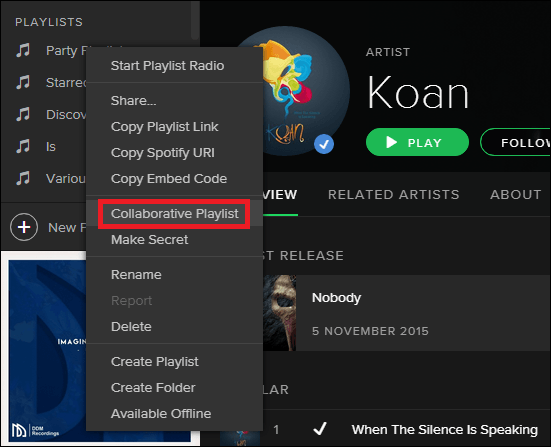
Then right-click on the playlist again and click Share -> Copy Spotify URL. Copy and paste this text to a text application such as Notepad or Microsoft Word.
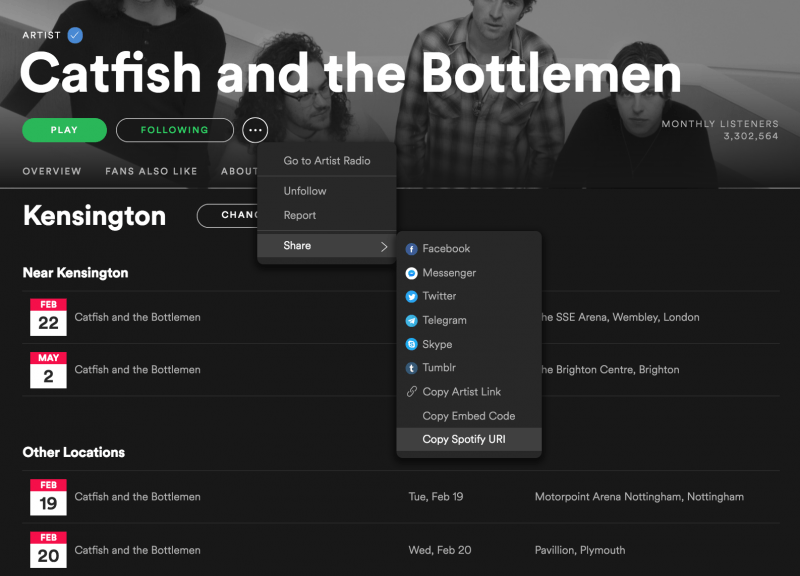
Now log out from your Spotify account then log in to your friend's Spotify account. On the search bar paste the text generated in the previous step and press enter.
You should see the playlist you selected earlier. You can now play or edit its content. To save it to your friend's library then click the three dots menu then Save to your Library. Your friend has permanent access to this playlist now but you are still its owner. This technique is known as the Collaborative Backup playlist. Share this process to your friends and relatives.
We’ve laid out the steps on how to backup Spotify playlists. There are web-based techniques as well as app-based. We introduced the DumpMedia Spotify Music Converter as the best option not just to backup your playlists, but your Spotify songs as well. You’ll be able to play them on any device or media player you want even if you have unsubscribed from Spotify.
For the web-based technique, we have the handy SpotMyBackup application. This literally makes backups of your playlists on a JSON file so you can upload it later. This is a good option if you’ve accidentally deleted your Spotify playlists.
