Podcasts have revolutionized the way we consume audio content, offering a diverse range of topics and voices that cater to our interests. Spotify, one of the leading streaming platforms, has become a go-to destination for podcast enthusiasts worldwide. With millions of podcasts at your fingertips, it's no wonder Spotify is a popular choice for discovering and enjoying audio shows.
While streaming podcasts is convenient when you have an internet connection, there are times when you may want to listen to your favorite episodes offline, such as during a commute or while traveling.
Fortunately, the platform offers a handy feature that allows you to download podcasts on Spotify and enjoy them whenever and wherever you want, even without an active internet connection.
In this comprehensive guide, we will walk you through the step-by-step process of downloading Spotify podcasts. Whether you're using the mobile app or the desktop version, we'll cover all the essential tips and tricks to help you make the most of this feature. Get ready to unlock a world of fascinating audio content that you can access at your convenience, hassle-free. Let's dive in!
Contents Guide Part 1. How to Download Podcasts on Spotify: Step-by-Step GuidePart 2. Best Way to Download Podcasts to MP3 from SpotifyPart 3. Summary
Downloading podcast episodes on Spotify using the desktop version is a convenient way to enjoy your favorite audio content offline. Follow the step-by-step guide below to start building your offline library of podcasts on Spotify:
To listen to your favorite podcasts offline, you can download them using Spotify's mobile app. Here's how:
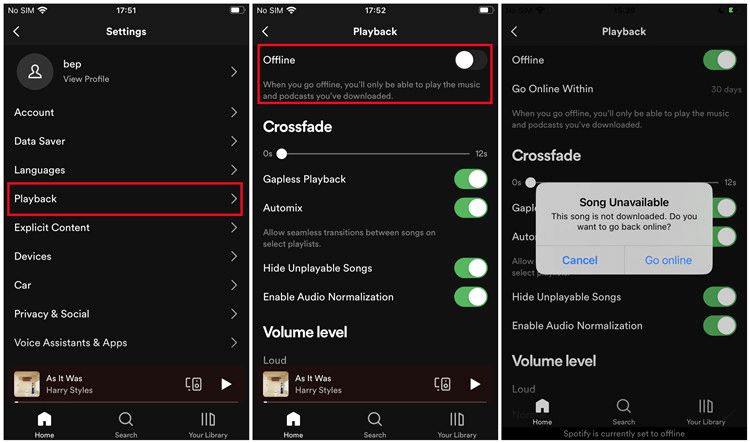
The episode will now be downloaded to your mobile device. You can listen to it offline even without an internet connection. You can download multiple episodes at once. And, to manage your downloads, tap the Your Library tab.
Then, tap Downloaded. You can also set Spotify to automatically download new episodes of your favorite podcasts. To do this, tap the Settings gear icon. Then, tap Playback and toggle on Auto-download episodes.
Here are the steps on how to download video podcasts on Spotify on your computing device:
Here are the steps to do it on a mobile device:
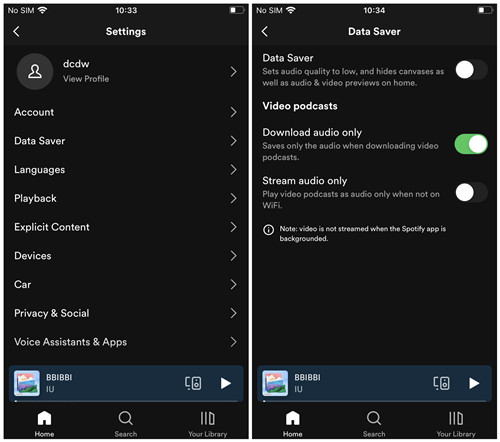
By following these steps, you can easily download podcasts on Spotify on your Mac or Windows PC, allowing you to enjoy them whenever and wherever you want.
DumpMedia Spotify Music Converter is a software that allows you to download and also convert Spotify music and podcasts to MP3, WAV, and even FLAC formats. It is a powerful and easy-to-use tool that can help you save your favorite Spotify songs and podcasts for offline listening.
If you are looking for a way to download and even convert Spotify songs and podcasts for offline listening, then DumpMedia Spotify Music Converter is a great option. It is an amazing software that can help you save your favorite Spotify songs quickly and easily.
Here are some of the steps on how to use DumpMedia Spotify Music Converter:

5. Select the output format. You can choose MP3, M4A, WAV, or FLAC.
6. Click the Convert button to start downloading and converting the Spotify songs.
7. The Spotify songs or podcasts will be downloaded and converted to the output format that you selected. You can then transfer the converted Spotify songs to your mobile device or computer for offline listening.

In this article, we provided a comprehensive guide on how to download podcasts on Spotify. We explored the step-by-step process for both the desktop and mobile versions of Spotify, enabling users to enjoy their favorite podcasts offline, without an active internet connection.
Additionally, we want to highlight DumpMedia Spotify Music Converter as a valuable tool for enhancing your podcast listening experience. DumpMedia Spotify Music Converter is a powerful software.
It allows you to download and convert Spotify podcasts to various audio formats, making them compatible with any device or media player. With DumpMedia Spotify Music Converter, you can save podcasts permanently, even if they are no longer available on Spotify.
