Audible is such a great application that allows its users to experience listening to their favorite stories and topics without holding on to those heavy paperbacks just to learn more about them. However, even though Audible is used by the majority, a lot of them still wish to learn how to convert Audible to iTunes so they can use the latter app instead.
This is mainly because Audible users are not so fond of listening to Audible books on the Audible app. So if you also want to learn how to convert Audible to iTunes, stay tuned by reading this article.
Contents Guide Part 1. How to Download Audible Books to iTunes on MacPart 2. How to Transfer Audible Books to iTunes on WindowsPart 3. Bonus: How to Add Audible Books to iTunes Without AccountPart 4. How to Play Audible AA/AAX Audiobooks on iTunesPart 5. Conclusion
iTunes is such a well-diverse and popular music streaming platform. In fact, it is known to be one of the most used music streaming platforms in the world along with Spotify. It can offer users millions of songs, podcasts, and other media that you want to listen to.
And while it has varieties of tracks offered on its app, audiobooks are also one of them. Yes, you can download your Audible books to iTunes using your Mac computer. So if you want to learn how follow these steps:
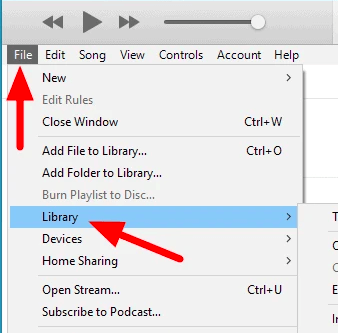
And just like that, you can now freely download Audible books to iTunes anytime you want to. However, you will need to make sure that you are a subscribed user on Audible before you can freely download these audiobooks to your iTunes app.
This is because all these Audible books are protected by DRM software that does not simply allow any users to download and listen to their audiobooks without purchasing them first. Now, for others, you don’t have to convert Audible to iTunes just to listen to your favorite audiobooks if you follow these steps we have provided above.
If you think converting Audible to iTunes is not the only thing you can do to be able to listen to your favorite Audible books outside the Audible app, there are also other ways you can transfer Audible books to iTunes using your Windows device. If you follow these methods, maybe you can get a chance to listen to your favorite audiobooks outside the Audible app.
Method #1 Utilize the Audiobooks from the Audible Program
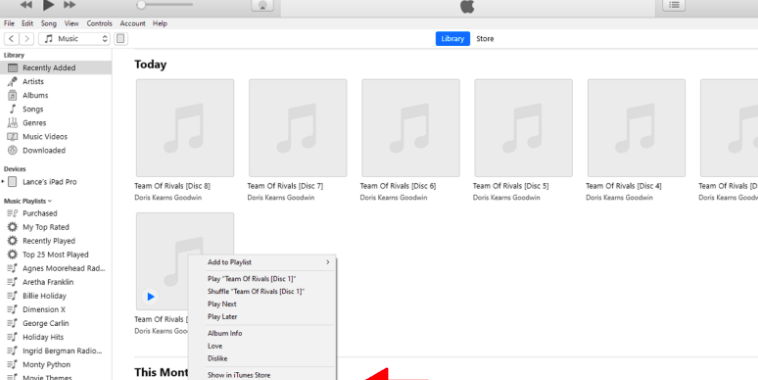
Now, for those who still want to pursue and learn how to convert Audible to iTunes so they can listen to their favorite Audible books using their iTunes app without subscribing to Audible, there is a very special tool that you can use to achieve your goal. This tool is through the use of the DumpMedia Audible Converter.
The DumpMedia Audible Converter is a very powerful tool that can help you download and convert your favorite Audible books to a format that you prefer so you can listen to them on any media player you wish to use.
By using the DumpMedia Audible Converter, you can now easily download and play audiobooks for offline streaming even without subscribing to the Audible app. This tool can also help keep the quality of your audiobook so you don’t have to worry about losing its original audio. So if you want to learn how to use the DumpMedia Audible Converter, all you have to do is follow these steps:

After you have successfully converted Audible to iTunes, it’s time for you to listen to your files. Here’s how you can play Audible audiobooks on iTunes:
After learning how to convert Audible to iTunes with the help of the DumpMedia Audible Converter, we sure do hope that you can now listen to the Audible books you want to listen to even without subscribing or purchasing them from the Audible app. The DumpMedia Audible Converter is such a helpful and powerful tool so make sure to use it as long as you want!
