Amazon Audible is a great streaming service that offers a large library of audiobooks and original audio stories. Anyone who has listened to the impressive voice recordings on Audible will know why audiobooks are so popular.
However, not all devices or media players can play Audible AAX files. You may find your downloaded Audible books cannot be recognized by your MP3 player or other unauthorized devices that are not equipped with the Audible app.
If you are one of those looking for an AAX to MP3 converter, we will show you the best solution for Windows/Mac/Android/iOS in 2024. Hope we can help you enjoy listening to your Audible books more easily and conveniently.
Contents Guide Part 1. What Is AAX File?Part 2. Top 5 AAX to MP3 Converter in 2024Part 3. FAQs about Converting AAX to MP3Part 4. Summary
AAX is a multimedia digital audiobook format developed by Audible. It is the file extension of Audible Enhanced Audiobook. When you download files from Audible, you’ll find the files are in AAX format, which is protected with Digital Rights Management technology or DRM. As a result, only authorized devices and media players can play Audible audiobooks.
But what if you purchase audiobooks on different platforms and would like to listen to them on an unauthorized media player like your MP3 player? And what if you want to organize your audiobooks in one place for backup? In such cases, you’ll need an AAX to MP3 converter.
An AAX to MP3 converter, as its name indicates, can help remove DRM protection and convert AAX files to MP3. If you don’t know which one to choose and how to use it, here is some advice and a step-by-step guide.
To convert AAX to MP3 format, there are lots of AXX to MP3 converters that could be tried. Here, we list the top 5 of them and now we will introduce them one-by-one for you. Have a look and select one that meets your needs most.
To convert AAX to MP3 format, we highly recommend DumpMedia Audible Converter, a professional tool specially designed for removing Audible DRM and converting AAX files to other common formats.
It supports keeping metadata of audiobooks and editing ID3 tags such as cover art, audiobook title, and so on. You can also split your audiobooks into multiple pieces to keep them in small size. In addition, it supports batch conversion and can keep the original sound quality of your audiobooks.
The following is a complete guide on how this best AAX to MP3 converter works. Let’s have a quick look at it.
Step 1. Launch DumpMedia Audible Converter
Choose the Mac or Windows version and click Free Download to download and install DumpMedia Audible Converter on your computer. After installation, launch the software and you’ll see the main interface that is simple and user-friendly.
Step 2. Import Audible Books to the Converter
Go to audible.com on the computer and log into your Audible/Amazon account. Click Library in the upper left corner and choose Titles. Click Download next to the title you want to convert. Then, select the file in the downloaded folder and drag it to the converter.

Step 3. Set Output Parameters of Audiobooks
Click the tag icon next to a title and you can edit its ID3 tags. Choose MP3 as the output format. Click Browse in the bottom left corner to change the output folder. Click the triple-bar icon in the upper right corner to customize the bitrate and decide how to split the audiobooks.

Step 4. Convert Audible AAX Files to MP3
Click the Convert button after you’ve finished the settings. Go to the Completed tab and click the Open File button to get the location of the converted file. Finally, transfer your Audible books to your MP3 player or other devices with a USB cable.

TuneFab Audible Converter is an AAX to MP3 converter designed to bypass Audible copy protection and convert AAX to MP3, M4A, and so on. It will maintain the chapters, metadata, and ID3 tags of the audiobooks. You can edit and customize the data to help manage your books. In the meantime, it also keeps the original sound quality of the audiobooks and offers batch conversion.
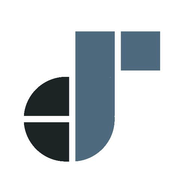
To convert your Audible audiobooks to various formats, including MP3, M4A, WAV, and FLAC, here's how to use it:
Step 1. Download and install the TuneFab Audible Converter on your computer.
Step 2. Log in to your Audible account and select the audiobooks you want to convert.
Step 3. Open the TuneFab Audible Converter and import your selected audiobooks.
Step 4. Choose the output format you want and customize your settings, such as the audio quality and file size.
Step 5. Click the "Convert" button to convert Audible files.
Online Audio Converter is an online tool used to convert your audio files. You can upload your Audible books to its website and download them after conversion. Although you don’t need to download and install a program on your computer, the drawbacks are obvious, too.
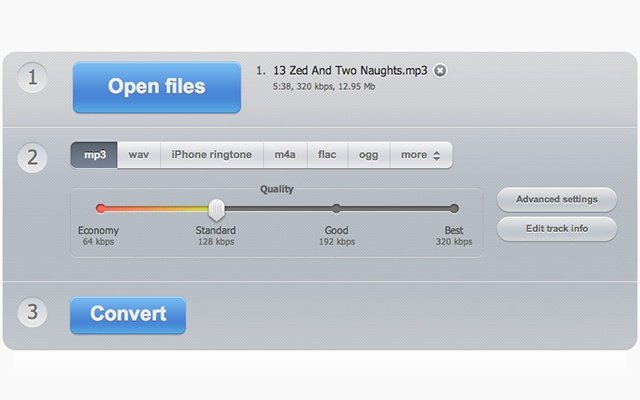
To use an online audio converter, you need to upload the audio file you want to convert to the converter's website or app, select the output format you need, and then wait for the conversion process to finish.
A high-speed and stable internet connection is needed because you have to upload and download the audio on the website. Converting small-size files is much better than converting larger ones. However, audiobooks are usually large. If there are a bunch of Audible books to convert, it will be kind of troublesome.
Apowersoft Free Online Audio Recorder is also an online tool that can convert your audiobooks to MP3 format. You can choose to record the soundtrack from your microphone or system and save it to your computer.
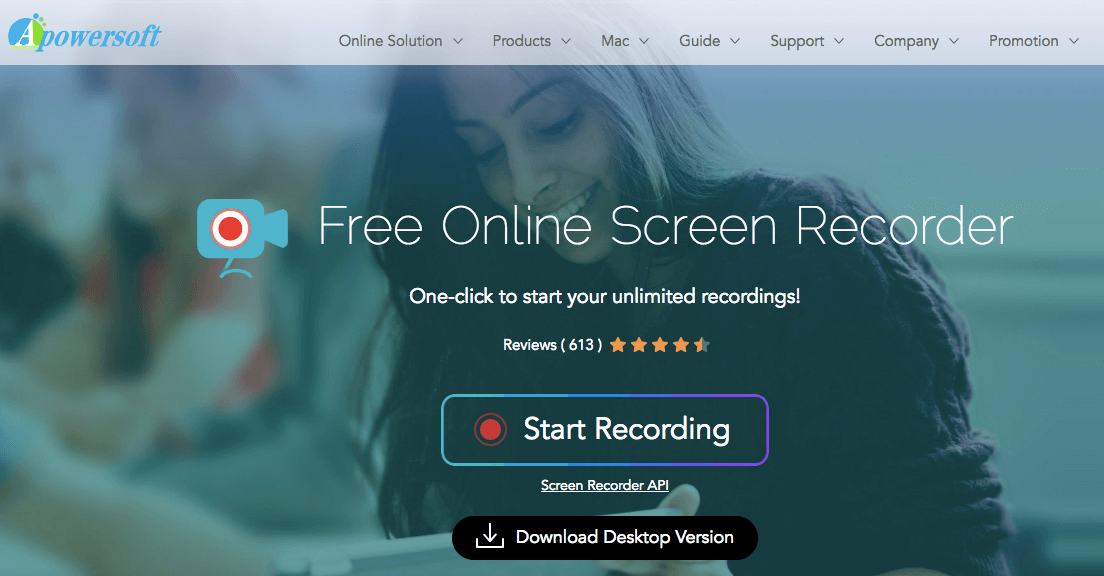
However, the drawbacks are similar to Online Audio Converter. It is better to record small-size audio. What’s more, it does not support batch conversion because you can only record one soundtrack at a time.
Here is the guide about how to use Apowersoft Free Online Audio Recorder to convert your Audible files:
First, simply visit the Apowersoft website and open the audio recorder. You can choose to record audio from your computer's microphone or external audio input devices, such as a USB microphone. Once the audio is recorded, you can save it in a variety of file formats, including MP3 and WAV. Additionally, you can edit the audio file directly within the recorder before downloading it.
Q1. What is the difference between AAX and MP3 files?
AAC encryption is used for AAX files, while MP3 files use MP3 compression. AAC files are uncompressed audio files that are used for professional audio productions.
Q2. Why would I want to convert AAX to MP3?
You might want to convert AAX to MP3 for playback on personal music devices or to share your music with others who don't have the necessary software to playback AAC files.
Q3. How can I convert AAX to MP3?
There are various software tools available to convert AAX to MP3. Some 3rd-party converters such as DumpMedia Audible Converter could help you.
This is all about which AAX to MP3 converter to choose and how to convert AAX files to MP3. With these powerful tools, especially the DumpMedia Audible Converter, you can easily convert fascinating Audible stories to MP3 and listen to them on your MP3 player or other devices freely. Hope you can enjoy yourself with these vivid audiobooks.
