Are you an Apple Music user? Have you ever encountered the dilemma that your Apple Music not working? Have you figured out why isn’t yourApple Music working? Music lovers are so lucky because Apple Music has been introduced to the public. Apple Music is such a wonderful music streaming app that with every advantage you enjoy this app very much. Users can access it both on iOS and Android devices.
However, there are sometimes reported issues about the app such as the “Why isn’t my Apple Music working?” issue. Have you seen a detailed guide highlighting your solutions? If you haven’t yet, we prepared here some basic fixes that you can try. We’ll also share how you can download and transfer Apple Music songs with ease. Let us now start solving your Apple Music not working issue!
Contents Guide Part 1. Common Reasons Why Isn't Your Apple Music WorkingPart 2. 5 Solutions for Apple Music Isn't Working IssuePart 3. How to Download and Transfer Apple Music Songs Easier?Part 4. Summary
When we are experiencing problems with the apps we are using, the first thing that we usually do is to look for the reasons causing the problem. Surely, you are also curious about the reasons behind this “why isn’t my Apple Music working?” issue. There are three common reasons, and here are those.
The first reason why your Apple Music isn't working might be ascribed to your poor internet connection. Your internet connection can have a significant influence on the functionality of Apple Music.
Since Apple Music primarily streams music and other content from the internet, a stable and reliable internet connection is essential for the app to work properly. If your internet connection is slow, intermittent, or experiencing issues, it can result in buffering, playback interruptions, and overall degraded performance of Apple Music.
Additionally, a poor internet connection can also impact other features of Apple Music, such as the ability to download songs for offline listening, access to synchronized music libraries across devices, and the viewing of music videos and other visual content.
The second reason why your Apple Music isn't working owning to the huge library. When the Apple Music library grows too large, it can cause performance issues and slowdowns within the app. As the size of your music library increases, applications may take longer to load and display content, especially when browsing various parts of the library. This will cause slow loading times when you use Apple Music, leading to a situation that causes Apple Music not to work.
Likewise, when the Apple Music library grows too large, it can cause delays in searching and sorting. Your search for a specific song, album, or artist in a large library may cause delays, and the application may take longer to sort and display search results.
The third reason why your Apple Music isn't working might be because you didn't update your Apple Music. Apple Music is updated from time to time. Apple Music usually has an update available for iOS and Android devices, bringing a range of improvements such as better playback controls, improved sound quality, and support for lossless audio. Users need to update if they want to get a better music listening experience.
If you don't use the latest version of Apple Music, you may miss out on new features, bug fixes, and security updates. The app may become unstable or crash, and some songs or playlists may not play properly. Additionally, you may experience syncing issues or compatibility problems with other Apple devices. It's recommended to regularly update the app to ensure a seamless experience.
As we mentioned in the above paragraph, there are reasons why your Apple Music isn't working. Then, you might be wondering what could you do to solve these problems. Don't worry! We've listed out some common workable solutions for you.
The first solution you can try when your Apple Music seems stuck or is not working as expected is to disable your iCloud Music Library setting and then enable it again. This could help you fix this “why isn’t my Apple Music working?” issue.
Your iCloud Music Library must be turned on for both devices that you are using during the syncing process. Here is how you can do it. You must go to the “Settings” of your device, then tick the “Music” button next. Look for the “iCloud Music Library” option and toggle the slider next to it to have it enabled. The green color of the slider indicates that it has been turned on. You can also try logging out and then logging in again with your Apple ID. Sometimes, this solves the problem.
As we have mentioned previously, one of the possible causes of why isn’t your Apple Music working is your unstable internet connection. You must then try checking if your internet connection is working fine.
You have to remember that for Apple Music to load or sync tracks, a stable internet or data connection is needed. If you have noticed that your Wi-Fi connection is not working well, try checking your modem. Have it restarted or unplugged and plug it from the outlet. Now, if you are using a cellular data connection, check if it has been turned on properly by heading to your device’s “Settings”, then choosing “Music”, and finally, “Cellular Data”.
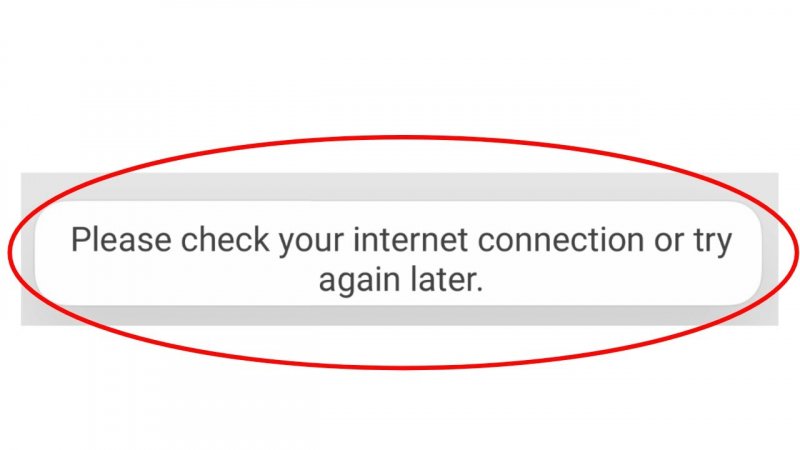
In most cases, users are saying that the “Why isn’t my Apple Music working?” problem can be fixed when the app and the device have been restarted. This helps you fix the bugs and reset the process ongoing with the app. Just try closing the Apple Music app launch it again, and then see if the issue has been resolved. If your Apple Music is still not working as expected, restart the device you are currently using.
Another basic solution to your Apple Music not working issue is to try deleting and reinstalling your Apple Music app.
The process is just too simple. You only have to delete the app from your device, and then head to the Apple Store or Google Play Store to find the app again and install it. During the installation process, make sure that your internet connection is stable to avoid errors.
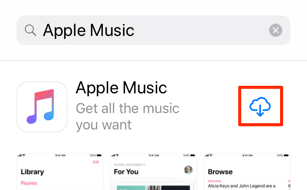
Sometimes, what users do is just leave the Apple Music app alone. As we have previously stated, another possible cause of this “why isn’t my Apple Music working?” issue could be your huge Apple Music library. The app might find it difficult to load all the songs you have so try giving it some time. After the period given, check and see if the app still does not work well.
If all the basic solutions we have shared above did not solve the problem, you can also try asking for help from the Apple Music support team. You can have your concern raised and wait until they contact you to give you further instructions.
We understand that when Apple Music working, it could be annoying. Also, contacting the support team and waiting for their response could take some time. Thus, finding the best workaround to avoid encountering such issues would still be the best solution here. As you jump to the 2nd part, you will know how you can avoid this problem from happening.
Rather than trying out every solution to fix the “why isn’t my Apple Music working?” problem, why not just have the Apple Music tracks you love downloaded and saved to your device? We understand you might be aware that the songs under the Apple Music app are protected and are in a format that isn’t that playable on most devices, and that this bothers you. This isn’t a dilemma at all. There are bunches of professional software applications that can help you get rid of these limitations.
A good example of a professional app that can help you remove the protection the Apple Music songs have and convert them to flexible formats is this DumpMedia Apple Music Converter.
The DumpMedia Apple Music Converter can perform both DRM protection removal and song conversion simultaneously. It even supports multiple output formats – MP3, FLAC, WAV, AAC, and more. The whole transformation process is lossless so you can make sure that the 100% original quality of the songs will be kept as long as their ID tags and metadata information.
Apart from being an Apple Music converter, this DumpMedia Apple Music Converter can also work as an audiobook converter. If you have audiobooks with you that you wish to be converted as well, this app can help you with that.
The app works pretty fast as it converts files 10x faster compared to other applications. Moreover, it has an interface that is easy to navigate. For your reference, here is a guide to help you convert Apple Music songs and finally download them to your computer. This will also make it easier for you to have them transferred to other devices with ease.
Step #1. Click the above icon to install the app on your PC or Mac. After doing this, proceed with launching the app. Once you arrive at the main interface, you can start previewing and choosing the Apple Music songs to be converted. You can select a bunch of songs since this app does the batch conversion.

Step #2. Choose the output format and define an output folder. Other options under the output profile settings can also be modified and changed.

Step #3. Once you are satisfied with the setup you just did, you can now tick off the “Convert” button that you shall see at the bottom area of the screen. This will let the app initiate the conversion and DRM removal processes.

Once the app finishes the conversion procedure, the files that you will have are already DRM-free. Now, you can move or transfer them to any device that you like without worrying about any limitations. In this way, you will no longer face the “Why isn’t my Apple Music working?” problem.
There are indeed basic fixes that you can try to solve this “why isn’t my Apple Music working?” problem. However, the results of those basic solutions aren’t guaranteed at all. Now, the best way we recommend is to just download the songs and have them stored on your devices. Downloading Apple Music songs is easy with the help of applications like the DumpMedia Apple Music Converter!
