You’ve always been an iPhone user. Then suddenly, you want to switch. No one should blame you for that since there are a lot of awesome smartphones out there. Some of them are coming from the Samsung Galaxy line of smartphones. Switching from Apple to Samsung is a big move. At some point, you’re going to wonder how to sync iTunes music to Samsung Galaxy smartphones.
Investing in a mobile phone is no joke. You had already invested in an iPhone and now, you’re making a switch. Well, there’s nothing wrong with that but you have to plan things out. There has got to be an easy way to transfer data from one system to another. This article will show you how.
Contents Guide Part 1. A Look at Samsung Galaxy SmartphonesPart 2. How Do I Transfer Music from iTunes to Samsung Galaxy? Part 3. Conclusion
It’s undebatable that Samsung is one of the leading manufacturers of smartphones. Suffice it to say, their smartphones are awesome. With each of their latest smartphone release, they've forgotten how to make a lesser one. Here are some of the best Samsung Galaxy smartphones that you can find on the market.

The Samsung Galaxy S9 is a failsafe smartphone. It boasts an attractive and gorgeous dual-curved design with a 5.8-inch screen. it also has that familiar overall look of its previous Samsung Galaxy S8. It comes with a more practical solution with the fingerprint scanner beneath the camera.
This is a water-resistant smartphone with Gorilla Glass 5 screen coating. The Samsung Galaxy S10E doesn't have a gigantic display. Hence, it is a one-handed phone. It doesn’t have curved edges around the screen which makes it easy to hold onto. The back edge is slightly curved, making it even more comfortable and easier to hold. When it comes to gaming, this particular Samsung Galaxy smartphone shines in high performance. This phone provides great value without compromising performance.
The Samsung Galaxy Note 9 has all the features that you could want from a smartphone. It’s pretty pricey but it’s hard to resist its awesome features such as its AI camera, huge battery, and its cooling system. It’s a very powerful smartphone and it’s considered to have one of the best displays on the market.
The Samsung Galaxy S10 is designed to be a lot sleeker than the Samsung Galaxy Note 9. It’s a compact smartphone with a great camera. Probably the best smartphone coming from the Samsung Galaxy line is the S10+. It has the best display and design. It’s known to be the best smartphone for everybody.
Considering this long line of options coming from the Samsung Galaxy line, it’s understandable that you’d want to try out one. Of course, making that switch would require you to transfer data. If you’re coming from an iPhone, you would have to deal with transferring your audio files as well. Don’t worry because there are ways for you to sync iTunes music to Samsung Galaxy smartphones. Conversely, if you were an Andriod user and now change to iPhone, you may be finding ways to transfer MP3 music to your iPhone, and here is a guide for you.
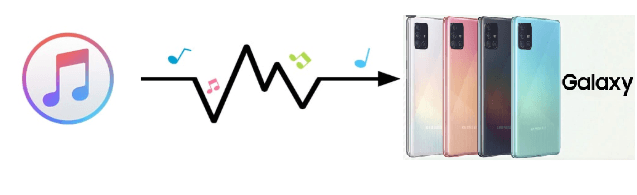
Fortunately, you can sync iTunes music to Samsung Galaxy smartphones. However, there are certain layers that you need to comply with especially if you’re using a Mac. Transferring any kind of files from your Mac to Android would require you to make use of a third-party service. Nonetheless, the options below will help you out.
The DumpMedia Apple Music Converter does more than just sync your iTunes music with your new Samsung Galaxy smartphone. It converts and downloads your audio files from iTunes so that you could easily transfer them to your new Samsung Galaxy smartphone. The audio files you convert and download with the DumpMedia become your permanent files since they are no longer protected by DRM. This simply means that you can transfer them easily to your Samsung Galaxy smartphone.
The steps below will show you to use the DumpMedia Apple Music Converter to sync iTunes music to Samsung Galaxy:
Now, take a look at the detailed steps below to see how you can use the DumpMedia Apple Music Converter to convert and download your audio files from iTunes.
Click on this link to access the DumpMedia Apple Music Converter. Then download and install it on your computer. After that, simply launch it.
Take your cursor to the Playlists area on the left-hand side of the screen. Then click on the folder that contains your audio files. Your audio files will appear on the main screen. Choose which ones you want to convert and download.

You can also adjust the output settings of your audio files by going to the bottom part of the screen. Choose which format you want for your output settings.

You can simply click on the Convert button to start the conversion of all your audio files from iTunes.

As an added layer to this option, you would need to download another program called Android File Transfer. Once you download it, simply drag it into your Applications folder. Unlock your Samsung Galaxy smartphone and connect it to your Mac. Open the Android File Transfer and drag your downloaded audio files from iTunes to your new Samsung Galaxy smartphone.
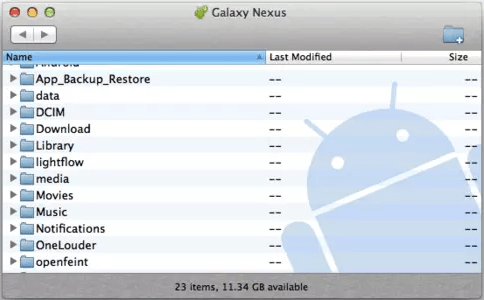
Tip: In case you don't want to use iTunes and would like to try Spotify, you can just follow the steps in the link to transfer your iTunes music to Spotify.
This is another option that you can consider. The steps below will show you how you can use Easy Phone Tunes to sync your iTunes music library on your Mac to your Samsung Galaxy smartphone.
Noteburner is another program to consider. You can use it together with another program called Syncios to transfer your iTunes music to your new Samsung Galaxy smartphone. The steps below will show you how.
If you’re all set to make that switch, go right ahead. As you can see, you can easily sync iTunes music to a Samsung Galaxy smartphone. Of course, you would have to use third-party services such as the DumpMedia Apple Music Converter but it’s worth it. You get to keep all the audio files that you had collected and invested in in the past.
Have you ever had to transfer data from iPhone to a Samsung Galaxy smartphone? How did you do it? Feel free to share your expertise with our readers.
