If you own an old model of the iPod Touch, then you’re aware of the fact that it does not have any Wi-Fi capabilities. It is for that reason that it’s hard to sync Apple Music to iPod Touch. Since the availability of Apple music is only possible with an internet connection, there is no way you can access it on your iPod touch.
The good news is that the newer versions of the iPod have Wi-Fi capabilities. It’s for that reason that it’s possible to sync Apple Music to iPod Touch. That doesn’t mean that you should throw away the old models. Don’t. Hang on to them because this article will who you how to sync Apple Music to iPod Touch, no matter what model it is.
Contents Guide Part 1. Can You Transfer Apple Music to iPod?Part 2. How Do I Put Apple Music on My iPod Touch?Part 3. How do I Sync My Apple Music to My iPod Touch?Part 4. Conclusion
The iPod Touch is the only iPod model you can buy today. While the other iPod models have been discontinued, the iPod Touch is still in the market. The iPod Touch came in the market in the year 2007. At that time, various iPod models were already available. Some were released, and some were discontinued but the point is, the market had seen various iPod models such as the iPod Classic, iPod Mini, iPad Nano, iPod Shuffle, and iPod Photo.
Unfortunately, there were other competitors and Apple had to level up their game and they were. At that time, they were releasing their iPhones. You all know how that was received. It was an exciting time for technology when the first iPhone was released but not for consumers because it was a bit too costly. To bridge the gap, Apple released the iPod Touch.
It served as an affordable alternative to the iPhone. The first-generation iPod Touch offered some great features to users. It could store and play music. It also allowed users to access wireless internet and download interactive apps. That’s not all because users could also download and play videos. The users could easily browse YouTube, Safari, and the Calendar. They could also access their Contacts.
The best thing about the iPod Touch was the wireless iTunes Store. This meant that users could now download songs directly onto their iPods from anywhere with Wi-Fi access. It’s for that reason that it’s possible to sync Apple Music to iPod Touch. Among all the models of iPod, it is the iPod Touch that can access Apple Music.
If you are finding a way to sync music between your other Apple devices, check out the detailed steps in Apple Support.

At this point, you pretty much have a good idea as to why the iPod Touch is compatible with Apple Music. However, don’t resort to ignoring the old iPod models. There is a way for you to still make use of them. There is a way for you to listen to Apple Music on all iPod models. This part will show you how you can still use the old iPod models and at the same time sync Apple Music to iPod Touch.
This program allows you to download your Apple Music even if you’re not paying for your plan. Here’s the thing about Apple Music. If you’re not paying for it every month, you won’t be able to download your songs. Even if you do decide to pay for a monthly subscription, the download features are very limited. That is the reason why this program is your best bet.
It can download the songs from your Apple Music account even if you’re on a free plan. As it downloads the songs, you can have peace of mind that the DRM has been removed. Curious about it? Check out the steps below on how to use it to transfer songs, not just to your iPod Touch but to older iPod models.
Below are the detailed steps of how to use the DumpMedia Apple Music Converter to transfer songs to any of your iPod devices.
You can only gain access to the DumpMedia Apple Music Converter on this website. Make sure to download it there.
Once you’re done with the downloading and installing of the DumpMedia Apple Music Converter, launch it on your computer so that you could start selecting the songs. As you will see your Apple Music will appear on the main screen when you click on Music on the left panel. Simply click on the songs that you want to download with the DumpMedia program.

Just like any downloaded file, you would need to choose a location on your computer so that it could be saved there. You can do that with the DumpMedia Apple Music Converter by going to the Output Settings on the bottom part of the screen. You can also choose a new file format for your songs while you’re in that area.


You can now download and convert all the songs. Once they are downloaded, you can transfer them to any of the old iPod models. Since the DumpMedia Apple Music Converter has already removed the DRM, you won’t have any problems transferring songs. Of course, you can have these songs transferred to another streaming service like Spotify if you don't want to use Apple Music anymore.
There is another program that you can consider using. It’s called Convert Any Music. Check out the steps below to see how you can access and use it. Take note that this program includes the use of your iTunes.
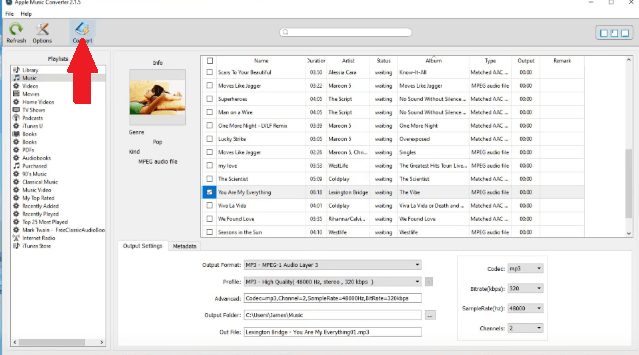
This is another Apple Music Converter that you can look into. Check out the steps below to have an idea of how you can use it.
Thanks to its wireless iTunes Store, you can sync Apple Music to iPod Touch. That way, you can download songs directly from iTunes and listen to them offline. It was very easy to sync both Apple Music and iPod Touch to each other:
If you need to convert Apple Music into other formats like MP3, this guide may be helpful.
In conclusion, you don’t have to throw away any of your old iPod models. With the various programs mentioned above, you will be able to sync Apple Music to iPod Touch. Even if you’re already using an iPod Touch, using a program like the DumpMedia Apple Music Converter can help you download songs even on a free Apple Music account. So, why not give it a try?
Do you still own an old iPod model? Do you still use it? Share with our readers some of your experiences with it.
