
There are moments when we want to share the music we love with the people who are dear to us. There are also times when we just want to share the expenses with our friends or family so listening to Apple Music won’t be that expensive for us. If you want to learn how to switch from an Individual to a Family Apple Music plan, read this article and find out.
We can also teach you a bonus method where you can download Apple Music songs any time you want and share them with other people without subscribing to any Apple Music plan. If you are interested to know more about this bonus method, continue reading the rest of this article.
Contents Guide Part 1. How to Switch An Individual Apple Music Plan to A Family Plan?Part 2. Bonus: How to Download Apple Music Songs for Offline Playing?Part 3. Conclusion
Want to share your Apple Music with your favorite people? Click here to find out how. Some Apple Music users who suddenly find out that their family members or friends share the same music taste like them, tend to immediately switch from Individual to Family Apple Music plan.
The first reason might be because they just simply want to share their music with the people that are close to their hearts and Apple Music offers a Family Sharing feature for them to share music.
Some people just want to switch from Individual to Family Apple Music plan to lessen the expenses for them. If your reason is either of the two then we will show you different ways to switch from Individual to Family Apple Music plan.
Method #1: Switch from Individual to Family Apple Music Plan
If you want to share your music with family members you can simply switch from Individual to Family Apple Music plan. This method will allow you to subscribe to a plan from having one to six members using one single account. And even though there are six members to this plan, all of you can listen to Apple Music on multiple devices at the same time.
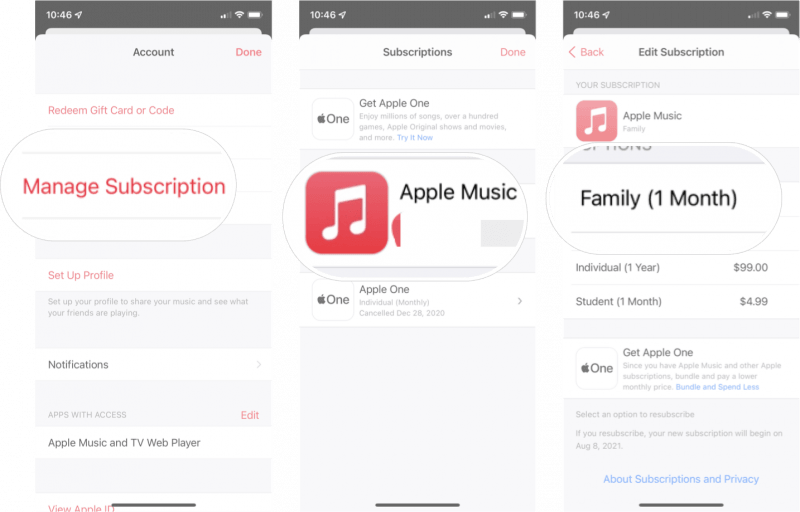
After that, you can now set up the Family plan and invite your family members. To do this, simply follow these steps:
Method #2: Switch from Individual Plan to Sub-membership on a Family Plan
If you are not the Head of the Family plan, you can also switch from Individual to a Sub-membership on a Family plan by getting an invitation from the Head of a Family plan. To do this, follow these instructions below:
If you are not ready to commit to a Family plan on Apple Music but still want to share your favorite Apple Music tracks with your family members or friends, you can also try this bonus method we know.
This bonus method of ours will allow you to share your music with other people even without subscribing to any Apple Music plan. That’s right. With this bonus method of ours, you don’t have to switch from Individual to Family Apple Music plan anymore. All you need is the help of DumpMedia Apple Music Converter.
With DumpMedia Apple Music Converter, you can now download any Apple Music track you like even without subscribing to Apple Music. This converting tool will help you remove the DRM restrictions from any Apple Music track and convert it into a file format of your choice. After that, you can now save your favorite Apple Music songs on your drive forever and listen to them offline or using any device you prefer!
To use DumpMedia Apple Music Converter, simply follow these steps below:

And as simple as that, you now have a list of the Apple Music tracks you like to have and share with your family members and friends! What’s more amazing about DumpMedia Apple Music Converter is the fact that you can transfer it to any device you like with just a use of a USB cable
It means you can now listen to your favorite tracks from Apple Music using any device and any time you want even without the help of a data or an internet connection. With DumpMedia Apple Music Converter, you don’t need to switch from Individual to Family Apple Music plan.
After finally reading the contents of this article, we hope you now learn how to switch from Individual to Family Apple Music plan and share your favorite songs with your family and friends.
And if you are not ready to subscribe to any Apple Music plan, you can always download and install DumpMedia Apple Music Converter on your computer so you can convert and download any Apple Music tracks you like to share with your family and friends.
DumpMedia Apple Music Converter is proven to be five times faster than other converting tools. This third-party tool is also highly recommended by many users since it can preserve the original quality of your audio.
