Are you a subscriber looking to switch between Apple Music Individual and Family plan ? Perhaps you've recently tied the knot, expanded your family, or simply want to share the joy of music with your loved ones. Fortunately, Apple Music offers a convenient solution with its flexible subscription options.
In this article, we'll guide you through the process of smoothly transitioning from an Individual to a Family plan or vice versa, ensuring that you make the most of your music streaming experience. Whether you're a solo listener or part of a musical household, read on to explore the steps, benefits, and considerations involved in switching between Apple Music's Individual and Family plans.
Contents Guide Part 1. Apple Music Individual Plan vs. Family PlanPart 2. How to Switch Between Apple Music Individual and Family PlanPart 3. Alternative Solution: DumpMedia Apple Music ConverterPart 4. Conclusion
When it comes to enjoying your favorite tunes on Apple Music, you have the choice between two primary subscription plans: the Individual Plan and the Family Plan. Both plans have their unique features and benefits tailored to different music streaming needs. Let's compare these two options to help you determine which one is the best fit for you or your family.
The Individual Plan is designed for solo listeners who want to have their music collection at their fingertips. Here are some key features of the Individual Plan:
Single User Access:
With the Individual Plan, you get access to Apple Music for a single user, allowing you to curate your playlists, save your favorite songs, and enjoy personalized recommendations based on your music preferences.
Seamless Integration:
The Individual Plan seamlessly integrates with your Apple devices, including iPhones, iPads, Macs, and Apple Watches. You can sync your music library across all devices and enjoy a consistent listening experience.
Personalized Recommendations:
Apple Music's powerful algorithm analyzes your listening habits to offer personalized recommendations, curated playlists, and exclusive content tailored to your musical tastes.
Radio and Beats 1:
The Individual Plan grants you access to Apple Music's vast selection of radio stations and the popular Beats 1 radio station, featuring live shows and interviews with renowned artists.
If you want to share your music experience with your family members, the Apple Music Family Plan might be the ideal choice. Here are the main features of the Family Plan:
Multiple User Access:
The Family Plan allows up to six family members to enjoy full access to Apple Music, each with their personalized accounts. Each member can create their playlists, save songs, and receive tailored recommendations.
Cost-Efficient:
The Family Plan is a cost-effective option compared to multiple individual subscriptions. By pooling together the subscription cost, you can enjoy significant savings while providing access to everyone in your household.
Sharing Features:
In addition to shared access to Apple Music's extensive library, the Family Plan includes access to Family Sharing features. This allows you to share apps, purchases, and even iCloud storage with your family members, creating a more cohesive digital ecosystem.
Parental Controls:
The Family Plan provides parental controls, allowing parents to manage and restrict explicit content for younger family members, ensuring a safe and age-appropriate listening experience.
Whether you prefer the personalized experience of the Individual Plan or the shared enjoyment of the Family Plan, Apple Music offers flexibility to cater to your music streaming needs. Consider your preferences, budget, and the number of users involved to make an informed decision about which plan best aligns with your requirements. In the next section, we'll explore the process of switching between these plans seamlessly.
Switching between Apple Music's Individual and Family plans is a straightforward process that can be done on both mobile and desktop devices. Follow the steps below to smoothly transition between the two subscription options:
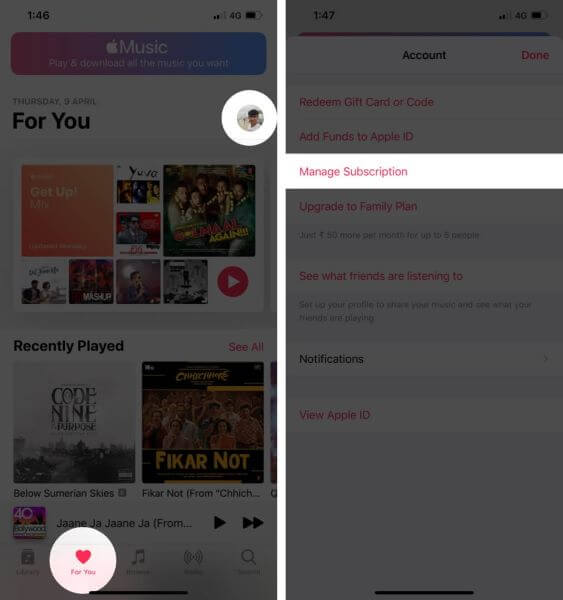
4. Choose the New Plan: On the subscription management page, you will see your current subscription details. Tap on the option to switch plans, which may be labeled as “Change Plan” or a similar term.
5. Select Individual or Family Plan: Choose the desired plan based on your preferences. If you’re switching to the Family plan, you will be prompted to invite family members to join the subscription.
6. Confirm the Switch: Review the details of the new plan, including pricing and features. Once you are satisfied, confirm the switch by following the on-screen prompts. Your plan will be updated accordingly.
By following these steps on either your mobile or desktop device, you can seamlessly switch between Apple Music's Individual and Family plans, ensuring that you can enjoy your favorite music either as an individual listener or as a shared experience with your family.
If you're looking for an alternative solution to switch between Apple Music's Individual and Family plans, consider using the DumpMedia Apple Music Converter. This software provides a convenient method to convert and transfer your Apple Music tracks, making them accessible on multiple devices and platforms. Here's an overview of DumpMedia Apple Music Converter and the steps to use it:
DumpMedia Apple Music Converter is a powerful and user-friendly tool that enables you to convert and download your Apple Music tracks, playlists, and albums into various formats, including MP3, FLAC, and more.
By converting your Apple Music files, you can eliminate the DRM (Digital Rights Management) protection, allowing you to enjoy your music on any device or media player without any restrictions. DumpMedia Apple Music Converter also preserves the original audio quality, ensuring a high-fidelity listening experience.

3. Customize Output Settings: Before converting the files, you can customize the output settings according to your preferences. Choose the desired output format (e.g., MP3) and adjust other parameters such as bit rate, sample rate, and codec.
4. Select Output Folder: Specify the destination folder where you want the converted files to be saved. You can choose any location on your computer or an external storage device.
5. Begin Conversion: After configuring the output settings and selecting the output folder, click on the “Convert” button to start the conversion process. DumpMedia Apple Music Converter will convert the selected Apple Music files into the desired format.
6. Transfer and Enjoy: Once the conversion is complete, you can transfer the converted files to your preferred devices, such as smartphones, tablets, MP3 players, or any compatible media player. You can now listen to your Apple Music tracks without any restrictions, regardless of your subscription plan.

DumpMedia Apple Music Converter offers a convenient solution for individuals who want to switch between Apple Music's Individual and Family plans without losing access to their favorite tracks. By converting and removing DRM protection, you gain more flexibility in enjoying your music across various devices and platforms.
In conclusion, this article explored the process of switching between Apple Music's Individual and Family plans seamlessly. We compared the features of the Individual Plan, designed for solo listeners, and the Family Plan, which allows multiple family members to enjoy Apple Music.
For those seeking an alternative solution, we introduced DumpMedia Apple Music Converter. This software enables you to convert and download Apple Music tracks, playlists, and albums, removing DRM protection and allowing you to enjoy your music on various devices and platforms.
DumpMedia Apple Music Converter offers a user-friendly interface and preserves the original audio quality during the conversion process. By using this tool, you can have more flexibility and control over your Apple Music collection, regardless of your subscription plan.
