If you will be looking around your environment, you will surely notice that everyone is using different types of devices. All people nowadays are very much fond of using tablets and mobile phones. This helped each one in terms of communication and of course enjoyment.
In the line of mobile phones, apart from Apple phones, Android devices are as well in the run. And, here, the main focus would be on how to play Apple Music on Google Pixel.
Apple Music has been considered one of the leading music streaming services which are being utilized by people around the globe alongside course with Spotify, Google Play Music, Amazon Music, Tidal, and more. You can stream millions of tracks of different genres – R&B, Jazz, Rock, Pop, and more, here anytime you want to. Listening to the best bunch of songs would always be a great idea, isn’t it?
If you are currently using a Google Pixel phone but are having a hard time keeping all your favorite Apple Music songs in it, then probably, you would be needing to know the content of this article. Make sure to ride in as we are about to begin the discussion.
Contents Guide Part 1: Google Pixel: A Brief OverviewPart 2: Does Google Pixel Support Apple Music Songs?Part 3: How to Play Apple Music On Google PixelPart 4: To Sum It All
If you would be asking about the trendiest and the most favorite mobile phone, many of you would be answering an Apple device or those popular Android devices such as Samsung and Huawei. But in terms of Android phones, are you even aware that a Google Pixel phone is as well as good a catch? Let us get to know some of the basic information about this mobile phone.
As the name implies, Google Pixel is a set of devices that were introduced and created by Google Inc. This was known to the public in February of the year 2013. The Google Pixel line is composed of gadgets, not only mobile phones but as well as laptops, tablets, and of course accessories.
In terms of the development of this line, Pixel 3 and Pixel 3 XL were the latest innovation publicized just last October of 2018. Upon release, many had seen its great features making them patronize the device over the other mobile phones.
Tip: If you have a Pixel 2 and want to put your favorite songs in it, you can turn to this link to find the ways: https://www.dumpmedia.com/spotify-music-converter/how-to-put-music-on-pixel-2.html.
Here could be the possible reasons why people love Google Pixel mobile phones.
Having a Google Pixel phone is great. And, the above was possibly considered why you have one at the moment. Now, getting back to the question – “does Google Pixel supports Apple Music songs?”, “Can you stream those songs without having any issues?”
Let us find the answers in the next part of this article.
![]()
If you had encountered this dilemma before, then surely, you had consulted the web for the answers. You could be confused about what you have read because a lot of references could lead you to knowledge not revealing what is hidden.
To answer the above, Google Pixel does support Apple music applications and the playing of those Apple music songs. However, there are still some cases in that users encounter issues making them look for other ways of how they can listen to those Apple music songs. Here are the reasons:
So what is the best solution to the above? Are you still that eager to get to listen to all those Apple Music songs you love? What shall you do?
As mentioned in the previous part of this post, Google Pixel supports the Apple Music application. Now, if you still wanted to use the application on your device, we will discuss that as well followed by the method of keeping the Apple music songs though you do not have the application installed.
You can easily have the application downloaded on your device using the Google Play store. Here are the steps needed to be undertaken if you still wanted to use this method.
Below are the details you need to know.
The first thing that you need to do is to have the application downloaded and installed on your Google Pixel phone. You can easily see this once you search in the Google Play store. Just hit the “Install” button to begin the process.
The next thing that you need to do is to sign in with your credentials once the application has been installed. You just need to enter your username and password to proceed.
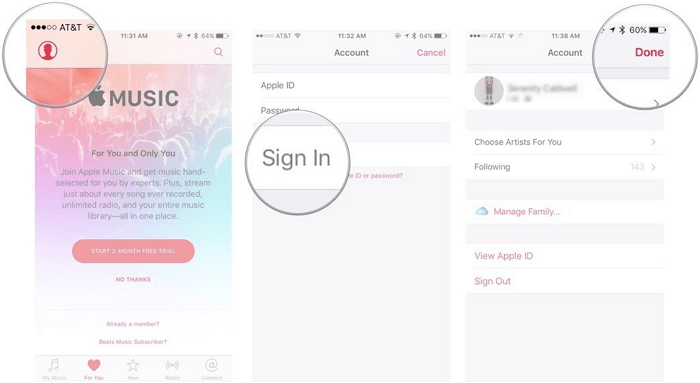
Note: Of course, you need to keep in mind that you must be subscribed to use and enjoy all the perks of this application.
Once everything has been settled, then you can now enjoy listening to all Apple Music songs, albums, and playlists you love on your Google Pixel phone!
Note: If you wish to download songs using the application, that is still possible. But keep in mind that all those will disappear once the subscription has ended.
What if you tried this first method but encountered any of the above issues mentioned before? Well, perhaps the second option would fit your needs.
What if you do not want to pay the monthly fee to keep all Apple music songs in your Google Pixel phone but still wanted to have those on your device?
You must use this DumpMedia Apple Music Converter for it can remove the DRM protection of each song which hinders a user to save those and play on unauthorized devices.
What are the steps needed to use it?
Let us briefly explain one by one.
You can easily search on the web and head to DumpMedia’s official website to be able to download this application – DumpMedia Apple Music Converter, on your personal computer. No need to worry if you are using an Apple or Windows computer since both are supported.
Once the application has been installed, you can just drag and drop the songs into the program. You can use this platform even if you wanted to process a bunch of songs in one go, batch conversion is not an issue. Once imported, you can freely choose any format you want for the resulting file. You can have MP3, WAV, FLAC, AAC, or any other formats because this DumpMedia Apple Music Converter supports a lot.

In this step, you can also perform basic editing processes – enhancing or changing the bit rate and other features.
Lastly, you can hit the “Convert ” button to finally start the process of conversion. This will only take some time because the application’s speed is much better than the others.

The DRM protection, which is the initial issue in downloading would be removed alongside conversion. After a few minutes, all songs will be saved on your personal computer. You can now transfer those songs from your computer to a Google Pixel phone using a USB cable.
You have two ways to enjoy Apple Music songs on your Google Pixel phone. You can either resort to using the application itself or use a tool (the DumpMedia Apple Music Converter) for downloading. Well, the latter is a more recommended option.
What do you think? Are you as well in the look for this guide? Why not try it?
