
The M4P was the format of iTunes music in early 2009. So, if you had purchased music from iTunes during that time, you would need to convert it to MP3 or M4a.
There is no way you can play your M4P files outside your iTunes. You would need to convert M4P to M4a first. It is not a hard thing to do nowadays. It would have been a couple of years ago but not anymore now.
In this post, we will show you easy ways to do so, just keep on reading.
Contents Guide Part 1. What is the Difference Between M4A And M4P?Part 2. How Do I Convert M4P to M4A?Part 3. Conclusion
Considering the popularity of music streaming services such as Apple Music and Spotify, you are probably familiar with music formats by now. Even if you’re not a techie, you, more or less, have an idea of what the various music formats are.
If you have been an Apple user since early 2000, you’re familiar with the early iTunes as well. With the early iTunes, the file format of the songs was M4P. Of course, this was not surprising at all. At that time, Apple was keen on being exclusive that they had to have their music format. Nothing wrong with that.
Since the M4P file format is solely Apple, it’s protected by Digital Rights Management or DRM. By now, you probably know what DRM is. It’s that thing that prevents the transfer of music from one device to another.
Hence, it is the reason why you cannot play the songs you purchased on iTunes in early 2000.
Sometime in 2009, Apple announced some changes in iTunes. These changes would pave the way for how we all listen to music nowadays. What did Apple do at that time? Well, they offered songs that were DRM-free. These songs boast higher sound quality in the AAC format, also known as M4A.
Songs in the M4A file format could be purchased at very affordable prices. For example, you could purchase a song for 99 cents and a whole album for about ten dollars. You could download them and since they were in the M4A file format, you could play them anywhere.
The main difference between M4P and M4A audio files is their file format and DRM (Digital Rights Management) protection. M4P files are protected by DRM, which means they can only be played on devices that have been authorized to play them, while M4A files do not have any DRM protection and can be played on any device that supports the MP3 format. Additionally, M4P files are typically larger in size than M4A files due to the added DRM protection.
Surely, there are still some music files out there that are in the M4P format. Read on to see how you can convert M4P to M4A.
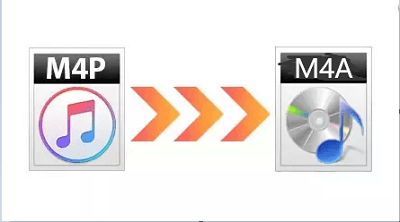
In converting M4P to M4A, the most important thing to consider is the removal of the DRM. With that removed, you will be able to transfer and play your songs on any device.
The file format M4A is DRM-free. It is, therefore, a great format to use when your purpose is to transfer and listen to songs on various devices.
Here are simple ways to convert your songs to M4A.
DumpMedia Apple Music Converter is a simple program to use. Again, you don’t need any technical skills to use it. As long as you can read, you will be able to navigate it. Take a good look at the steps below to see how you can use it to convert M4P to M4A file format. By the way, there is a free way to convert M4P files to MP3 too.
Now, take a look at the more detailed steps on how the DumpMedia Apple Music Converter easily converts the songs.
Of course, you can’t launch the DumpMedia Apple Music Converter without downloading and installing it first on your computer. Click the above icon to download. Once you’re done installing the program, launch it on your computer.
The nice thing about the Dumpmedia program is that it automatically loads all the songs you have on your iTunes. Take a look at what’s loaded under Playlist and you will find your iTunes there. There’s no need for you to launch iTunes at this point.
Click on iTunes under the Playlist, and the songs from your iTunes will appear on the main screen. Click the songs that are DRM-restricted to add them to the program.

Now that you have added the songs, choose M4A in the Output Format. While you’re at it, make sure to set a location on the Output Path. That way, you know where your newly converted songs are saved.

After doing all those simple steps, simply just click on the Convert button on the lower, right-hand side of the screen.

You can also consider using the Ondesoft iTunes Music Converter to convert M4P to M4A if you want to see how you can use this program, read the steps below.
This is also another app that can help you remove the DRM from the songs. Take a look at the steps below to see how you can use it.
Don’t think, for one minute, that the songs you purchased in iTunes are useless. You can convert them to M4A. That way, they’re DRM-free.
The best way to convert M4p to M4a is by using DumpMedia Apple Music Converter because of its powerful features and you can have a try with its free version.
Which program are you willing to try? Feel free to share with our readers your thoughts.
