“I’ve been enjoying my Apple Music subscription ever since. However, it came to my knowledge that once my subscription ended or once I had it canceled, all those songs I kept would be gone, now I am thinking of looking for methods of how to download music from Apple Music to a computer. Is this possible?”
Have you also looked for references on how to download music from Apple Music to a computer? Perhaps, you are also asking the same question as above. Don’t worry, that’s what we are to tackle in this post.
Apple Music, being one of the most used and most popular music streaming platforms, is known to offer a variety of advantages to its subscribers. There is no doubt that millions of music lovers around the globe are into using the Apple Music app.
It is offering a free trial period lasting for 3 months. After that, if you wish to subscribe to one of its plans, you can continue and pay either 9.99 USD (for an individual plan) or 14.99 USD (for a family plan).
One of the perks an Apple Music subscription is offering is the ability to stream the tracks in offline mode. Though this advantage is being enjoyed, others are still looking for methods of how to download music from Apple Music to a computer to keep the tracks forever and enjoy them offline.
To finally start with the discussion, let’s jump into the first section of this article.
Contents Guide Part 1. Can We Download Songs from Apple Music to Computer?Part 2. How to Download Apple Music to Computer with Subscription?Part 3. How to Download Music from Apple Music to Computer FreePart 4. FAQs about Downloading Apple MusicPart 5. Summary
Apple Music songs are encrypted and are protected under Apple’s FairPlay Protection Policy. This protection policy is also termed “DRM protection”. Because of this encryption, Apple Music songs can only be accessed on authorized devices and media players.
Apple Music songs can’t also be downloaded directly from the app for forever keeping. This is used by content creators to protect their works from illegal and unauthorized use and distribution.
However, subscribers feel sad knowing that they can’t have the songs streamed on any device they own. Additionally, others are not into investing in buying another gadget just to stream songs. Thus, looking for ways to download music from Apple Music to the computer will help.
Additionally, the Apple Music songs are in M4P format. Apart from being protected, not all devices and players can access this file type or format.
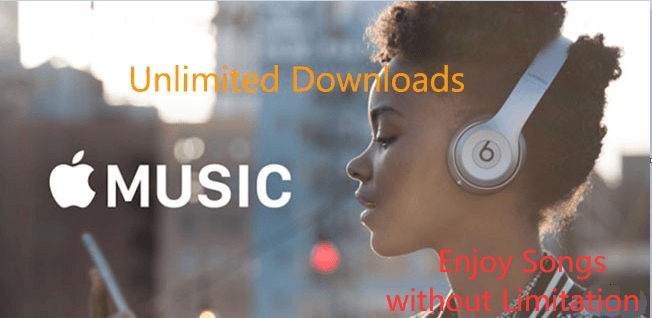
Apple Music lovers and users should know more about how to download music from Apple Music to their computers. With the knowledge about this topic, there would be no need to pay a subscription fee or buy a new device just to enjoy the app.
But just in case you wish to know how you can download Apple Music songs using your personal computer or your mobile device such as iPhone or Android phone for offline streaming under an Apple Music subscription, you can follow the below procedures that we are to share as well.
If you wish to download your favorite Apple Music songs on your portable devices like mobile phones or tablets, you can just simply follow these steps.
Step #1. On your portable device, open the “Music” app that should be found on the home screen.
Step #2. Once launched, head to the “Library” section and then look for the album or the song that you wish to download for offline streaming.
Step #3. You should see a “+” sign. Once tapped, you can now start adding songs to your library.
Step #4. After adding a specific song, instead of a “+” sign, you will see a “cloud” icon with a downward arrow.
Step #5. The icon mentioned in Step 4 should be clicked to start the downloading process.
Step #6. Now, to see the detailed list of the songs you downloaded, you can just head to your “Music” app’s “Downloaded Music” section.
Of course, you can also use your personal computer to download the Apple Music songs that you like to listen to in offline mode. You can follow this guide.
Step #1. On your personal computer, open the iTunes app. Browse the songs list and look for the ones you wish to download for streaming in offline mode – you can also choose albums or playlists if you want to.
Step #2. Under each song, you will also see the “cloud” icon with a downward arrow once the “+” sign has been ticked. To start downloading a song, just tap on that “cloud” icon.
In a while, you can have the chosen Apple Music songs ready for offline streaming.
However, remember that you can only enjoy this advantage if you are paying the monthly subscription fee (thus, having an active Apple Music account). Once your subscription ends, or once you cancel it, the songs you previously downloaded will be gone.
It is annoying to know that without a subscription, you can’t listen to downloaded songs. It would be an advantage if you knew how to download music from Apple Music to your computer for forever keeping.
We are recommending an app that is very helpful in the “how to download music from Apple Music to computer” process in the next part so make sure to read on.
As initially mentioned, it is quite a challenge for some to download Music from the Apple Music app directly to a personal computer or any other device since the tracks are protected by DRM encryption. With this limitation, there will be a need for a very reliable and professional software application that can do the DRM removal job.
You can rely on this app named DumpMedia Apple Music Converter.
DumpMedia Apple Music Converter is very reliable when it comes to the DRM removal process. Once removed, you can have the songs saved on any gadget you own or play on any media player that you like. You can now enjoy limitless downloading and streaming!
Of course, the DumpMedia Apple Music Converter can aid in the “how to download music from Apple Music to computer” process. It can even help you convert your chosen Apple Music songs to formats like MP3, FLAC, AC3, MKA, and more. It can do the conversion of multiple files in one processing so if you wish to convert a number of Apple Music songs, that is possible! Though conversion will be done, the ID tags of the songs will still be kept as well as their original quality. More so, you can have the output settings customized as you like – filename format, bit rate, sample rate, etc.
What’s more appealing about DumpMedia Apple Music Converter is that you can even use it as a powerful audiobook converter. So, if you have audiobooks with you that you like to transform into other formats, you can do that through this app as well. It supports access to AA / AAX and M4B files.
Of course, this DumpMedia Apple Music Converter works at a pretty fast and reliable speed. Thus, saving some time for you to do more things that you need to! It has a conversion speed of 10x faster than other apps. It also has a user interface that is friendly and easy to navigate.
Most importantly, this app works on both Windows and Mac computers, so compatibility is not an issue at all! You can see the full list of the installation requirements once you head to the official website of DumpMedia.
Now, here’s how to download music from Apple Music to the computer through the help of DumpMedia Apple Music Converter.

Step #1. Complete all the installation requirements, get DumpMedia Apple Music Converter’s installer, and then proceed with the installation of the app on your computer. On the main page, start previewing or selecting the Apple Music songs that you wish to process. Again, you can do the batch conversion so choosing a number of songs is possible.
Step #2. Choose an output format and define an output folder. Also, you can customize the output profile settings if you want to.

Step #3. Tap the “Convert” button to let the app start the conversion process. While the app does the conversion of the files, the DRM removal procedure will also be done simultaneously.
Within just a few minutes, the output files will be readily available in the output folder you defined! Now, they are already DRM-free and are converted! You can now have them accessed on any device you have!
Q1. Why Do You Need Apple Music Converter to Download Songs?
Apple Music uses a digital rights management (DRM) system to protect the songs and ensure that they cannot be accessed or played outside of the Spotify app. But you could also use third-party tools such as DumpMedia Apple Music Converter.
Q2. Is It Legal to Convert Apple Music?
Converting Apple Music to MP3 for personal use is legal. However, distributing all Apple Music downloads and sharing them with others is forbidden.
Q3. What is the fastest way to convert Apple Music to MP3?
The fastest way to convert Apple Music is to use DumpMedia Apple Music Converter. It supports 5X conversion speed and keeps 100% original quality.
You finally now know that there’s a way to download music from Apple Music to a computer. No need to think about paying the monthly subscription fee or buying a new device just to listen to Apple Music songs. With the help of DumpMedia Apple Music Converter, you can easily save the Apple Music songs that you like and play them on any device!
