When traveling away from home, going out to do some stuff, or being in a location wherein internet or data connection isn’t present, surely, what comes into your mind is how to listen to Apple Music offline (if you happen to be using Apple Music as your music streaming platform choice).
Of course, having your favorite Apple Music songs with you is a must, especially if you are going to travel for quite a long time or if you are to stay in a place wherein playing some good music would definitely be a vibe.
Fortunately, Apple Music can let its users stream songs in offline mode. Just imagine having the ability to stream millions of songs without the need to connect to the internet or Wi-Fi. That’s awesome, right?
We have this article created to help you learn how to listen to Apple Music offline. As you jump to the first part, you will know why there are cases where you can’t stream Apple Music songs in offline mode though allowed. In the second and third parts, you will finally know how to listen to Apple Music offline with a subscription plan and without. Let us start our discussion then.
Contents Guide Part 1. How to Fix When You Can’t Listen to Apple Music Offline?Part 2. How to Listen to Apple Music Offline with a SubscriptionPart 3. How To Listen To Apple Music Offline Without SubscriptionPart 4. Summary
Learning how to listen to Apple Music offline is very simple with your active Apple Music account that’s registered under a subscription plan. However, there are reported instances that some Apple Music subscribers can’t stream the songs though their subscription plans are still active. Such situations might seem to be common already as there have been lots of complaints about the same. Being in this situation is surely annoying.
If you encounter an issue with offline listening using your Apple Music account, there are some simple troubleshooting actions that you can perform as answers to the “how to listen to Apple Music offline?” dilemma. The first thing you can do is to try restarting the Apple Music app on the device you are using. There could be some issues with the app itself hindering it from playing the Apple Music songs in offline mode.
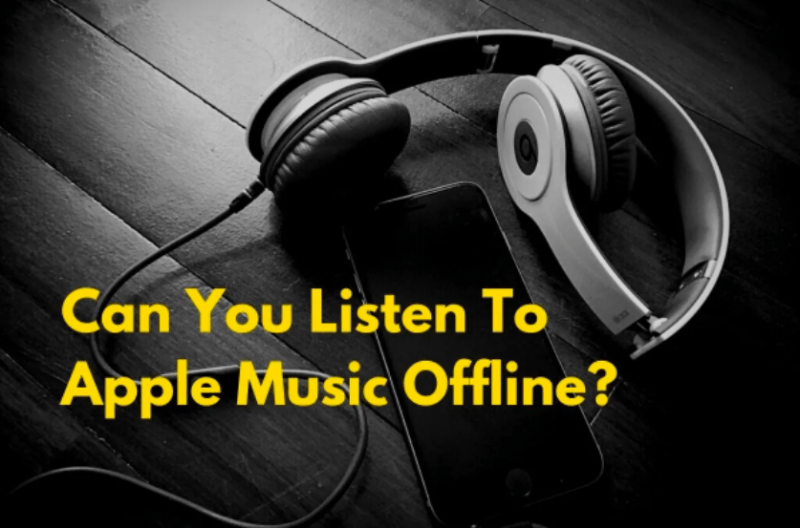
Another option is to try logging out of your account from the Apple Music app and then log in again with your Apple ID credentials. You need to take note that you must use the same Apple ID that you are using on iTunes. You can also try to delete those Apple Music songs that you downloaded before and then download them again to your Apple Music library.
Some users also suggest having the iCloud Music Library under “Settings” enabled. Or you can try updating your iOS device or the Apple Music app itself if updates are available for download and installation.
As we have mentioned, if you are currently subscribed to an Apple Music plan, you are capable of streaming Apple Music songs in offline mode. So, how to listen to Apple Music offline with an active Apple Music subscription? Well, it is pretty simple. You only need to download the songs that you like and just save them to your library.
Apple Music has three subscription tiers wherein one can choose from – a student plan priced at 4.99 USD, an individual plan costing 9.99 USD, and a family plan that costs 14.99 USD per month.
If you just subscribed recently, or you have been using the Apple Music app ever since but have no idea how to listen to Apple Music offline, you will learn how to as you continue reading this part of the article.
Step #1. On your device, open either the Apple Music or the iTunes app. Tick either the “Listen Now” button or the “For You” menu.
Step #2. Select the button for the “trial offer”. You will be asked what subscription plan you wish to subscribe to.
Step #3. Proceed with the signing-in process by providing your Apple ID and password. If you don’t have an Apple ID yet, you can easily create one by just heading to the “Create New Apple ID” button and then following the on-screen instructions.
Step #4. You have to input a payment method that you prefer to use, confirm that the information provided is correct, and then finally, tick the “Join” button.

After subscribing to an Apple Music plan, you can now learn how to listen to Apple Music offline. You just have to do the following steps.
Step #1. Open your Apple Music app and then hit the “Listen Now” button.
Step #2. Hover your mouse to the top right area of the screen and then tap your photo icon. This is where you will be signing in with your Apple Music details.
Step #3. You can now start choosing the song or the playlist that you wish to download and stream in offline mode. There is an “Add to Library” button. Tap this to have the chosen tracks added to your Apple Music library.
Step #4. The songs added to your Apple Music library will be available offline once you hit the “Download” button.
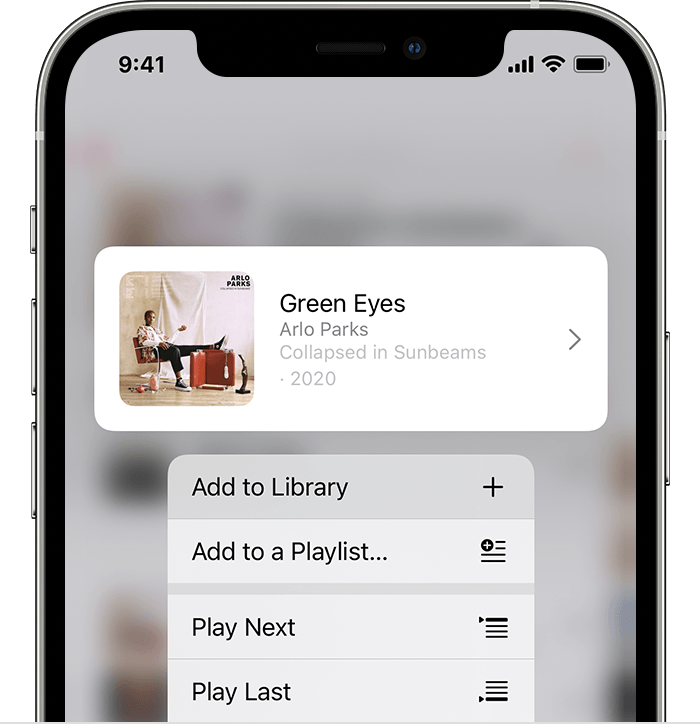
It’s easy to do the “how to listen to Apple Music offline” process if you have an active subscription plan but what if you are not paying for the subscription fee? Do you still know how to listen to Apple Music offline?
You have two ways to have your favorite Apple Music songs available in offline mode. The first one is to purchase the tracks on iTunes and then download them to your library whereas the other is to use a third-party software application like DumpMedia Apple Music Converter to download and convert the Apple Music songs. We will be focusing more on the second method.
Apple Music tracks are under Apple’s FairPlay Protection Policy. Since the songs are protected, you can’t have them downloaded directly from the app without an active subscription plan or play them on unauthorized devices. This is when DumpMedia Apple Music Converter can help you.
The DumpMedia Apple Music Converter can get rid of the Apple Music songs’ protection allowing the streaming on any device or media player. It also supports the conversion of the songs to formats like MP3, FLAC, AC3, WAV, and more while keeping the ID tags and 100% original quality of the songs.
Apart from being helpful when it comes to transforming Apple Music songs, it must also be noted that this app is a powerful audiobook converter that lets you process the conversion of your audiobook files in AA and AAX formats. It works pretty fast and has keys that are easy to understand and handle.
With the interface the DumpMedia Apple Music Converter has, even beginners will be able to use it as a solution to the “how to listen to Apple Music offline?” dilemma. Let’s find out how to listen to Apple Music offline using the mentioned professional converter.
Step #1. By visiting DumpMedia’s official website, you will see the detailed list of the requirements you need to have installed on your computer. Just make sure that all those will be completed to ensure the successful installation of the app. Once you have the app on your Mac or Windows PC, launch it and then start choosing the songs to be converted.

Step #2. After selecting a bunch of Apple Music songs to be processed (as the app can do the batch conversion), you can now modify the output settings. Just don’t forget to choose an output format that’s flexible enough to be handled by the majority of media players and devices. Setting up an output path is as well important so don’t forget to do so.

Step #3. Finally, tapping the “Convert” button at the bottom will let the app start the conversion process right away. Simultaneously, the app will also do the DRM removal procedure.

You shall expect the converted Apple Music songs to be available in the output path you defined in Step 2 within just a few minutes since the app works 10x faster than any other app. You can now stream those songs offline on any device anywhere you are.
Fortunately, the methods of how to listen to Apple Music offline with or without an Apple Music subscription are very easy to perform. Remember that even if you have an active subscription plan, there are still cases when issues on offline streaming might show. To avoid experiencing those, try relying on apps like DumpMedia Apple Music Converter and just have the Apple Music songs you love downloaded on your devices.
