Have you ever been in a public place, heard a text tone go off, and then realized that it's the same default tone that everyone else has on their iPhone? If so, it might be time to consider customizing your text tone. Not only will it make your iPhone more personalized and unique, but it can also help you distinguish your incoming text messages from others around you.
Luckily, there are many free text tones for iPhone that you can download and use to customize your device. In this article, we'll highlight the top free text tones for iPhone devices, as well as provide step-by-step instructions for setting a custom text tone on your iPhone. So, whether you're looking for a classic tone, a modern sound, or something in between, we've got you covered. Let's get started!

Contents Guide Part 1. Websites To Find Free Text Tones For iPhone DevicesPart 2. How To Add Downloaded Tracks As Your SMS Tone On iPhonePart 3. Bonus Tip: Grab Tracks From Apple Music And Use Them As RingtonesPart 4. Conclusion
You can find free text tones for iPhone devices within the websites we will state here. First, you have to read the terms and conditions of each website to know how to properly grab the SMS tunes from the website. Once you have the text tunes, you can simply transfer them to your iPhone.
Zedge is a popular website that offers a variety of free ringtones, including text tones for iPhones. You can browse the website and search for text tones that you like, and then download them to your iPhone.
Mob.org is another website that offers free ringtones, including text tones for iPhones. You can search for text tones by category or use the search bar to find a specific tone that you like.
Notification Sounds is a website that offers a large collection of free notification sounds, including text tones for iPhones. You can browse the website and listen to the tones before you download them to your iPhone.
Melofania is a website that allows you to create your own custom text tones for iPhone. You can upload your favorite song or sound, and then use the website's tools to create a custom text tone that you can download to your iPhone.
MyTinyPhone offers a large selection of free text tones that you can download directly to your iPhone. The website also allows you to customize the tone's length, volume, and other settings before downloading.
RingtonesHub offers a wide range of free text tones for iPhone, including funny, scary, and romantic tones. You can browse the website's collection and listen to the tones before downloading them.
ToneTweet is a website that allows you to download free text tones for iPhone directly from your mobile device. You can browse the website's collection and preview the tones before downloading.
Ringtones and Wallpapers is an app available on the App Store that offers a variety of free text tones for iPhone. The app also allows you to create your own custom tones using your favorite songs or sounds.
Here's a guide on how to add downloaded tracks as your SMS tone on your iPhone:
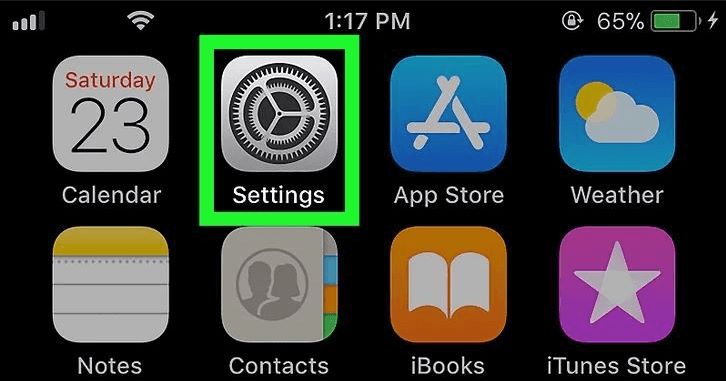
4. Tap on Sounds & Haptics: In the Settings app, scroll down until you see the Sounds & Haptics option, and then tap on it.
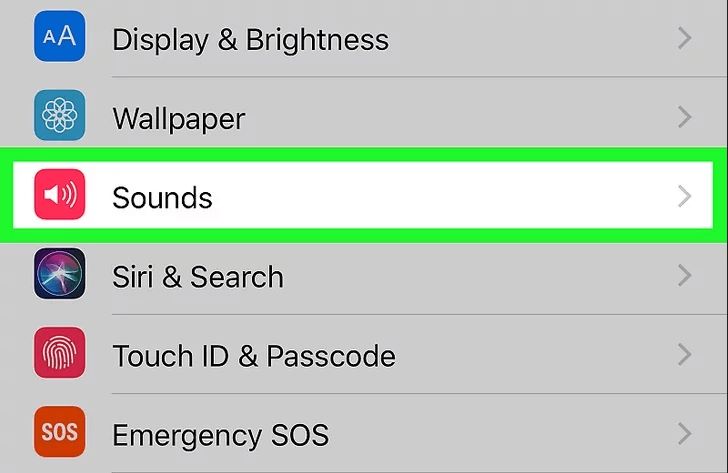
5. Tap on Text Tone: In the Sounds & Haptics menu, scroll down until you see the Text Tone option, and then tap on it.
6. Tap on the "+" button: On the Text Tone screen, you'll see a list of available text tones. Tap on the "+" button in the top left corner of the screen.
7. Select the downloaded tone: On the "Tones" screen, you should see your downloaded tone in the "Downloaded" section. Tap on the tone to select it, and then tap on "Done" in the top right corner of the screen.
8. Set the tone as your SMS tone: Once you've selected the downloaded tone, it will be added to your list of available text tones. Simply tap on the tone to set it as your SMS tone.
That's it! You've now successfully added a downloaded track as your SMS tone on your iPhone. Remember to only download tones from trusted sources, and make sure that the tone is in a compatible format (such as .m4r) before transferring it to your iPhone.
You can also grab tracks from Apple Music and use them as ringtones. To do that, you need a tool called DumpMedia Apple Music Converter. It can help you get your favorite tracks from Apple Music such as songs, instrumentals, podcasts, and more.
You can download these tracks into MP3, M4A, WAV, and other file formats. In this way, you can use them for different purposes.
Here are the steps to use DumpMedia Apple Music Converter to get your favorite tracks from Apple Music:

3. After that, choose the output format that you want. This can be MP3, M4A, WAV, or FLAC, among others.
4. Once done, you can select the destination folder for the converted files.
5. After that, click the CONVERT button to start the process of grabbing tracks and converting them to your desired format.
6. Once the conversion process is complete, you can visit the converted tracks in the destination folder you have chosen previously. You can now transfer the tracks to iPhones, Android devices, smartwatches, USB flash drives, and other computers, if necessary.

In conclusion, customizing your text tone can add a fun and personal touch to your iPhone experience. With so many free text tones available for download, it's easy to find one that suits your style and preferences.
We've shared some of the top free text tones for iPhone and provided step-by-step instructions for setting a custom text tone on your device.
In addition, we talked about how to use DumpMedia Apple Music Converter to help you grab tracks from Apple Music. You can use these tracks as ringtones within your iPhone as well. Simply follow our instructions in this article on how to do that. Finally, you can opt for the free trial of DumpMedia Apple Music Converter today. Visit DumpMedia.com right now!
