Thinking of changing from Apple to Android? Well, there’s no harm in thinking of that but you would have to put a lot of consideration on transferring files. That’s no joke. As an Apple user, the first thing you have to think of is how to export iTunes music to Android.
You’re not going to leave your precious music files on your old Apple device, are you? You had spent some of your valuable time and money collecting and storing digital songs on iTunes.
You just can’t throw them away with your old Apple device. You need to export iTunes music to Android to save your music files. Read on to learn how you can export iTunes music to Android.
Contents Guide Part 1. Can I Transfer Music from iTunes to Android?Part 2. How Do I Export My iTunes Music to Android?Part 3. Conclusion
It’s a hard decision to make. If you want to switch from Apple to Android, you would have to be prepared for a lot of changes. For starters, Android navigation is a lot different from Apple’s. So, if you want to switch from Apple to Android, you would have to learn a couple of things on the Android system.
The question is, why should you even bother to switch from Apple to Android? Well, one of the reasons why you should switch is because of Android’s ability to break down application boundaries.
Another advantage is its speedy app development. There's a large community of developers that design apps for the Android markets and these apps are then made available to the world through Google's Android Market.
Hence, it is the reason why there are a lot of apps that are compatible with Android. That’s a good enough reason as to why you should switch from Apple to Android. So even if iTunes is specially created for Apple, it’s possible to export it from Apple to Android. Read on to learn how you can export iTunes music to Android.

There are various ways for you to export your iTunes music to your new Android device. Read on to learn more about your options.
The DumpMedia Apple Music Converter is a third-party tool that can remove the DRM from your iTunes music and eventually convert and download it so that you could easily export it to Android. Conversely, if you have an iPhone device as well, you can also use this converter to transfer music to your iPhone.
Removing the DRM from the songs on iTunes is critical. That way, you won’t have any problems in exporting iTunes music to Android. Check out the steps below to see how you can convert and download your iTunes music with the DumpMedia Apple Music Converter so that you could export it to your new Android device.
The steps below are more detailed. Continue reading the detailed steps below to learn more about the DumpMedia Apple Music Converter.
You can download the DumpMedia Apple Music Converter from this link. Click on that link to download, install, and use this particular third-party tool.
Once you open the DumpMedia Apple Music Converter on your computer, the first thing you will notice is its simple interface. Go to the left panel of the screen and click on Library, all your songs will appear on the main screen. From there, you can start to select songs.

Before you convert, adjust the output settings of your iTunes music. Go to the bottom part section of the DumpMedia Apple Music Converter to do this. Choose a file format that’s compatible with your Android. Then choose a destination for your output. When you have done all that, click on the Convert button at the bottom part of the screen.

Once your iTunes music has been downloaded and saved on your computer, get a cable and plug in your new Android phone. You can now transfer your iTunes music to your new Android phone.
Tip: If you don't need transfer your iTunes music to Andriod and would like to transfer it to your Spotify, you can follow the detailed steps in this link: https://www.dumpmedia.com/apple-music-converter/how-to-transfer-apple-music-to-spotify.html
Double Twist is another third-party tool you can consider using. This particular tool lets you sync music videos and playlists from iTunes to your Android phone. The steps below will show you how to use it.
You can also transfer your iTunes music collection from your desktop to your Android phone by manually copying the music files. Check out the steps below to see how it’s done.
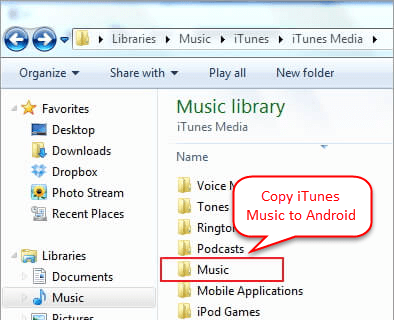
Tip: If you are interested in Apple Music and would like to add on your Android phone, just watch the details about how to join Apple Music on Android in the Apple Support.
As you can see, exporting iTunes music to Android is doable. So, don’t think twice if you want to switch from Apple to Android. You will be able to save and keep your music collection on iTunes.We highly recommend using this DumpMedia Apple Music Converter.
Have you ever tried to export iTunes music to Android devices? If yes, how did you do it? Share your expertise with our readers.
