Are you one of those who love listening to different types of songs using your device? Then surely, you are using a certain music streaming site. If you happen to use the Apple Music application, this post will be beneficial to you.
So, can you use Apple Music without WiFi ? Of course, you can, we will show you how to play songs offline and enjoy all your favorite Apple Music.
Contents Guide Part 1: Do You Need Internet to Use Apple Music?Part 2: Use Apple Music Without WiFi: For Premium UsersPart 3: How Can I Listen to Music without WiFi or Data?Part 4: To Sum It All
Can you use Apple Music without WiFi? Many queries have been raised by users in several support communities online. Some are complaining that the application won’t work if an internet connection is not present. Others who are using devices that do not support the Apple music application itself (like iPod Nano and other MP3 players) also face the same dilemma.
With the use of Apple Music, users can get the chance to listen to millions of tracks both online and offline. Following favorite singers and artists on music sites is surely an addicting thing for most fanatics out there. This is why most listeners tend to purchase the subscription required to enjoy all perks being offered by the application.
Streaming songs via the Apple music application usually takes almost 115.2 megabytes of data connection to enjoy songs at a quality level of 256 kbps. Now, if you are really into streaming songs and you are taking so much time, say up to almost eight hours a day, you are likely to consume more than one gigabyte of cellular data! That is so much, isn’t it?

Once you decided to pay the premium fee to enjoy all the advantages of the Apple Music application, you will get the chance to listen to all songs from any playlist and even have those streamed offline. With the premium account, downloading songs is possible on any type of device you are using – be it on your Android or iOS mobile phone, Mac, or Windows computer (as long as the iTunes application is present). However, though you can do it, playing outside the application is not possible.
For a free user, the above is not possible (downloading songs and streaming offline) and you would even experience other disadvantages. If you are using gadgets without WiFi function and do not support the Apple music application, streaming your favorites is of course not possible as well.
But, even if you are paying the premium, you cannot listen to the songs if not via the application itself. What is the reason? Well, for your information, Apple Music songs are protected by so-called DRM (Digital Rights Management) protection. And, this hinders downloading outside the app and does not allow the playing of content on any unauthorized gadgets. This is being used by content creators to protect their works from illegal copying and downloading.
Most people are not aware, but you can get rid of this. You just need to rely on one third-party software application which is known to be reliable and trusted by many users worldwide. For the next part, we will first discuss how can you use Apple Music without WiFi if you are an Apple Music subscriber and premium account user.
Paying the monthly subscription fee isn’t bad for Apple music lovers. The amount being paid would always be worth it if you are used to streaming songs from several playlists and albums. One of the perks you can get to enjoy is being able to download your favorite songs and use the Apple Music application even without a WiFi connection. As long as you enabled the iCloud Music Library, you are good to go.
So how can you use Apple Music without WiFi? Here are step-by-step guides for easy downloading if you are using (1) Android or iOS mobile phones and (2) Windows or Mac personal computers.
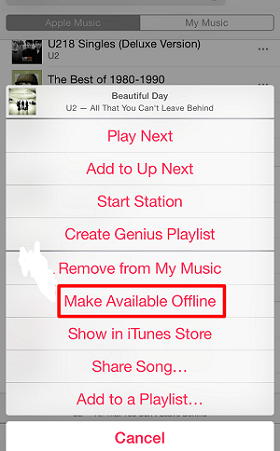
After finishing the three steps mentioned, the songs you initially selected will be downloaded one by one on your device. After some time, the songs will be readily available, and you can try listening to them even without an internet connection.
So how can you use Apple Music without WiFi if you are streaming using your account on your Mac or Windows personal computer? The steps needed to be done is as well simple:
Whether you are using either a mobile device or your personal computer, once you finished the guide discussed above, you can now stream and use Apple Music without a WiFi connection.
However, this only works if you are a premium user. The only disadvantage is that you can only listen to those songs within the Apple Music application and as long as you have a premium subscription. Once you unsubscribe, all songs downloaded will vanish as well. So, can you use apple music without WiFi? How do you do that? Well, the solution is simple. Find out about it in the next part of this article.
Tip: If you are troubled with other Apple Music issues like your Apple Music not loading, then you can check this link to find a solution.
Can you use Apple Music without WiFi if you are a free user? Still worried though you are a premium account user? Wanted to get rid of the DRM protection of all those Apple music songs?
To solve the abovementioned questions, you just need to rely on an amazing tool – the DumpMedia Apple Music Converter. Apart from the removal of DRM protection, with this program, you can save and keep all your favorite songs on your device and even have those shared with others. Well, nothing to worry about near-expiry subscription! You can keep all songs downloaded using this software forever!
How can you use it to save songs for offline listening? Follow the below procedure.
Below are the details corresponding to each step.
Downloading DumpMedia Apple Music Converter has been made easier now. You can just go to the official website to proceed with downloading. After that, continue with the installation on your personal computer. Launch the program afterward.
Once you arrived at the software’s main interface, you can easily add the Apple Music songs to be converted.

Apart from this, you can do some basic editing as well depending on your preference. Make sure to choose the desired output format and the folder wherein the converted file will be saved.

After settling everything, then you can just head to the conversion process by simply hitting the “Convert” button located at the bottom portion of the screen.

Viola! You already have the Apple Music songs on your personal computer. Can you use Apple Music without WiFi? Problem solved! You can now use Apple Music even without a WiFi connection. Sharing of converted files with others is possible as well. You can perform the transfer of files with the use of a USB cable or an online tool.
Can you use apple music without WiFi? Yes! And the steps needed to be accomplished are too easy, right? Well, you can also use Apple Music without a WiFi connection with the aid of this DumpMedia Apple Music Converter. If you are looking for such a solution for some time now, then why try and check this out?
