Everyone loves listening to music. Even though we have different tastes and genres we like, we love listening to music. Whether we’re walking, reading, relaxing, bathing, doing chores or even offline situation like outdoor sports - people have different ways and reasons why they listen to music.
In this article, you will be able to learn if can you set a timer on Apple Music so you can limit yourself and be able to do other things without getting lost in the music. Read the rest of this post to learn how to set a timer on Apple Music using different methods.
Contents Guide Part 1. How to Set a Sleep Timer for Apple Music on iPhone, iPadPart 2. How to Set a Sleep Timer for Apple Music on AndroidPart 3. How to Convert Apple Music to Plain MP3 FormatPart 4. Summary
If you love listening to Apple Music and want to set a timer so you can limit your exposure to music, here is a detailed tutorial so you will know if can you set a timer on Apple Music.
For years, many Apple users have been requesting Apple to do something so they won’t need to use third-party apps just to set a timer on Apple Music. However, up until now, their requests are never heard. But worry not because there is a secret way to set up a timer on Apple Music using the Clock app that is already installed on your Apple device.
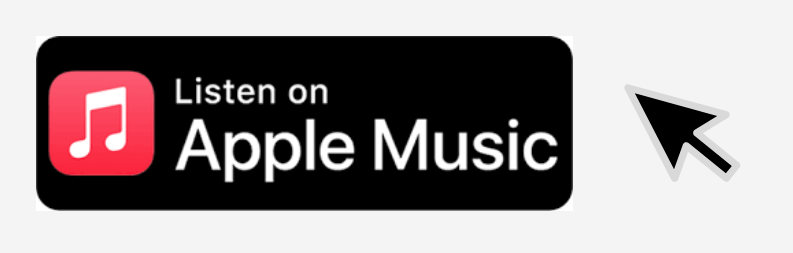
Follow these instructions so you will learn how to set up a timer on Apple Music on your iPhone or iPad:
Step1 Open your Apple Music app and play the playlist you want to listen to
Step2 Now, exit the Apple Music app and go to your Clock application
Step3 On the bottom right corner of the app, select the Timer button
Step4 Click When Timer Ends and scroll down to the bottom and click Stop Playing
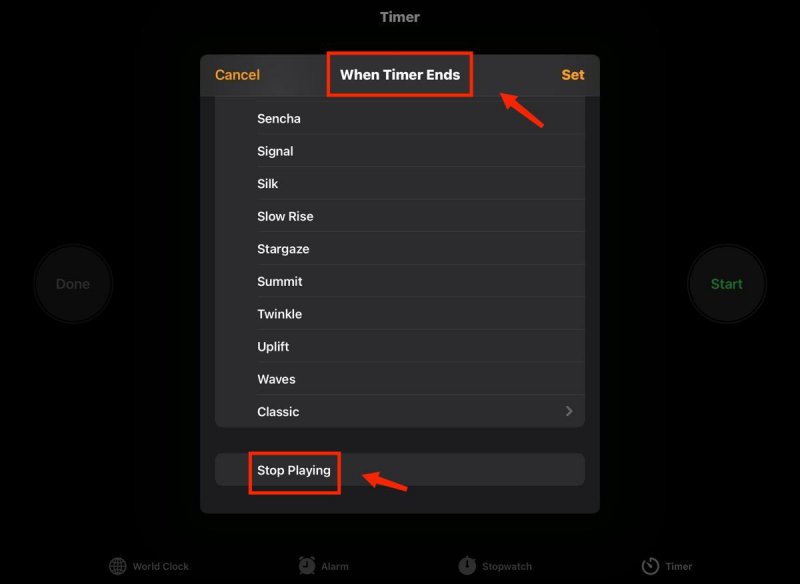
Step5 Click Set and pick your timer duration
Step6 Select the Start button and your music will stop when the timer ends
Or you can also use the shortcut with the help of Siri. Follow the steps below:
Step1 After setting your sleep timer Stop Playing feature for the first time, your device will be able to keep that setting
Step2 So, when you set your timer in the future, you don’t have to follow those steps above
Step3 You can just immediately start your music, then Ask Siri to Set the Timer
Now, if you are an Android user and want to learn if can you set a timer on Apple Music even with your Android device, then you will be glad to know the answer to your question. For Android users, you can set up a timer on your Apple Music Android version. There are two ways to set up a timer on Apple Music on your Android device. If you are curious, check out the methods we have listed below.
Method #1 Using Apple Music Android Version
Unlike the iPhone or iPad, the Android version of the Apple Music app has a built-in timer where you can set a timer on Apple Music with ease. To do this, just follow these steps:
Method #2 Using Downloaded Clock App
Similar to the method of Apple users, there are also other Clock apps that you can download from the Google Play Store that works just the same as Apple’s Clock which you can also use to set a timer on your Apple Music app. If you want to learn how to do this, just follow these steps:
Now, if you are not a subscribed user of Apple Music, you will have no access to their songs at all – hence, you will not be able to set a timer on your device while listening to Apple Music. However, if you want to know if can you use Apple Music offline, and if can you set a timer on Apple Music even without an Apple Music account, the answer to your question is easy – it’s an absolute yes! To set a timer on Apple Music and be able to get the chance to listen to your favorite Apple Music songs, all you need is the DumpMedia Apple Music Converter, an excellent Apple Music converter.
DumpMedia Apple Music Converter is software that can help remove the DRM from your Apple Music track, convert it to a format you want, and have it saved and downloaded on your device forever. Using this tool, you will be able to listen to music and set a timer just like anyone else.
Here are the steps on how to use the DumpMedia Apple Music Converter so you will get to listen to Apple Music even without any subscription:
Step 1 :On your computer, download and install the DumpMedia Apple Music Converter
Step 2 :Drag the songs you want to convert or just simply Copy & Paste the link of the Apple Music tracks you wish to convert

Step 3 :Choose a format you prefer, in this case, the MP3 format

Step 4 :Hit the Convert button

Step 5 : Once it’s done you can now save these Apple Music songs to your device and set up a timer using your Music Library
With the help of the DumpMedia Apple Music Converter, you will be able to answer your question “Can you set a timer on Apple Music?” even without being a subscribed user. So what are you waiting for? Download it now!
