M4A is an extension for audio files widely used by Apple Music. However, you cannot play these files on your other devices even after downloading them. This is because these files are protected with DRM.
So, to strip the DRM protection from M4A files, you need to convert M4A to MP3. This allows you to play your files on any device and share it with others.
The purpose of this blog is to give you the best M4A to MP3 converter tools where you can pick which one would best suit your needs. Plus, we are also going to discuss the pros and cons of each to help you choose easily. This will give you a clearer view of each tool so that you can pick the most suitable converter according to your requirements.
Contents Guide Part 1. What is the Best M4A to MP3 Converter?Part 2. The Best M4A to MP3 Converter OnlinePart 3. The Best M4A to MP3 Converter FreePart 4. How to Convert M4A to MP3?Part 5. Wrapping It Up
Speaking of the best M4A to MP3 converter, we recommend using DumpMedia Apple Music Converter for downloading and converting any Apple M4A songs, albums, and playlists to MP3, AC3, M4A, M4R, FLAC, MKA, AU, AC3 and more for enhancing your listening experience.
Since you can’t listen to Apple Music on your other devices because they are protected by DRM, this tool helps remove the DRM protection of various Apple songs such as the following so that you can play your favorite songs anywhere:
Moreover, DumpMedia Apple Music Converter is a powerful Apple Music Converter with up to 16x conversion speed and retains the original quality of your songs, 100%.
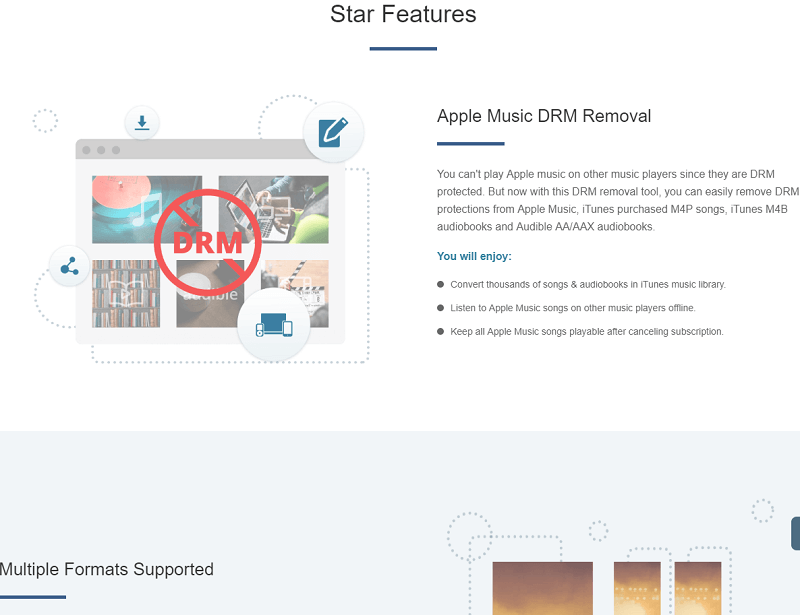
If you do not want to use the above one that we recommend, you can use other online best M4A to MP3 converters. Since M4A files are not protected by DRM, the restrictions are less. Free multi-format online converters such as Online Audio Converter, Zamzar, and Online UniConverter allow you to convert your M4A files into MP3.
This website provides free audio conversion including M4A to MP3 conversion. Its greatest advantage is its support for Cloud (such as Dropbox and Google Drive) and URL upload. The program’s simple interface is easy to use no matter what conversion method you are going to use.
This is yet another online tool that users can use for converting various media files for free. The tool has a simple interface and is easy to use but one of its cons is that users need to enter their email addresses before they can receive their converted files. Plus, Zamzar’s user interface does not look so modern.
Pros
Cons
Formerly known as Media.io, Online UniConverter is a free online converter rich in features. It supports many media formats aside from M4A and MP3. The interface of this tool is very nice and attractive but is still easy to use. You just have to upload your M4A files, choose the destination folder, and then click on convert.
Pros
Cons
Online converters are straightforward because users don’t need to have in-depth experience on how to use a computer before they can do the conversion process. But of course, you will need to connect to the internet. Also, some online converters will limit their allowed file sizes. Therefore, online converters are not ideal for batch conversions.
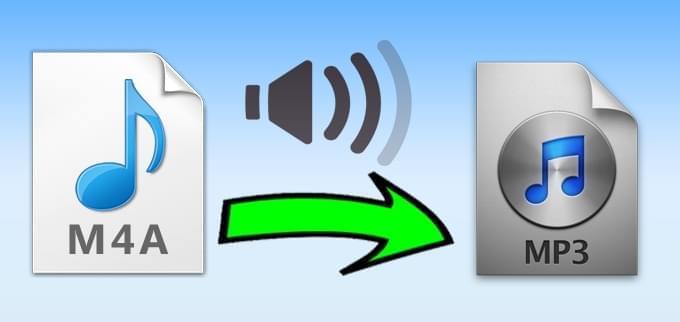
This desktop program is designed for audio conversion and supports a variety of audio formats, including M4A, MP3, WMA, WAV, AMR, OGG, ALAC, FLAC, AC3, and MP2. It also allows for batch conversion of multiple audio files and the application of audio effects.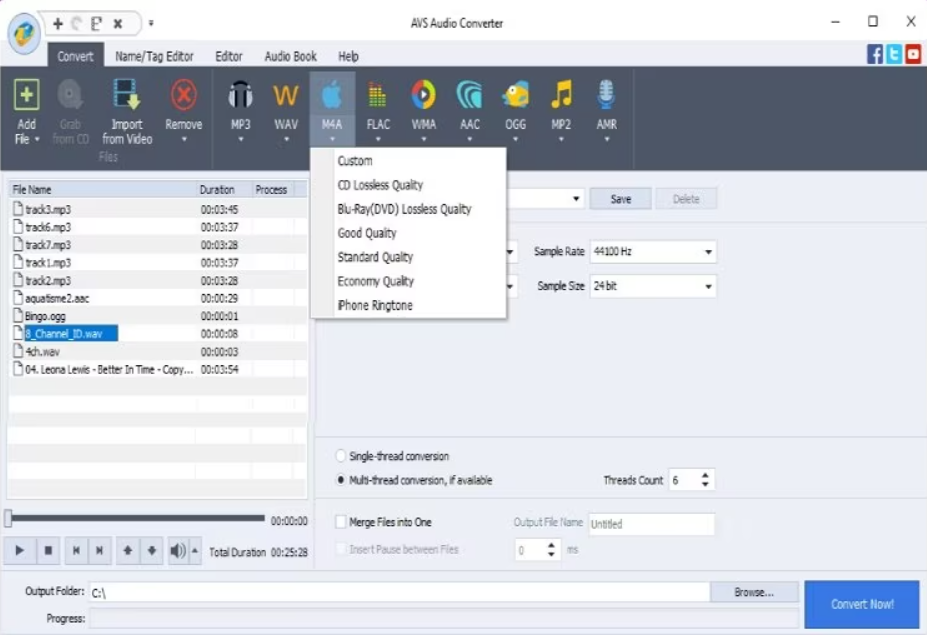
The Free M4A to MP3 converter is a freeware audio converter that enables conversion between M4A and MP3 formats. Despite the word 'Free' in its name, this software is not lacking in features. It includes a built-in MP3 splitter/joiner, a video converter, and an audio editor.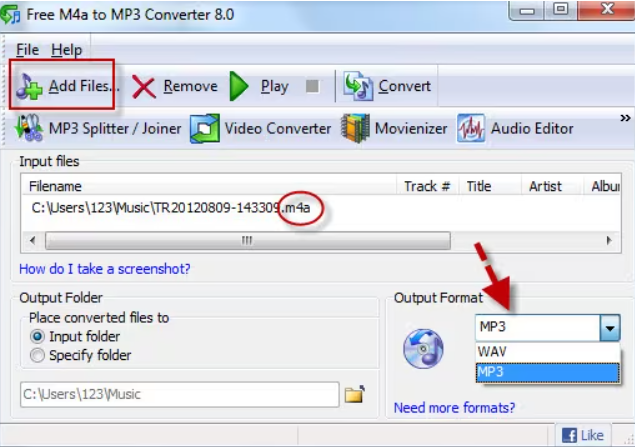
After getting to know so many M4A to MP3 converters, you might wonder how to convert the M4A files to MP3. Now, onto the step-by-step guide on how to use DumpMedia Apple Music Converter to convert the M4A files to MP3.
Below are the detailed steps of the process.
Of course, you need to download the app first before you can use it. Whether you want to try the software first or purchase it, you can find the links here. Then install the app and proceed to the registration page to activate it. You should have received an Activation Code which you need to type in the registration window.
Once activated, launch the software. After this, all of your downloaded iTunes music, Apple Music, podcast files, and videos will be automatically uploaded to the Converter. Thus, you have to ensure that you have already downloaded your desired songs to your computer. If you want to check your upload files, you can find them in the app’s Playlists section.
You will find the video or audio types of your uploaded files on the app interface’s left portion. If you want, you can select one category first. This allows you to see your desired files in the app’s right column. Choose your files by checking the box in front or you can also search your desired songs directly on the app’s search box found on the upper portion before ticking them.

Next, proceed to the app’s Output Settings then select your desired output format on the drop-down list. The default parameters are already set for you but you can also customize them yourself including the output file’s Channels, Sample Rate, Bit Rate, and Codec.

Tip:
If you are converting audiobooks, you will be provided the following formats: AIFF, M4R, MKA, AU, AC3, FLAC, M4A, MP3.
After you are satisfied with your settings, select a destination folder for your converted files.
Click the Convert button to start the conversion process. Wait for the conversion to finish. The length of the conversion will depend on the number of songs you converted.

You have a lot of options for converting and downloading M4A files to MP3 easily including iTunes itself and other free online best M4A to MP3 converters. Feel free to choose the method which would suit your requirements best.
But, our most recommended method is using DumpMedia Apple Music Converter which is an excellent music converter for converting M4A to MP3. Feel free to try this software anytime.
