If you are reading this article, chances are, you or someone you know encountered this infamous Apple Music error—Cannot Open, this media format is not supported. This error related to the Apple Music format not being supported has haunted many Apple Music users for several years now.
In your case, you may have already tried several methods to no avail. Troubleshooting this problem can be frustrating, especially if you are just an ordinary Apple Music user who wants to play some of your favorite tracks and lacks the technical knowledge of debugging software problems.
In the following sections, we will check out some solutions which can help address these issues so you can get the most out of your sophisticated Apple device and the Apple Music software that comes along with it.
Contents Guide Part 1. How to Fix Apple Music Format Not Supported Error? Part 2. How to Convert Apple Music Format to Other Compatible Formats? Part 3. Summary
Among the usual culprits of the Apple Music format not supported errors are an unstable internet connection and some iOS network settings. Stabilizing your internet connection or resetting your device network settings will usually make this error go away.
Try the steps below to fix the errors you encounter.
A common fix for most software bugs is closing and re-opening the problematic application. This approach releases all unwanted resources used up by the application upon close. Once relaunched, the application (Apple Music in this case) will be reset to its initial state. This is sometimes enough to fix the issue.
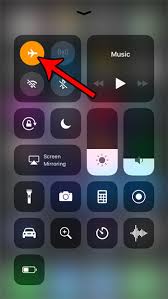
Turning airplane mode OFF cuts off your device’s network connections: both WiFi and Cellular Data. As such, all connectivity will be dropped, and all notifications and messages won’t be received. By doing this step, you are trying to stop all services and drop resources used by your device’s network.
After a few moments, when you turn ON airplane mode, you will activate all network services of your device, which will effectively initialize them and thereby fix some issues, including problems like the Apple Music format not supported error.
Another option commonly done by most users when they encounter issues with their phones and devices is doing a restart. In theory, it works the same way as turning airplane mode OFF/ON in that it will release the resources upon power off and reset all services that may be used by Apple Music to their initial states a few minutes after power on.
A full device restart usually takes longer compared to turning airplane mode OFF and ON. However, it has the advantage of resetting all services of the phone or device and not just those network-related settings.
While Apple Music offers listening to music offline by downloading your selected music files in advance, it may still require occasional internet connectivity to check the validity of your subscription. This is one of the reasons for the Apple Music format not supported error.
To get around this problem, first, close your Apple Music application. Next, turn off your WiFi router and reset the network settings in your phone or device.
To do so, go to ‘Settings’ and then choose ‘General.’ Then choose ‘Reset’ and then “Reset Network Settings.” Lastly, turn on your WiFi router, and once your WiFi network is available, reconnect to it from your device. Once you retry playing your music files from Apple Music, you should no longer see any errors.

The last option is to update your iOS to the latest version. These patches usually fix some bugs in the operating system, which may eventually fix the Apple Music format not supported error.
To have a better and more permanent solution to this Apple Music format not supported error, you need to know some details of the actual Apple Music file format.
Apple Music uses the Advanced Audio Coding (AAC) file format, and all its audio files are DRM-protected. This means that you cannot easily download and transfer these audio files to your other music players.
To circumvent this restriction, you can use our DumpMedia Apple Music Converter. This tool was specifically designed and built to convert Apple Music files to open formats by stripping off the DRM protection during the conversion process.
Some of the advantages of our DumpMedia Apple Music Converter:
You can follow the steps below to seamlessly convert your Apple Music files to MP3 or other unrestricted formats you choose.
Step 1. Download and install DumpMedia Apple Music Converter.
Step 2. Launch the DumpMedia converter and choose the Apple Music files you want to convert.

Step 3. Convert the files to MP3 or any other format of your choice.

Step 4. Wait for the conversion to complete, and then transfer the files to any music player you want.
And that’s all. You just converted your Apple Music files to open file formats that you can play on your other music players and devices. With these steps, you just avoided the Apple Music format not supported error altogether.
There is no question that Apple Music is one of the best music streaming providers in the world right now. Still, with most software, errors, and bugs can be encountered from time to time.
In this guide, you learned several procedures on how to fix and work around this software issue. While some issues like the Apple Music format not supported error can be solved with the steps provided above, it can still affect your listening and overall user experience.
The better alternative is to convert your Apple Music files into DRM-free formats like MP3 using our DumpMedia Apple Music Converter. That way, you will be able to play your audio files across many different devices – not just your Apple devices.
If the steps provided above do not fix the Apple Music format not supported error, you should contact Apple Support. They should be able to give other suggestions to solve your Apple Music problem.
