The advancement in technology had brought a lot of changes and improvements in everything including file formats that are being used for both audio and video. In this blog post, the main agenda would be dealing with the comparison of two audio file formats, AAC vs M4A.
The similarities and differences between the two will be discussed here as well as some important details and points that every reader must be aware of.
In addition to the above, there would be information that will be presented about the process of conversion for these two file formats. So, if you are curious and you want to know details about the mentioned topic, AAC vs M4A, make sure to keep on reading until the end of this article.
Contents Guide Part 1: AAC vs M4A: The DefinitionPart 2: AAC vs M4A: How to Open Files With These Formats?Part 3: AAC vs M4A: How Do I Convert AAC And M4A Files?Part 4: The Major Takeaways
To begin with, we will be discussing AAC vs M4A when it comes to definition. Let us start with the definition of AAC file format.
Any audio file that you will be seeing with AAC as the file extension is known as well as the MPEG-2 Advanced Audio Coding file. This is known to be the successor of the MP3 format with features that are almost similar to MP3.
What makes it great is that it has some improved features. Some applications are using AAC as the default encoding format. An example of these applications is iTunes which you can usually see on Apple devices. This is also being used by many media players, platforms, and devices as a standard audio format.
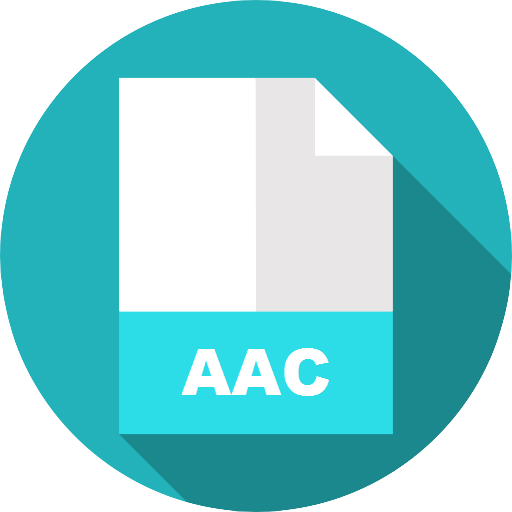
You will be noticing that there are AAC files containing M4A as the file extension. Those are wrapped in the M4A file container.
The same with AAC, files in M4A format is having M4A as the file extension. Such files are MPEG-4 ones. You will usually see this audio file format while downloading songs from the iTunes store. You will also notice that files in M4A format are usually encoded using the lossy AAC codec resulting in the reduction of the file’s size.
There are also M4A files that are using the ALAC codec or known as well as Apple Lossless Audio Codec. There are cases where upon finishing the downloading of songs from the iTunes store, you will be seeing that the files are having the M4P file extension. This only means that the songs saved are protected. So you have to find a converter that converts M4P to MP3 or other formats.

Keep in mind that the M4A file is almost similar to the MP4 format since both are using MPEG-4 as the container format. The only difference between the two is that the M4A format can only hold audio whereas MP4 can handle even video files.
Upon comparing AAC vs M4A when it comes to basic definition or description, we will now be dealing with some notes on how you can open files under these formats in the second part of this article.
If this is your first time handling files in either AAC or M4A format, then you should know some details on how you can open those. Learn this information in the succeeding texts.
If you have an AAC file, you can have it played or opened through the use of the iTunes application. Once you opened your iTunes application, you can directly go to the “File” button and open the AAC file. If you are using a Mac computer, you can utilize the “Add to Library” option. As Windows users, they can choose whether to use the “Add File to Library” or “Add Folder to Library” menus to import the AAC file into the iTunes library.
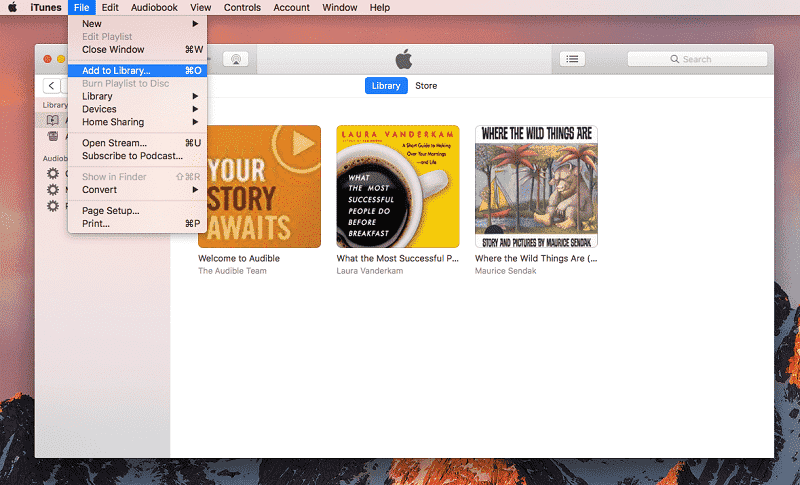
Also, if you have some other applications that are installed on your personal computer like Windows Media Player, VLC, MPlayer, Media Player Classic, or Audials One, you can do the opening of AAC files there. If you wish to edit your AAC files in some editing software applications, there is nothing to worry about because you can open those in such apps as well like Audacity.
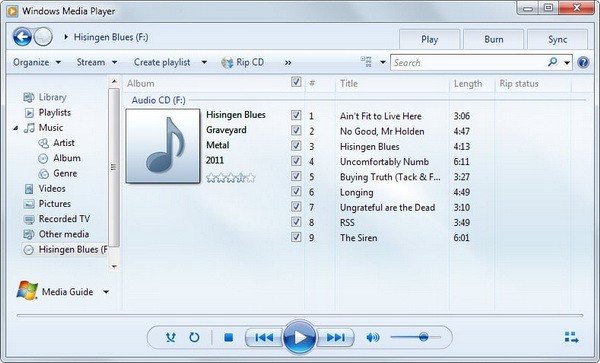
The same with AAC files, there are also lots of software applications that support the opening and playing of M4A files. You can have those played in applications that are probably already installed on your personal computer. Software applications like VLC, Windows Media Player, Media Player Classic, iTunes QuickTime, and even Winamp can open M4A files.
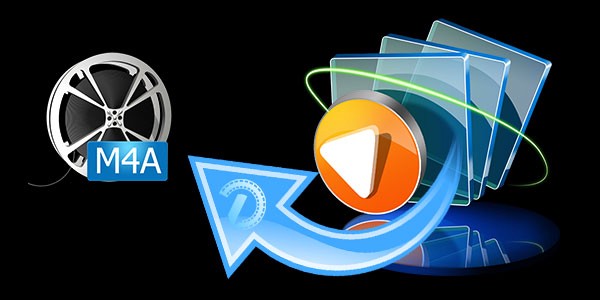
If you are asking about devices like media players, you should not be surprised that you can have those M4A files streamed and played on your mobile phones be it Android or Apple devices. iPads and iPod Touch also support the playing of M4A files. You can listen to those directly via mail or any site without the need for the installation of added applications.
For Linux users, they can use an application named “Rhythmbox” and for Mac users, Elmedia Player should work well.
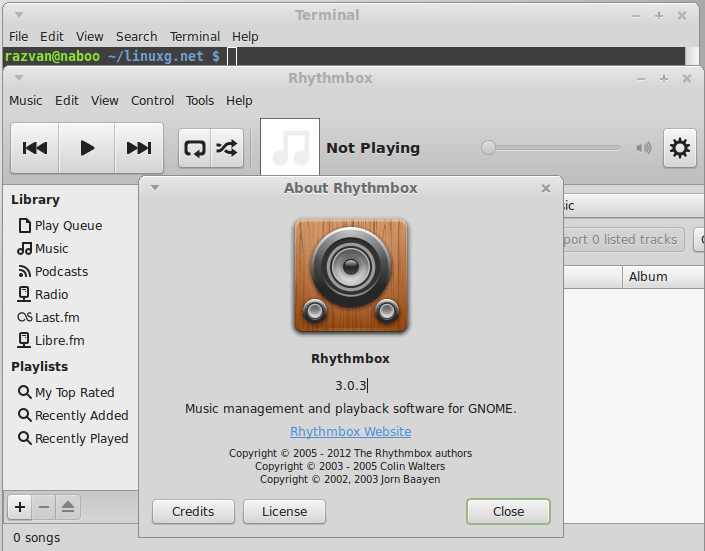
Added to the above, since M4A is using the same container format as MP4, video players with the ability to open MP4 files are expected to be able to open M4A files as well.
Now that we are done with the differences and similarities between AAC vs M4A if we are to talk about the opening of files for streaming or playing, we will now be delving into the discussion about file conversion. If you are looking for some information about such, we are glad to present the best way possible for how you can transform either your AAC or M4A files.
If in the future, you will be looking for a way how you can convert the AAC or M4A files you have, you can use this guide as a reference. In this portion of the article, you will know how to transform both AAC and M4A files to any format you desire using a professional tool named DumpMedia Apple Music Converter.
And with this tool, you also can transfer not only m4a but also other file formats like M4P and FLAC files to any format(most converted to MP3). If this is the first time you hear about this software, you should know that this can conversion of files to another format with some other amazing features as follows.
Just for your reference, though DumpMedia Apple Music Converter is very easy to use, we will still show the step-by-step guide in this part to ensure correct processing.
Of course, details are readily available for you as well. Just keep in mind that while using this software, you need to close your Apple Music or iTunes application and do not do anything with those while conversion is ongoing to ensure a successful process of conversion.
After reading all the requirements for installation and completing the installation process, then you can proceed to open the tool on your personal computer. This is supported by both Windows and Mac computers so you should not have any issues.
The next thing that you need to do is to add or import those AAC or M4A files that you have. Since the tool can cater to not only one file, you can add multiple files for processing.
You can either add the files manually or do the drag and drop mechanism for easy adding of files. After doing so, you need to choose the desired output format from those available. You can just hit the downward arrow that you will see under the “Output Format” option to choose. You can also change the settings depending on your preference. Make sure to specify the output path.

The last and final step would be the conversion process. This can be done by simply hitting the “Convert” button that you will see in the bottom portion of the screen. After some minutes, the converted file will be available.

This tool works well whether you are to convert an AAC or M4A file. Either of these two can be processed here with ease.
You now have learned about the important notes between AAC vs M4A in this article. You can easily distinguish the two. Added to that, you also gained an idea of how you can have both transformed into another format.
We do hope you will try using the tool in the future. If you have any other ideas that you would like to share regarding the topic, feel free to leave comments in the below section.
