“I have an M4P file and I want to convert it to MP3 format, are there any options I can use to achieve this?” Are you also asking the same question? There are a lot of ways to easily convert M4P files to MP3.
And, you are lucky, because what we will discuss here are the methods to convert M4P to MP3 free. You might be looking for some good procedures and we have consolidated the alternatives available wherein you can choose from.
M4P is among the many popular and most used audio file format by people. Why would they still look for tools to convert M4P to MP3 for free? Are there any advantages the MP3 format has over the M4P audio file format? Let us learn more about M4P and MP3 file formats as well as the applications to convert M4P to MP3 free in this article.
Contents Guide Part 1: What Is M4P File Format?Part 2: How Do I Convert M4P to MP3 in iTunes?Part 3: How Do I Convert M4P to MP3 without iTunes?Part 4: Free Online M4P to MP3 ConverterPart 5: The Major Takeaways
If you are dealing with audio files, you might already hear about the M4P format several times now. M4P is the usual format being used by the iTunes application and Apple Inc. This is why you might notice that all those songs you are downloading from the iTunes store are in this format which is protected by DRM protection.
This makes M4P very playable on almost all iOS devices. However, some users see this file format as different to stream therefore, giving them some disadvantages and making people look for ways to convert M4P to MP3 for free.
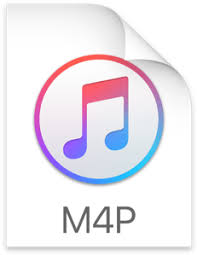
Below are the usual reasons why people tend to look for tools to convert M4P to MP3 free.
By reading the above items, surely, you are now in the look as well for tools to convert M4P to MP3 free. We will start the discussion of the options we recommend in the second part of this article.
One of the simplest and most convenient ways to convert M4P to MP3 free is through the use of the iTunes application which is surely already installed on your personal computer. Apart from being free of use, this is also very simple to use during the conversion from M4P to MP3. To do this, the below steps must be followed.
To make sure that it would be easier to follow the above, the detailed description for each is presented in the succeeding texts.
Of course, firstly, you need to open your iTunes application. If you still do not have this on your personal computer, you can easily download this for free. Have this launched after completing the installation process.
Once you see the main interface, hit the “iTunes” button at the top area of the page, choose the “Preferences” button (in case you are using a Mac computer) or “Edit” then “Preferences” (in case you are doing this in a Windows computer).

The next thing needed is to head to the “General” button. After that, hit the “Import Settings” followed by the “MP3 Encoder” button. You will do this in the pop-up window that you will see on the screen. After doing so, hit the “OK” button to proceed.

Note: Keep in mind that if there is a need to import some songs, you can do the importing and conversion one time. By then, the songs will be saved in the iTunes library as MP3 files.
The last step to do is to choose the M4P songs in the library and then hit the “File” button followed by “Create New Version” and then “Create MP3 Version”. Upon doing so, after a few minutes, the MP3 songs will be ready in your iTunes library and you can listen to it in any media player you want.

See? The use of iTunes as a way to convert M4P to MP3 free is very simple to follow. But what if you do not want to use the iTunes application? Do you have any other options? Check out the answer in the next portion of this blog post.
Though free tools are very convenient and efficient to use, there could still be some disadvantages along the way. This is the reason why people are still looking for paid or professional converters. There are many on the web but what we suggest is the use of this DumpMedia Apple Music Converter, it has a free trial version anyway. The M4P, and DRM-protected files are converted to MP3 for free.

What is this DumpMedia Apple Music Converter capable of?
In case you want to free-try this software application, you can always check it here to know the installation requirements and even the procedure to use the tool for the conversion of files.
In case you are not comfortable with using the iTunes application in converting M4P files to MP3, you still have the option to use online tools! Same with iTunes, those are as well free of use and can be utilized as long as you have a stable internet connection with you.
One online tool to convert M4P to MP3 free is this FreeConvert.com. How can this be used during the transformation? The steps are only a few and simple.
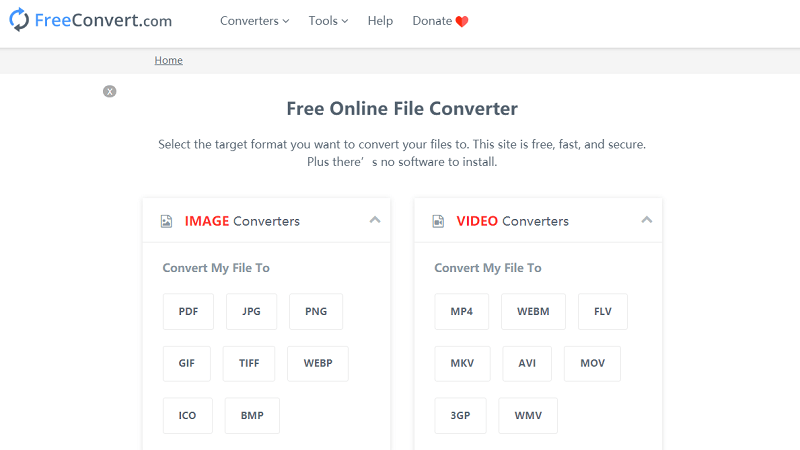
Apart from FreeConvert.com, there are also other online applications that you can use like Zamzar.com. The procedure to complete the conversion process is almost the same as the above procedure presented.
Now that you learned about these tools to convert M4P to MP3 free, do you still want to know about a software application that is capable of converting M4P to MP3? Continue reading to the fourth part of this article.
By searching through the web, you will see that there are a lot of tools to convert M4P to MP3 free. The above guides presented are for the most used – the iTunes application and the online tools.
Also, if you would like to try some professional software applications for conversion, the answer to that is the use of this DumpMedia Apple Music Converter.
Before, have you tried doing the conversion from M4P to MP3 for free? Did you use the same method as above or are there any tools you try? We would like to know!
