Getting VR content is still relatively difficult even if VR headsets have become common items on the shelves of stores. There is a scarcity of online sources of 180-degree and 360-degree videos in VR while cameras that are able to capture 3D videos are not yet inside the range of consumer level.
VR video converter software offers an excellent solution to these problems as you can simply convert a normal 2D video into a highly enjoyable VR content. If you are one of those who are looking for ways to convert your 2D video to a VR one but are not sure which tool to use, then welcome to our article! Keep reading to learn more!
Contents Guide Part 1. What Is A VR Video and Ways to Watch ItPart 2. How To Pick The Best VR Video Converter SoftwarePart 3. Top 5 Tools To Convert Normal Video to VRPart 4. What Is The Best VR Video Converter Part 5. In Conclusion

Firstly, let's learn about what is VR video. Virtual reality, short for VR, has stormed the world for the past years. With VR headsets, interaction with replicated environments is possible and all of the sensory experiences (smell, hearing, touch, and sight) are created inside virtual worlds. Unlike ordinary videos, a VR video creates an illusion that the user is part of that video through 3D image renditions.
Viewing a VR video cannot only be done using a television or computer screen and the user is also able to interact with these kinds of videos depending on the type of video or content that is being watched.
Just like normal videos, you can create a VR video at the start of video recording using a 360-degree video camera. You can also make one through computer-generated content using applications that are enabled with VR immersive videos. The adopted formats of VR videos vary depending on the software and device used during video production.
Android device users can easily view VR videos using Google’s Cardboard. Just slot your device into the cheap Cardboard viewer to start your VR experience but with a lower quality. For a more enhanced VR experience, investing in decent VR headsets is required to achieve a more immersive experience while watching VR videos.
Depending on the headset manufacturer, the headset might need to be connected to PC-like devices such as Facebook’s Oculus Rift or might not need extra addendums at all before it can work such as Samsung’s Gear VR.
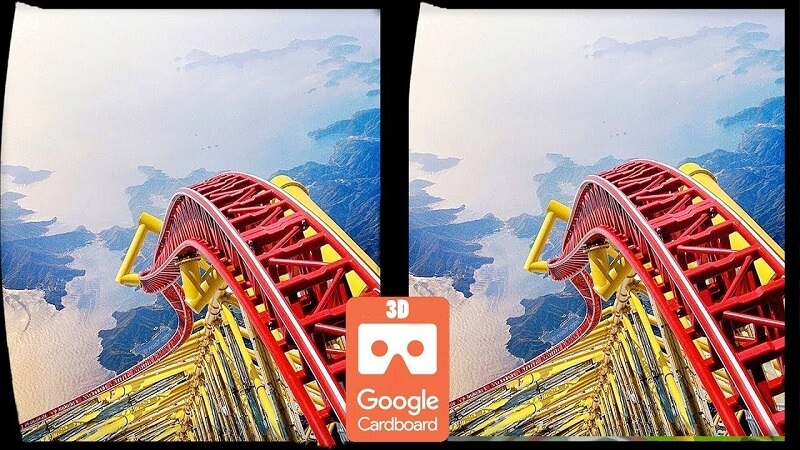
Indeed, there are some VR converter tools that help in converting non-VR videos to a VR one or in switching between 3D video formats to fulfill your 3D glasses’ needs. However, not all software that makes VR videos can generate vivid 3D effects and only divide your whole videos into two parts on a single screen.
Furthermore, the spotty qualities of VR video converters make finding the right software to assist you in converting a 2D video into a 3D one harder. So in order to choose the best software, below are the criteria you can follow.
Not all people who are wanting to create a VR video are professionals. So the ideal VR video software for beginners should be intuitive and even childish so that newbies will have an easier understanding of the conversion steps when using the software.
Different video resolution impacts your VR viewing. The best VR video converter software should have the features to adjust a VR video resolution for a better frame rate, bit rate, and audio and video codecs to support various VR headsets.
Even Microsoft cannot ensure that its own software will not have crashing issues so how can they guarantee that third-party VR converters will run stably? The solution is to choose a VR video converter what appears often on related reviews and forums. Look for a converter software that has many users. This means that there are lesser crash issues.
Don’t waste your time converting your non-VR video into a VR one if the output VR video is just the same as your original non-VR video. Even if the output 3D effect is imperfect, a good VR video converter software should offer a more immersive experience. Moreover, do not expect that there exists a VR converter software that can generate perfect VR videos through conversion.
Generally, the P4 format is the most ideal one for the majority of VR headsets when viewing a 2D or a 3D video. Though there are VR headsets that can support FLV, WMV, AVI, MKV, and other formats. Select a VR video converter that can export to these formats.
The supported number of VR media players and headsets can vary depending on the software used. This is why you need to check first if the VR converter software you are purchasing is able to export to a format video that is compatible with your VR headset. Let us take a look at the top five most powerful non-VR to VR video converter software in the following sections.
Price: $39 for a one-year license but different plans for pricing are available
The video converter of Wondershare allows you to burn, edit, download, or transfer a video aside from providing superb options for converting video files. You can export videos using a wide variety of devices in over a thousand file formats. It also provides basic tools for video editing that allows you to add subtitles or visual effects to your videos quickly. You can use this video converter software to download videos of high-quality from over 10,000 websites like YouTube and Dailymotion.
Wondershare’s Video Converter Ultimate provides you an easy and quick process to convert your regular video files into VR ones. All you need to do is import your video in the software then choose one out of the five choices offered in the tool’s menu which you can access from the software’s panel of Media Tools.
Moreover, the software allows you to convert your videos into a 2D or 3D 360-degree or 180-degree files. Though the videos it gives you can only be played with Samsung Gear, Oculus Rift, and HTC Vive VR headsets.

Price: $52
Aside from the conversion of HV videos, the conversion of DVD and Blu-ray videos using this software is also allowed. Pavtube uses NVIDIA’s CUDA technology in increasing the speed of the conversion and utilizes H.264 in converting the files. The software also provides a wide variety of optimized formats for many playback devices so one can create files that are playable on VR headsets, home theater gadgets, tablets, and Smartphones. Moreover, Pavtube is equipped with basic video editing tools such as trimming or cutting enabling the users to refine their videos before conversion.
Convert and optimize your videos easily for playing on various VR headsets, though the view field can vary from 90° to 110°. Moreover, the tool offers both 3D and 2D options and allows you to create MOVE, 3D SBS, and MP4 files along with numerous other formats.
Price: $29 for a one-year subscription but different plans for pricing are available
Even a newbie can change an audio or video file format using VideoSolo Video Converter Ultimate as it doesn’t require advanced skills before you can use it. Simply choose an output format and file quality of the video you are converting then let the tool perform the rest of the task. Have full control of the conversion process to any format in 3D, 4K, and HD resolutions with up to six times more speed than normal thanks to AMD, Intel HD Graphics, NVENC, and NVIDIA CUDA technologies.
This tool allows you to select from five modes of 3D conversion formats such as Full (Side by Side) 3D or Anaglyph 3D and adjust output configurations before file conversion. Select your desired frame-rate, aspect ratio, and fine-tune your 3D video’s settings to optimize it according to your headset’s demands. The software allows you to create video files that are viewable on headsets produced by leading companies like Samsung, HTC, and Oculus.
Price: $45.95
Creating an ISO file, sharing a media file, and downloading a movie are just some of the many various purposes of using Dimo Video Converter Ultimate. Convert of burn video and audio files in only three steps using the software because all you need to do is import your media, choose an output format then begin the process.
This software can support nearly all video and audio file formats and provides optimized presets which guarantees that your videos are playable on VR devices, gaming consoles, or Smartphones.
While setting up your VR file’s conversion properties, you can also perform basic editing tasks for your video, choose the headset, and put additional VR effects to it. Once you have finished your edits, all you have to do is click on the Start button then wait for the conversion to finish.
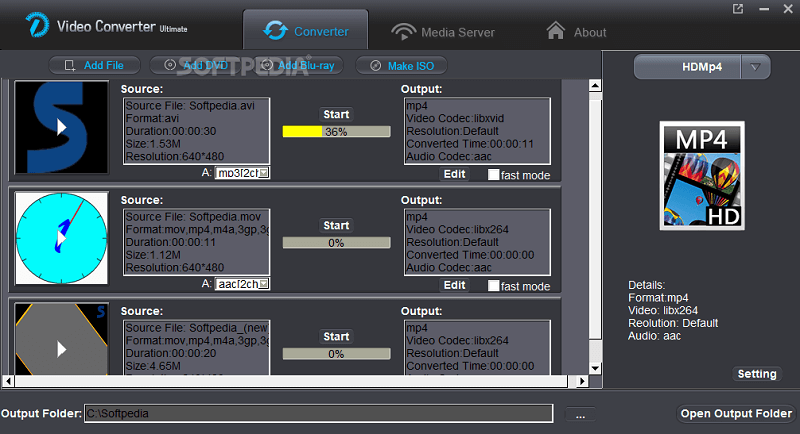
Price: $34.40
Aside from offering impressive audio and video file conversion features, Aiseesoft Video Converter Ultimate also allows adding an external audio track to your videos, enhancing your video’s colors, and stabilizing shaky footage. The software has a wide range of supported output formats guaranteeing you the conversion of your audio or video files to any format which includes 4K or Full HD.
To convert your normal video into a VR one, just select the videos you want to convert, choose one 3D mode and then click on the Convert button. Aiseesoft Video Converter Ultimate also allows adjusting of the resulting resolution and your converted video’s aspect ratio. Though the supported number of VR headsets of the software is quite limited, it still allows you to generate videos for certain models of VR headsets such as VR One, Google Cardboard, and Oculus Rift.
You may know some good VR video converters now. In this section, we are going to discuss our most recommended VR video converter, DumpMedia Video Converter, in case you want to convert your videos to many formats.
DumpMedia is a powerful and high-speed all-in-one audio and video converter, downloader, editor, and player to help you put your videos to the next level. Enjoy the convenience of a friendly interface equipped with a lot of features to meet all of your video needs. To convert your video files into formats, download the software first and follow the steps below.
(If you want to keep the audio from streaming media platforms, such as Apple Music and Spotify, it's convenient to choose an Apple Music Converter and Spotify Music Converter from DumpMedia software.)
Step 1. Launch the DumpMedia Video Converter application.
For Windows users :
Step 1a. Go to the Search icon (magnifying glass) beside the Windows icon in your computer’s Task Bar.
Step 1b. Type DumpMedia on the text field.
Step 1c. Click on the DumpMedia application on the search results.
For MacOS users :
Step 1a. Click on the Launchpad icon in your computer’s Dock. The launchpad icon is a gray circle with a darker gray rocket at the center.
Step 1b. Type DumpMedia on the Search bar at the topmost part
Step 1c. Hit the Return button on your keyboard to launch the application.
Step 2. Click the Add Files button located at the top-left section of the interface to import your files or you can drag-and-drop them directly into the main interface.

Step 3. Look for the Convert all tasks to text at the top right corner of the interface. Select your desired format.
Step 4. At the bottom of the interface, click on the Browse button and browse your computer to the desired destination folder of the converted files.
Step 5. Click on the Convert button to start the conversion of your audio file.
Step 6. Wait for the conversion to complete.
Over the past few years, VR media players and headsets have become quite popular as they offer nearly unlimited possibilities for your entertainment. Constantly update your stock of VR videos using the VR converters mentioned in this article because this software provides a quick method of converting your non-VR video into a VR one. That’s it! We hope we were able to help you in finding the ideal VR video converter for your needs.
