Apple TV is a simple streaming media player that displays internet content on your TV screen. There are several models of Apple TV from the simple ones to the recent Ultra HD display models. It also has an app store and various search abilities across different platforms. It comes with a remote control touchpad for easy navigation. All in all, can you stream DVD to Apple TV?
This article will give you a comprehensive answer on how to stream DVD to Apple TV. You will get both direct and indirect methods you can stream DVD to Apple TV. The important thing is to have a strong Wi-Fi connection.
Contents Guide Part 1. Can Apple TV Play DVDs?Part 2. How To Stream DVD To Apple TV?Part 3. How To Convert Your DVDs To Apple TV Supported Formats?Part 4. Summary
The answer is NO, you cannot play DVDs on Apple TV. You cannot use a DVD player on an Apple TV as a compatible device. However, Apple TV has a USB super-drive that only works with Mac computers without an in-built disc drive.
So most Apple TV users watch movies from iTunes and online music streaming services. But with modern technology, there is a way you can stream DVD to Apple TV. You will get more information on how to stream DVD to Apple TV in parts two and three below.
Apple TV can be said to be a streaming media player that connects to the internet and display everything on your TV. Apple TV can support several formats including Ultra HD videos. Apple TV allows you to search anything across several apps and comes with a remote with a touchpad. Connect Apple TV with your TV using the HDMI cable.
Apple TV does not support DVD players, but there are three methods you can use to stream DVD to Apple TV. The first method is ripping the DVD and converting the content into Apple TV-supported format. Then upload the converted file to iTunes where you will stream it on Apple TV. You can use free or paid DVD ripping software and application available online.
The best DVD ripper must have high ripping and conversion speeds. And it must give you a high-quality output file with no data lost. A good DVD ripper should also allow you to compress the output file into a smaller file. The software must allow you to copy the DVD content on the hard drive before you upload it to iTunes. The ripper must have several output formats that are supported by Apple TV.
You can also use Airplay or VLC to stream DVD to Apple TV from your computer without ripping the DVD.
Airplay is a feature from Apple that allows you to wireless cast audio and video from iOS devices to Apple TV. So you can use airplay to stream DVD to Apple TV from your Mac computer.
But first, your mac computer must be connected to the same Wi-Fi network as the Apple TV. You must also prepare the sender (mac computer) and the receiver (Apple TV) before you start casting. Below is a procedure you can use to stream DVD to Apple TV.
Step #1. Make sure your mac computer and the Apple TV are connected to the same Wi-Fi network. Then pair the sender and the receiver to the same network.
Step #2. Insert the DVD into the DVD drive. Then open it on your computer.
Step #3. Once the DVD video is open, navigate to the right corner and click on the “Airplay” button and select Apple TV as the device you would like to cast the video to.
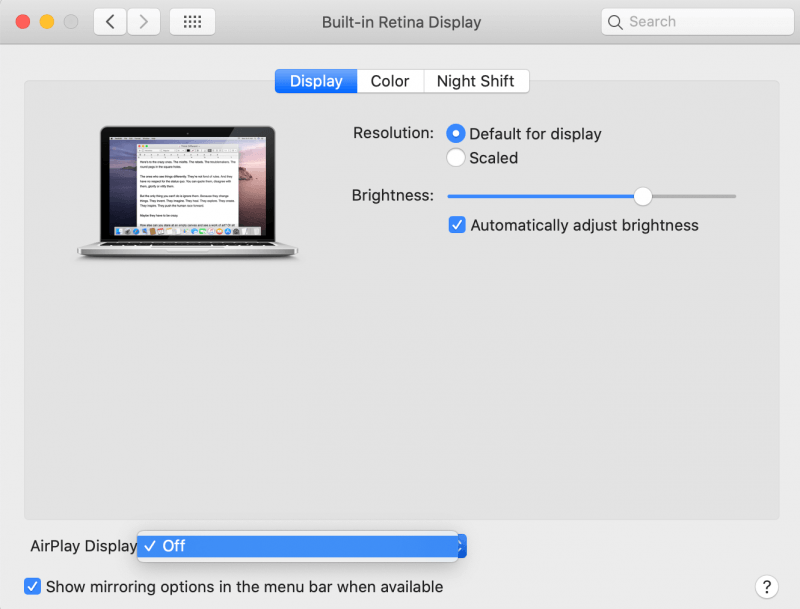
Step #4. Some codes will be displayed on your TV, enter those codes in the pop-up menu on your mac computer. Once the codes are accepted, the video will be cast on the Apple TV and displayed on your TV. You can use the same airplay button to stop casting.

Apple TV does not allow you to stream or mirror any DVD content that has DRM protection. So you need a third-party tool like a VLC media player to stream DVD to Apple TV. VLC is a free application and compatible with various operating systems and devices. However here also you must have Airplay to help you stream directly on Apple TV. Follow the steps below to use VLC.
Step #1. Pair your computer with Apple TV on the same Wi-Fi network using Airplay. And install a VLC media player on your computer.
Step #2. Insert the DVD in the DVD drive. Then open the DVD content using the VLC media player.
Step #3. Now adjust the Airplay mirror settings to display VLC on your TV screen. All you have to do is to click on “System Preference” and select “Displays” where you will choose Apple TV. Immediately VLC will be displayed on your Apple TV.
Apple TV supports several video file formats but the common ones are M4V, MP4, and MOV. When it comes to audio formats, Apple TV supports MP3, FLAC, AIFF, WAV, AC-3, and AAC. So before you rip a DVD ensure the software you are using can give you an Apple TV-supported format. And the best software that can give you all these output formats is DumpMedia Video Converter.
This software can convert DVD content to Apple TV-supported format. It has high ripping and conversion speeds of up to 6X and you are assured of a high-quality output file. This software is user-friendly with simple directions to the print settings for a beginner. Apart from just ripping the DVD, it can also save the ripped files to the hard drive.
This application has excellent editing tools. It can enhance the video quality from SD to HD giving you a better video experience. The software is compatible with various operating systems including Mac. You can remove the unwanted subtitles from the videos. It can also cut out the empty parts of the video and crop the blank sides of the video. You can use it to adjust the contrast, hue, brightness, volume, and resolution of the video. Below is how you can convert and stream DVD to Apple TV with this software.
Step #1. Download and install the software on your computer. Then insert the DVD into the DVD drive.

Step #2. Add the DVD drive to the program and select an Apple TV-supported format as the output format. You will also select the folder in which the program will save the converted files.
Step #3. Now click on “Convert” and the program will start to rip the DVD.

Step #4. Once ripping and conversion are done, open the output folder and upload the DVD content to the iTunes library. Now you can stream DVD to Apple TV from the iTunes library.
Apple TV does not support a DVD player but it is possible to stream DVD to Apple TV using direct and indirect methods. You can directly stream DVD to Apple TV using Airplay as long as the DVD is DRM-free. But if the DVD has DRM protection, then use a third-party tool like a VLC media player.
But the indirect method of ripping the DVD is the best way to stream DVD to Apple TV. DumpMedia Video Converter is the best tool you can use to rip a DVD and later upload the files to iTunes. This application will also allow you to edit the ripped files. It also allows you to preview the files before converting them. The application also has a unique ability to combine several videos into one complete video. You can also personalize to output files by adding watermarks and texts.
