In the current digital era, people have higher demands regarding video quality for a better watching experience. They would prefer HD videos as they have a better performance compared to SD ones. However, it will most likely cost you a large sum of money before you can watch or download HD movies online.
So you may be asking, is there a way that you can watch HD videos for free? Of course yes! All you need is a good SD to HD converter online or offline, whichever you prefer. By converting your SD videos to HD, you will be able to play them on your HDTVs. So this article will discuss online and offline methods on how you can convert SD videos to HD. But first, let us start by comparing SD and HD resolution in the next section.
Contents GuidePart 1. What Are the Differences between SD and HDPart 2. Why Do You Need to Convert SD to HD?Part 3. Top Online and Offline SD to HD ConvertersPart 4. In Conclusion
SD (Standard Definition) videos refers to resolutions lower than 720p resolution (1280x720). You will not be able to view clear pictures when you play SD movies on whatever device now.
HD (High Definition) videos usually have resolutions of 720 and the majority of streaming websites such as Vimeo and YouTube adopt the HD standards. They have relatively clearer images and can have smaller sizes.
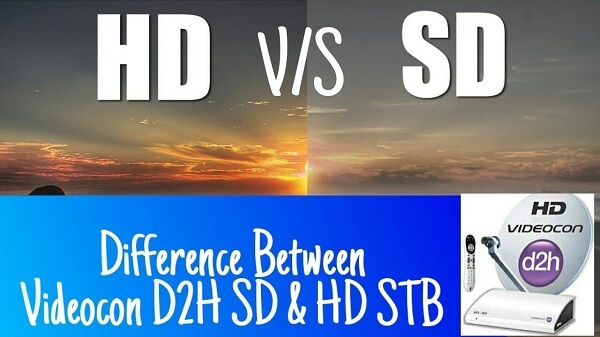
The 720 in 720p refers to the pixel number comprising the resolution of the video. Pixels are defined as little dots making up images and displays their color. While the overall number of pixels comprising an image or a video is called the resolution.
The higher the number of pixels a video has, the higher the resolution it will also have. And the higher the resolution, the more detailed a video will be and the overall quality of the images in the video is also sharper and pleasing to the eyes.
Tip: Here is a useful guide on how to improve your video quality to have a better experience.
Converting an SD video to HD only means scaling up the video’s image to achieve an HD resolution. Simply put, HD videos have higher resolution and quality compared to SD ones so users will most likely want to convert their SD videos to HD resolution.
Tip #1. Make sure that the quality of your SD video is good because if you are going to use a poor quality one, the output video will also have poor quality.
Tip #2. Choose an HD video format using a video codec of H.265. Also, set the video bitrate value higher compared to the H.265’s allowed range. For example, choose H.265 1920*1280 and a high bitrate between the range of 10,000 to 15,000. Maybe you can read the article to learn more about how to choose live encode settings, bitrates, and resolutions. Make sure you can choose a quality that will result in a reliable stream based on your Internet connection.
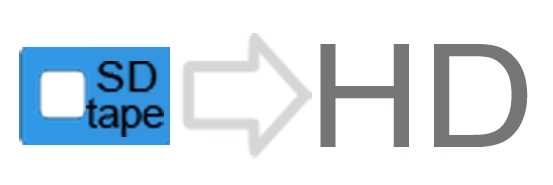
For this method, we recommend using an offline SD to HD converter: DumpMedia Video Converter. DumpMedia is a powerful and high-speed all-in-one audio and video converter, downloader, editor, and player. Enjoy the convenience of a friendly interface equipped with a lot of features to meet all of your video needs. The software supports many formats including MPEG, 3GP, FLV, MKV, AVI, WMV, MOV and MP4 along with other regular video formats.
DumpMedia also allows you to improve your video’s quality by upscaling its resolution by converting it from SD to HD resolution and vice versa. DumpMedia supports the following HD output video formats:
(If you also want to convert audio files in M4A or OGG format from Apple Music or Spotify, you could find an Apple Music Converter or a Spotify Music Converter on the DumpMedia website.)
To convert your SD videos to your desired HD format, download the software first and follow the steps below:
Step 1: Launch the DumpMedia Video Converter
Step 2: Add your SD videos to the application
Step 3: Choose your desired output format and destination folder
Step 4: Start the conversion process
After downloading the DumpMedia installer, launch the application by following the steps below for Windows and MacOS operating systems.
For Windows users:
For MacOS users:
Click the Add Files button located at the top-left section of the interface to import your files or you can drag-and-drop them directly into the main interface.

Look for the Convert all tasks to text at the top right corner of the interface. Select your desired output format. At the bottom of the interface, click on the Browse button and browse your computer to the desired destination folder of the converted files.
Click the Convert button to start the conversion of your SD video file. Wait for the conversion to complete.

If you prefer to convert your SD videos to HD using online video converters, below are three online SD to HD converters you can use. Some of these offer free conversion but with a watermark but there are also some that will not make you pay for the conversion. Feel free to choose what tool suits your needs.
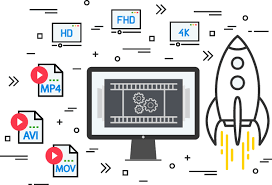
To convert your SD video file to HD using HDconvert.com, follow these steps:
Step 1. Navigate to HDconvert.com’s website.
Copy and paste this link of HDconvert.com website on your browser’s address bar.
Step 2. Select HD as the Output Quality.
Once on the page, scroll down until you see the choices for output video quality. If you want the conversion to be free, choose either HD (720p) or Full HD (1080p)..
Step 3. Upload Your SD Files
Click on the Browse Files button inside the big dotted rectangle box under the Upload New Files tab. On the file window that will open, select your video file and click OK. Wait for your file to be uploaded.
Step 4. Start the Conversion Process.
Click on the My Files tab beside the Upload New Files tab. Click on the Convert button on the right side of your video on the list. Wait for the conversion to finish.
Step 5. Download Your Converted Video
Scroll down and click on the Download File button beside your converted video. You will be directed to a new window. Click on the green Download button for a free version but with watermark. If you want to remove the watermark and are willing to pay for it, click on the Remove Watermark button.
To convert your SD video file to HD using OnlineVideoConverter, follow these steps:
Step 1. Navigate to OnlineVideoConverter’s Website.
Copy and paste this link of onlinevideoconverter’s website on your browser’s address bar.
Step 2. Upload Your Video to the Site.
If you want to convert an SD video file from a link, click on the Convert a Video Link option and paste your video’s link on the textbox provided. But if the file is from your computer, click on the Convert a Video File option.
You can either select your file from your computer by clicking on the orange button at the center or you can drop it on the rectangle box. After adding it to be website, wait for the upload process to finish.
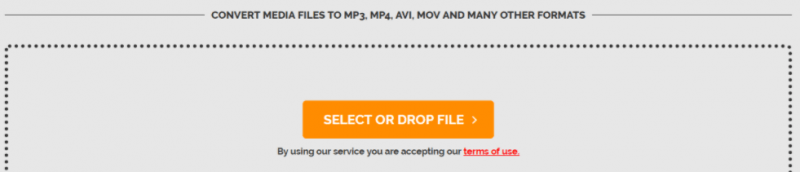
Step 3. Choose an Output Video Format and Quality.
Click on the dropdown menu and choose your desired output format in the Video Formats column. Click on the orange More Settings text below the dropdown menu. Click on the Video Quality dropdown menu and choose HD 720p.
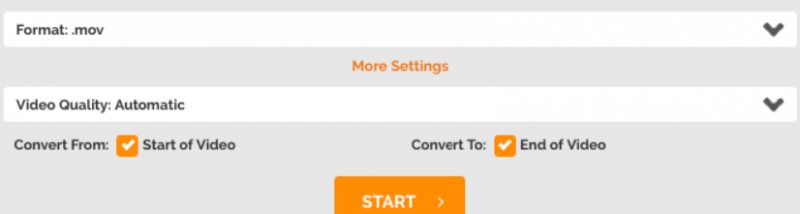
Step 4. Start the Conversion Process.
Click on the orange Start button at the bottom. Wait for the conversion to finish.
To convert your SD video file to HD using KeepVid Online Video Converter, follow these steps:
Step 1. Navigate to KeepVid Online Video Converter’s Website.
Copy and paste this link of the KeepVid website on your browser’s address bar.
Step 2. Add Your Video to the Site.
Click on the Choose File button then select your SD video file from your computer.
Step 3. Select an Output Video Quality.
Click on the Video dropdown button and select HD video.
Step 4. Select an Output Format.
Click on the Format dropdown button and click on your desired output format.
Step 5. Start the Conversion Process.
Click on the Convert Now button to start the conversion process. Wait for the conversion to finish.
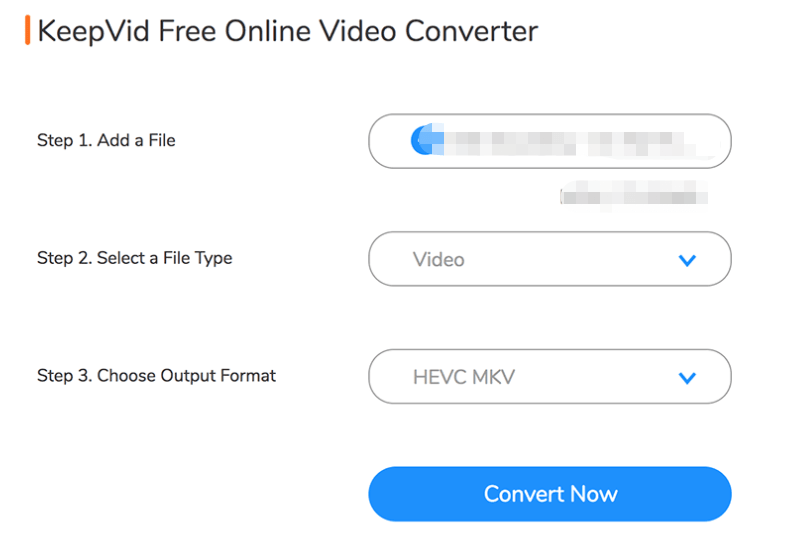
In this article, we discussed the differences between SD and HD videos by comparing them with each other. HD videos have more pixels compared to SD ones so they produce much clearer videos. This is also the main reason why you would want to convert your SD videos to HD. So we gave you our recommended methods on how to convert your SD files into HD offline and online.
For the offline method, you can use DumpMedia Video Converter. While for the online methods, we gave you three SD to HD converters to do the conversion job. Hopefully, we were able to give you what you were looking for in this article.
