


Are you an experienced video creator or maker? Or is taking videos one of your passions and hobbies? I bet most of you love taking videos using camcorders such as Panasonic, Sony, Canon, and a lot more. But along the way, have you ever encountered an issue that the video you took is not playing on your Windows Media Player?

The reason is that those videos shoot is in the MXF (Material Exchange Format) video format. In this article, we’ll be sharing the ways which could help you convert MXF videos to MP4. Do you have MXF videos you wanted to convert? Check out these amazing tools!
Contents GuidePart 1. Four Top Converters To Convert MXF To MP4Part 2. To Wrap It All Up
If you are looking for the best tool you can use to convert your MXF video to MP4, you might want to check this DumpMedia Video Converter which has been used and trusted by a lot of users nowadays.
The main feature of this tool is video conversion to different desired formats without quality loss. This supports numerous formats such as MP4, AVI, FLV, AAC, AC3, WMA, WAV, FLAC, and a lot more! In addition, you can easily convert DVD and videos to GIF/ video/ audio. This as well as editing and enhancing functions such as adjusting of brightness, contrast, saturation hue, and volume control which you can use. Even adding subtitles is possible!
Aside from its main function, this one is software with a user-friendly interface and offers easy steps to perform the desired processes.
Downloading and even the installation of this program could be done in just a few minutes and would require only a few clicks. You got to have your converted video by just following a few and simple steps.
To proceed with video conversion, you must do this simple step by step guide.
Step 1: Of course, you are required to ensure that this DumpMedia Video Converter would be downloaded and installed on your Windows of Mac computers.
Step 2: Launch the program and click the “Add files ” button to select the desired media file to convert. You can as well drag and drop the files directly from the location to the main interface of the application.

Step 3: Select the desired output format by ticking the “Convert All Tasks to: ”. You got a lot of options you can choose from such as MP4, MOV, WMV, AVI and many more.
Step 4: Once done, choose the destination folder wherein the output or converted file would be saved by clicking the “Browse ” button.
Step 5: Click the “Convert” button to begin with the conversion process.

Once you are done with these steps, you can preview the video and check the converted file by tapping the “Open Folder ”. By performing just these five simple steps, you go to have your converted video in just a few minutes.
VideoSolo Video Converter Ultimate is one of the many magical video converting software you can utilize if you are to convert an MXF video to MP4. This one is very flexible as it can convert videos to lots of output formats not just in MP4 but including AVI, MOV, WMV, MKV, and many more as well. This software will also allow you to set your specific device like iPhone, iPad, Apple TV, Samsung smartphone, Xbox One, or more. The whole process happened in just a short span of time as this offers six times faster conversion speed than any other converter.
Below are the easy steps you must follow to begin the conversion process.
Step 1: You would need to download and install this VideoSolo Video Converter Ultimate.
Step 2: Once installed, make sure to have this program launched on your personal computer.
Step 3: Once launched, a pop up window will be shown – the main interface of the program. From there, you can begin the importing of the MXF video file by clicking the “Add File” button which you will be seeing at the top left part of the screen. You can perform batch importing as well if you are to convert lots of MXF videos to MP4.
Step 4: You can then continue by clicking the “Profile ” list to select the output format for your video. In this process, since we ought to have the MXF file converted to MP4, just make sure to select the MP4 format under "General Video ".
Step 5: This one is an optional step and can be performed if you just wanted to have your video edited. To do this, choose the MXF video to be edited, you can either click the "Clip " button to cut the video, or click the "Edit" option to crop, enhance the video effect or add your own watermark.
Step 6: Once done with the editing and initial steps, you can then tick the “Convert” button to begin the MXF to MP4 conversion. Progress bars will be shown on the screen to signify the status of the conversion. Since the converter offers faster speed, you will have the converted file within just some minutes.

If you are on a tight budget and still wanted to have your MXF video file converter to MP4, you might want to try this Free MXF Converter. This one is developed by Amazing Share which is very easy to install, easy to use and offers lots of video formats. The drawbacks are old school interface, few video editing options, and not that much appealing to users. Just make sure to have this program downloaded and installed on your computer.
The following are the steps you must accomplish to have your MXF file converted to MP4.
Step 1: Import the MXF file from your personal computer by ticking the “Add File” button on the left part of the screen. You now have the chance to browse your computer and choose the file to be converted.
Step 2: You can perform editing by ticking the “Clip” or “Edit” icon on the top part of the screen. Editing of the video file if as well possible on this software.
Step 3: Go to the “Profile” option and make sure to select “MP4” as the target output format. (Aside from MP4, you will also be seeing the list of other formats supported by this software. This means that you can utilize this software if you would like to convert to any other formats other than MP4).
Step 4: From the “Destination” tab which you will see at the bottom left of the screen, you can browse and choose the location wherein your converted file will be saved.
Step 5: Finally, you now proceed on ticking the “Convert” button which is located at the rightmost corner of the screen. Same with the other tools, the conversion will only take place in just minutes.
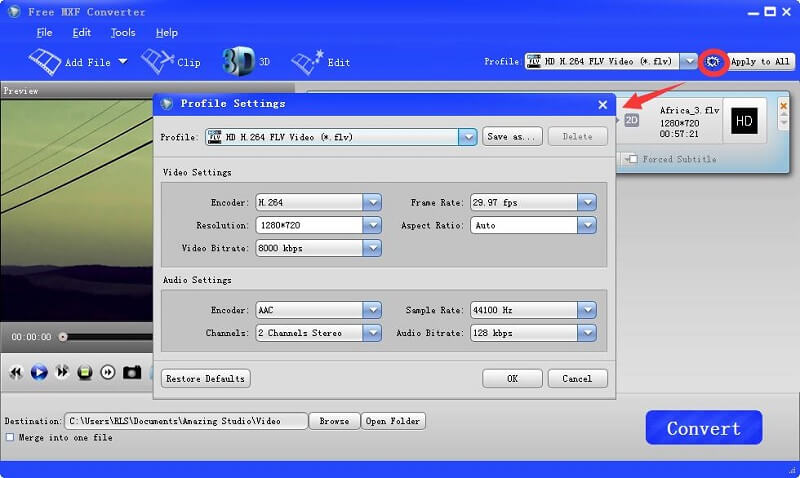
Aside from the paid application software which is available on the web (which you can of course download if you are in need), you also got free software like Free MXF Converter which you can utilize. But if you would like to avoid the hassle of software installation, you might want to try this File Converter Online. This is an online converter readily available on the web which will let you convert your MXF video file to MP4 in just simple steps.
Step 1: Go to the File converter online website.
Step 2: Click the “Choose File” button which you can see on the interface of the site. This will let you select the MXF file on your personal computer.
Step 3: Once you are done with file importing, you can then choose the target file type which in this case is MP4 format.
Step 4: The whole conversion process will then take place.
Step 5: After the MXF to MP4 conversion, you can easily download the converted file and save it to any folder on your personal computer.
MXF to MP4 video conversion is now made easy because of the many conversion tools available on the web. You have the option to choose whether you will use the paid application software, the free ones, or the online converters. All of which offers the same main feature – MXF to MP4 conversion! You just need to follow the guide and you will have your converted file after just a few minutes.
What are your experiences? Were you able to convert your MXF files to MP4 successfully or did you encounter some difficulties? You can share your thoughts by leaving your comments below!
