Aside from MP4, MOV, WMV, and AVI, there are still a lot of video formats which have been introduced nowadays. Each has its own specifications, functions, and target uses. One of the many formats is FLV or known as well as Flash Video Format. Such is usually used in several video sharing sites including YouTube or even Google. There are certain instances or scenarios wherein FLV files are preferred to be converted to other video formats such as AVI. If you have been in such scenario before, we are here to recommend guides and options on how you can convert FLV to AVI in the most efficient way possible.
Contents GuidePart 1. What Are the Scenarios Wherein One Opted to Convert FLV to AVI?Part 2. Trusted Converters to Convert FLV Video Files to AVI FormatBonus Tip: Tools You Can Use to Play Your FLV Video Files
As initially mentioned, there could be situations wherein users tend to convert FLV to AVI format. Below are some of the many reasons why.
The best solution to this issue is, of course, video conversion. In this article, we are to present selections wherein you can choose from.
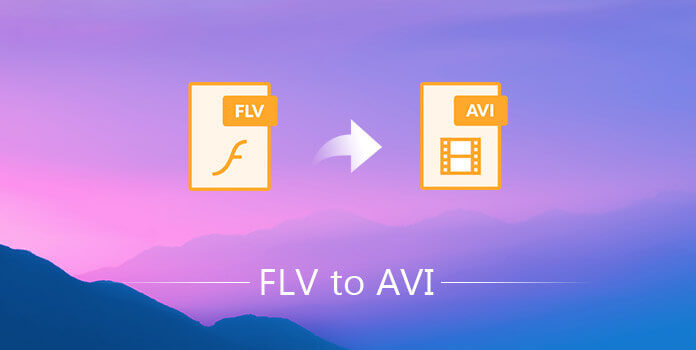
The best tool for FLV to AVI video conversion is this DumpMedia Video Converter.
This tool has been trusted and used by a lot of users in this modern era because its abilities and features have been proven to be amazing and with great results. The conversion has been made effortlessly and efficiently using this tool.
The main feature of this tool is video and audio conversion to different desired formats without quality loss, even maintaining the original look. This supports numerous formats such as the popular MP4, AVI, WMA, WAV, FLAC, and a lot more! In addition, you can easily convert DVD and videos to GIF, video or audio. This as well as editing and enhancing functions wherein you can perform adjusting of brightness, contrast, saturation, and volume control. Even adding subtitles is possible! Aside from its main function, this one is a software with a user-friendly interface and offers easy steps to perform the desired processes.
Downloading and even the installation of this program could be done in just a few minutes and would require only a few clicks. You got to have your converted video or audio files by just following a few and simple steps.
Here is how to convert FLV to AVI step-by-step:
Step 1. Have this DumpMedia Video Converter downloaded and installed on your personal computer.
Step 2. Launch the program and import the FLV video file to be converted.
Step 3. Input AVI as the output format and proceed with video conversion.
Below are the details to convert FLV to AVI.
Of course, you are required to ensure that this DumpMedia Video Converter would be downloaded and installed on your personal computer. As stated in the heading above, this is a tool that you can utilize offline (without an internet connection) as long as properly installed on your computer.
Upon finishing the installation, the next step would be launching the program and clicking the “Add Multiple Videos or Audios” button to select the FLV video file you desire to convert. You can as well drag and drop the file directly from the location to the main interface of the application. You can select a number of files since this application supports batch conversion.

Once files have been added and imported, next would be the selection of the desired output format which you can do by ticking the “Convert Format ”. You got a lot of options you can choose from such as MP4, FLAC, WMV, and many more. In this case, we ought to convert the file to AVI format. Make sure to select AVI from the list that you will see on the screen. Once done, choose the destination folder wherein the output or converted file would be saved by clicking the “Save” button. Once everything has been set perfectly, just click the “Convert” button to begin with the conversion process.

iSkysoft Video Converter Ultimate is one of the many free converters in town. Using this, you can have your FLV videos converted to AVI effortlessly. Other than these two formats, this as well supports numerous more. If there would be cases wherein you would need to transform any of your videos to other formats, this can be an option for you. Using this, you can even perform audio extraction from the video for you to play those on your personal gadgets and devices. Moreover, batch processing has been proven to be a good feature in case you wanted to convert a number of files.
You can use this by performing below a simple step by step guide.
Step 1. Ensure to download and install this iSkysoft Video Converter Ultimate on your personal computer.
Step 2. Launch the program and you will be seeing the main interface.
Step 3. From the main interface, head to the “Add Files ” button located at the top left a corner of the screen to be able to browse and import your FLV video files from your computer to the program.
Step 4. Tick the “Convert All Files to:” button and choose AVI as the output format.
Step 5. At the bottom portion of the screen, choose the folder wherein the converted file will be saved once the process has been completed.
Step 6. Finally, you can tick the “Convert” button at the bottom right are of the interface, to begin with, the FLV to AVI video conversion.
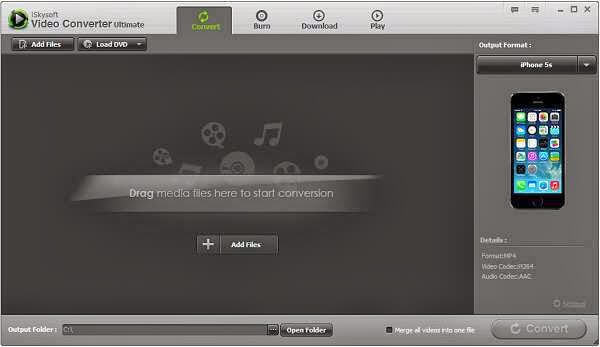
Another free software on the list is this Free AVI Video Converter. This as well as the capability of converting FLV to AVI format. It as well as the ability to convert your files to any other well-known formats such as MP4 and MOV. Limited video editing can also be done using this tool. With proven fast conversion performance, you can as well have your converted file after a few minutes only. The only drawback of using this free tool is that the output video somehow has not that good quality.
The last on the list is this FLV Converter. This one is a good tool if your main agenda would only be FLV conversion. Without hidden charges, you can effortlessly convert FLV to AVI anytime. Saving of video from the internet or web and converting that to the format desired is as well possible using this application. The best thing is that output videos have been tested to have amazing and good quality after conversion has been finished.
People Also Read :
You should know how to convert FLV to AVI format now. Many people maybe want to know how to convert FLV to MP4, which is compatible with most devices. Just click the link and you will find the best guide!
If you just wanted to have your FLV video files played easily, below three applications could be of great help to you.
Well, how to share your FLV videos to your friends? Come on and here is an article that offers four sites to share videos with your friends. Are you exciting?

In Conclusion
The article talked about the ways you can resort to for you to convert FLV to AVI the fastest, easiest, and most efficient ways. There are lots of free tools on the web but still, DumpMedia Video Converter would be the best option. Offering the conversion process needed, you can get to have your file in just a few minutes as well as the opportunity for several added features such as video editing.
What do you think? Have you used any of the above before? What was your experience? Share your thoughts on the below section!
