Picture this. You’re excited to play your Apple Music. You can’t wait to play your favorite songs when, all of a sudden, you notice that your Apple Music playlist is gone. You panic. Then you wonder what happened to your Apple Music playlist. Why is it gone? This is a frustrating issue especially when you’re very excited to play your Apple Music playlist. The good news is that you can solve Apple Music playlist gone.
It’s no big deal but of course, that’s easier said than done. When you see that your Apple Music playlist is gone, it’s a lot easier to panic than do something about it. Read on to see how you can solve Apple Music playlist gone.
Contents Guide Part 1. Why Do Songs Disappear from My Apple Music Playlist?Part 2. How Do I Get My Playlist Back on Apple Music?Part 3. How to Avoid Losing Apple Music PlaylistPart 4. Conclusion
Apple Music has been a massive success. It’s certainly one of the best music streaming services available. The one thing that you should know is your playlist would not disappear. The other thing is that it’s not available everywhere. It’s best that you check first the countries where Apple Music is available. That's one of the reasons why music is gone. And you can easily do that on the Apple website.
Now, let's see how to solve Apple Music Playlist Gone problem. There are 4 ways you can try.
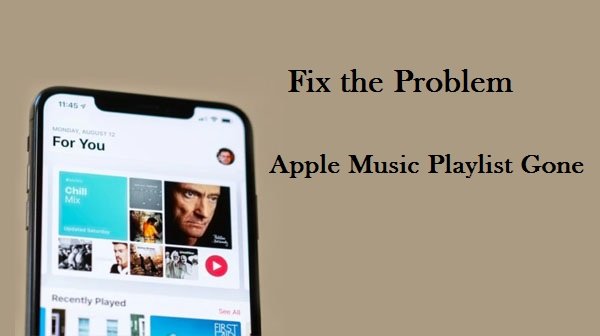
Just like any good troubleshooting advice, there are some simple ways to solve the issue. One very simple way is by restarting your iPhone or iPad first. That might just fix the issue that you’re having with Apple Music. If that doesn’t work, another simple way to solve the issue is by turning the Airplane Mode on and off. If those simple steps don’t work, then you can try more in-depth options mentioned below.
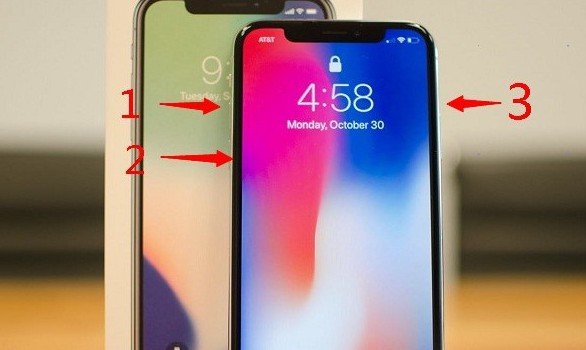
You might want to check and reset your network settings especially if you’re relying on Wi-Fi. Follow the steps below to see how you can do it.
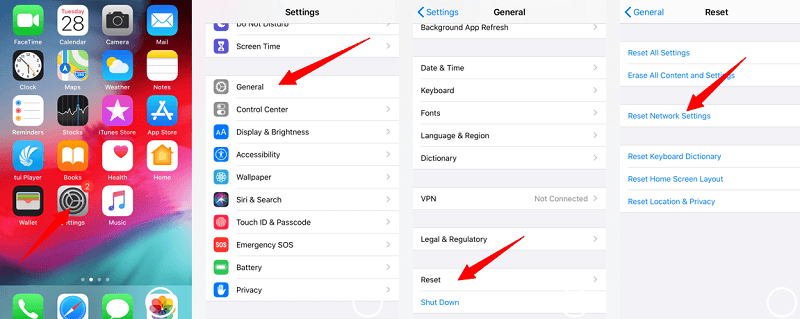
You can try this option as well. It has worked for some Apple users out there. For all you know, you might have missed this step when signing up. Read on to see how you can accept the Terms & Conditions.
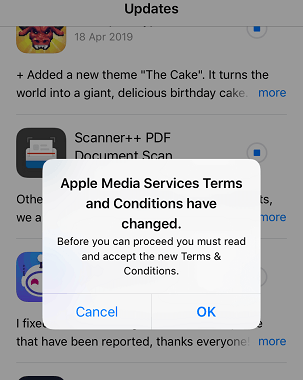
If all the other options don’t work, then try signing in and out of your iCloud account. The steps below will show you how to do it.
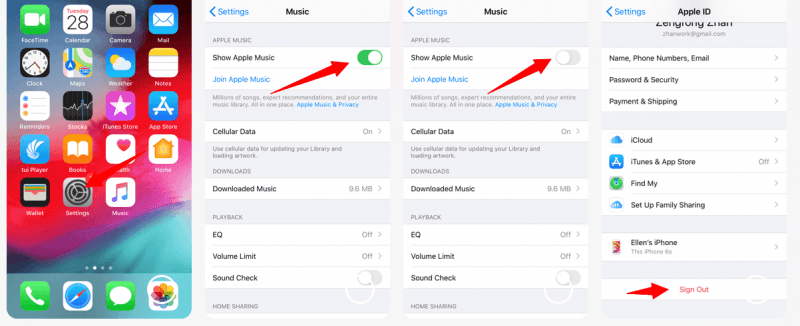
Tip: If you are looking for some Apple Music playlists, here are some best recommendations for you.
If you want to avoid the issue of losing your Apple Music playlist, and solve Apple Music playlist gone problem forever, then you can resort to downloading it with the use of the DumpMedia Apple Music Converter. This is a very easy program to use and it removes the DRM of the songs so that you can transfer your Apple Music playlist on any device.
Another advantage of using the DumpMedia Apple Music Converter is that it can convert the Apple Music songs into a format that can be played on Spotify. From the M4P format, this program converts your songs to MP3. That’s a pretty cool feature that you might want to look into. That’s a pretty cool feature that you might want to look into. If you’re able to transfer and convert your Apple Music playlist, it will never disappear since you can save it on your other devices.

As you can see, there are ways for you to solve Apple Music playlist gone. If you want to completely avoid the issue, then you can use the DumpMedia Apple Music Converter. The choice is yours to make.
Which option would you resort to using? Share with our readers why you prefer that option.
