iTunes allows its users to sync their songs on various devices. This is the reason why many people would want to purchase songs from the store. However, there are some users who complain that this does not work sometimes. They will encounter an iTunes missing songs issue which happens due to an iOS bug, error on the iTunes server, or a network issue.
So, how do you fix this problem? This is the main reason why you came to this blog. We will give you various solutions on how to solve this issue on your Mac, Windows, or iPhone. If you want to know more, keep on reading!
Contents Guide Part 1. Solutions for Fixing the iTunes Missing Songs Issue on Mac or WindowsPart 2. Solutions for Fixing the iTunes Missing Songs Issue on Your iPhonePart 3. Recommended Solution to Fully Get Rid of the 'iTunes Missing Songs' ErrorPart 4. Wrapping it Up
Are you encountering the missing iTunes songs error on your Mac or Windows? Try out the solutions we have listed below and see if it works for you.
Since Apple allows you to hide your purchases from the iTunes Store, this may lead to the issue of missing songs from your iTunes library. Thus, follow the steps below on how to see if your purchased songs in iTunes are hidden or not.
Step 1. Launch iTunes and then enter your credentials. Make sure you use the right Apple ID.
Step 2. Navigate to Account and then click on View My Account. Under Hidden Purchases, click Manage.
Step 3. Select the Music option. After that, click on the Unhide button below each song that is hidden.
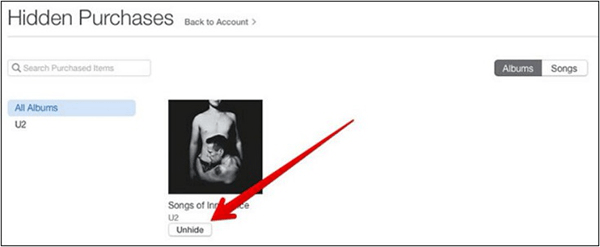
After signing in using the right Apple ID, find Accountfrom the iTunes menu and click on it. Choose the Purchased option. This will open the purchases window. After that, choose Music. Make sure that you chose the All option instead of the Not in My Library one.
You can try to check your history of purchases and see if you are signed in using the right Apple ID. Make sure that you are using the one you used to purchase songs from iTunes. If not, log out from your current account and then sign in using the correct Apple ID. Check if you can now see your purchased songs from iTunes.
If you can’t find the songs you purchased in the iTunes Store on your iPhone, try each solution below and see if it solved your problem.
You can sync your purchased iTunes songs to your iPhone so that you can enjoy music on your phone instead. Just follow the steps below.
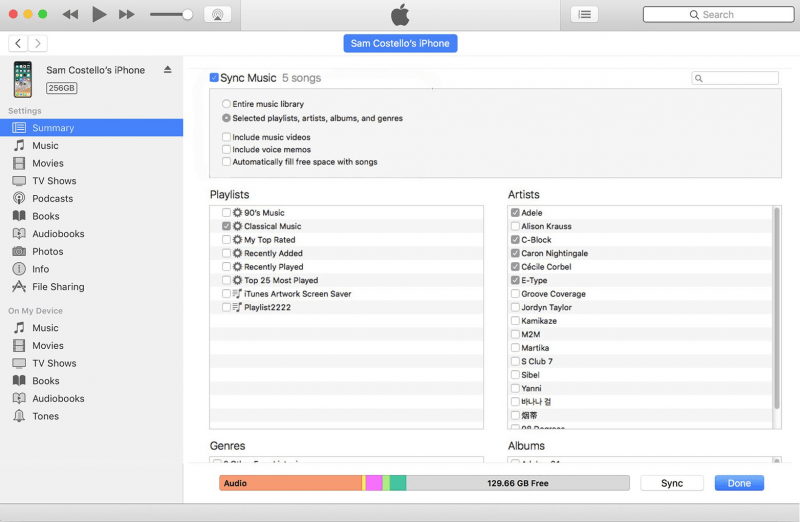
To see if the “Show Apple Music” is toggled on, navigate to Settings and then select Music. If the Show Apple Music option is toggled off, switch it on.
Try signing out and then signing in again using your Apple ID. Just proceed to Settings, choose Apple ID, and then click Sign Out.
Although you do not know the reason why the songs you purchased from iTunes are missing, restarting your iPhone or the Music app itself might get rid of the issue. So try to restart the app first and if it did not work. Try restarting your phone.
The missing iTunes songs may be caused by an issue in your network so you can go and reset your network settings. For you to do this, proceed to Settings, choose General, click on Reset, and then finally, click on Reset Network Settings. See if this solved your problem.
If none of the above solutions were able to solve your problem, contacting Apple Support is your last option. Proceed to Apple’s Support website. Click Get help, select Music and then choose iTunes Store. Choose the issue you are encountering. Lastly, enter the information needed. You just need to wait for one of Apple’s staff to call you.

We recommend using DumpMedia Apple Music Converter for downloading and converting any Apple M4A songs, albums, and playlists to MP3, AC3, M4A, M4R, FLAC, MKA, AU, AC3 and more for enhancing your listening experience.
Since you can’t listen to Apple Music on your other devices because they are protected by DRM, this tool helps in removing the DRM protection of various Apple songs such as the following so that you can play your favorite songs anywhere without iTunes:
Moreover, DumpMedia Apple Music Converter is a powerful Apple Music Converter with up to 16x conversion speed and retains the original quality of your songs, 100%.
Now, onto the step-by-step guide on how to use DumpMedia Apple Music Converter.
Below are the detailed steps of the process.
Of course, you need to download the app first before you can use it. Whether you want to try the software first or purchase it, you can find the links here. Then install the app and proceed to the registration page to activate it. You should have received an Activation Code which you need to type in the registration window.
Once activated, launch the software. After this, all of your downloaded iTunes music, Apple music, podcast files, and videos will be automatically uploaded to the Converter. Thus, you have to ensure that you have already downloaded your desired songs to your computer. If you want to check your upload files, you can find it in the app’s Playlists section.
You will find the video or audio types of your uploaded files on the app interface’s left portion. If you want, you can select one category first. This allows you to see your desired files on the app’s right column. Choose your files by checking the box in front or you can also search your desired songs directly on the app’s search box found on the upper portion before ticking them.

Next, proceed to the app’s Output Settings then select your desired output format on the drop-down list. The default parameters are already set for you but you can also customize them yourself including the output file’s Channels, Sample Rate, Bit Rate, and Codec.
Tip:
If you are converting audiobooks, you will be provided the following formats: AIFF, M4R, MKA, AU, AC3, FLAC, M4A, MP3.
After you are satisfied with your settings, select a destination folder for your converted files.

Click the Convert button to start the conversion process. Wait for the conversion to finish. The length of the conversion will depend on the number of songs you converted.

Missing songs in iTunes can be a hassle to users and prevent you from enjoying your favorite songs. But, you can easily fix the issue on your Mac, Windows, or iPhone devices using the solutions we have listed above. Solving the issues yourself helps you gain more experience so that you can prevent similar issues in the future.
By the way, you can download and convert your desired Apple Music songs and save it on your computer or mobile device if you want to fully get rid of the iTunes missing songs error. We recommend using DumpMedia Apple Music Converter for this purpose. You are free to try this software anytime.
