You get Apple lossless with iTunes. That’s pretty good sound quality. The thing is, files in the Apple lossless format are large. They take up a lot of space.
That’s the advantage of converting it to an AAC format. Before you do so, think first which format suits you. In the battle between Apple lossless vs AAC, which one should you go for?
To make the right choice, you would have to learn more about the two file formats. Continue reading this article to learn more.
Contents Guide Part 1. Explanation of Apple Lossless and AACPart 2. Apple Lossless Vs AAC: Advantages and Disadvantages of ThemPart 3. Bonus. Convert Apple Music with the DumpMedia Apple Music ConverterPart 4. Conclusion
Before you decide which file format to choose, it’s best to look at both up close.
Apple lossless also known as ALAC is solely Apple. This means that Apple supports this format. That’s the reason why the songs you get out of iTunes are in that particular format. You get good sound quality with ALAC. There’s no doubt about that. The downside of ALAC is that it takes up a lot of space.

AAC or Advanced Audio Coding is not an Apple format. Hence, it’s not exclusive to Apple as you might think. AAC is the open MPEG standard. Its aim is to replace MP3 on the media players. AAC is a compressed file that takes up less space. Nonetheless, it delivers better sound quality music as compared to MP3. iTunes can play AAC. You can convert ALAC to AAC right within iTunes. On the other hand, Windows media player can’t play AAC.
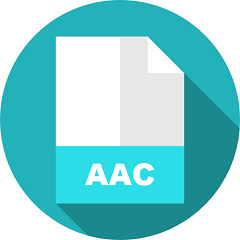
At this point, you’re probably still not sure as to which file format to choose. That’s okay. It’s never easy to decide as to which file format to choose. There are a lot of reasons to consider it.
One of the most obvious advantages of ALAC is that it could be played on any Apple hardware. So, if you’re an Apple loyalist, you wouldn’t have any problem playing this particular file format on any of your devices. Great for home use.
Another advantage is the sound quality you get from it. it provides superior sound quality as compared to the other file formats. Being Apple, that’s not surprising at all.

The main disadvantage of ALAC is the amount of space it takes up. No Apple device is spared from the amount of space it takes up. Another disadvantage is that it’s incompatible with other systems. You won’t be able to play ALAC on Windows Player. It’s pretty much limited to Apple hardware.
Being a compressed file, AAC takes up less space. That pretty much is an advantage of this particular file format. It produces a better sound quality as compared to its predecessor, MP3. Probably the coolest thing about AAC file format is that it’s compatible with a lot of systems. Therefore, is compatible with a lot more devices. Great for mobile use.
Most folks would say that the disadvantage of an AAC file is that it delivers superior sound quality as compared to ALAC. You’re going to see a lot of that as more folks do the Apple lossless vs AAC comparison. You could take that as a consideration but it’s debatable. In terms of disadvantages, AAC files can be quite confusing to look up since they come in a lot of file extensions such as the following: .m4a, .mp4, .aac; to mention a few. You would have to be familiar with the various file extensions of an AAC file format. Another disadvantage is that the processor of you Mac tends to work more since the compression of AAC files is a little bit more complicated.
There are a lot of things to consider if you want to convert from ALAC to AAC. Only you can tell which one suits you better. If you’re keen on converting ALAC to AAC, you can do it within iTunes. Check out the steps below to see how you can do it.
You can either choose a song saved as ALAC on your Mac or iTunes. If you have to choose a song outside iTunes, just drag that song onto the interface of iTunes.
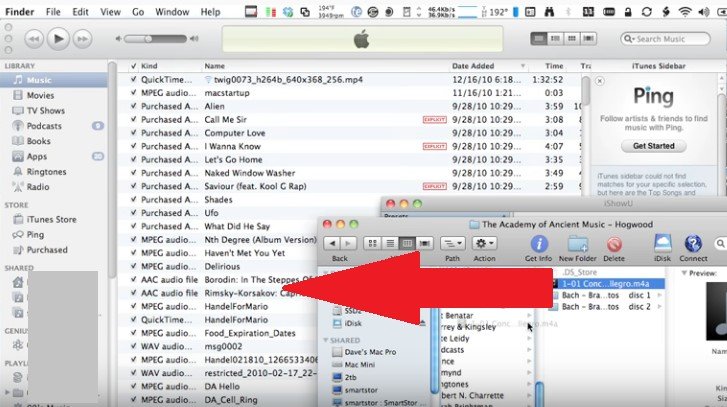
Take your cursor to the top menu and click on iTunes. Select Preferences from the drop-down list. Click on Import Settings to launch the General window. Make sure to choose AAC Encoder. Click on the OK button.
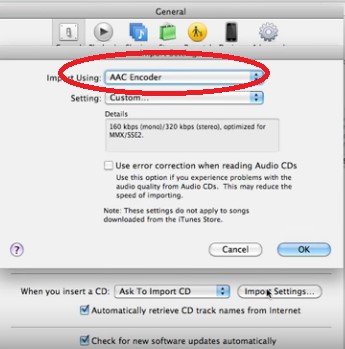
Go back to the list of your songs on iTunes and do a right-click on the song you want to convert. Then choose Create AAC Version from the drop-down list.

After the song converts, take a look at the song on your iTunes list. It will be listed as an AAC audio file.
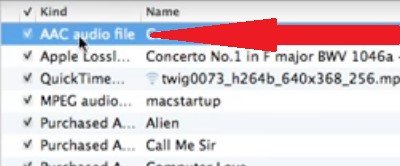
If you’re an Apple Music fan, most of your music files are probably ALAC. If you don’t want to use iTunes to convert these songs to AAC, you can use the DumpMedia Apple Music Converter instead.

One of the advantages of using the DumpMedia Apple Music Converter is that you can convert your songs into other file formats other than AAC. Additionally, it helps you download iTunes songs on your own computer. The DumpMedia Apple Music Converter offers you more options as compared to iTunes.
The best thing about the DumpMedia Apple Music Converter is that it removes the DRM. That makes it a lot easier for you to play songs from Apple Music on other devices.
It’s up to you to decide as to which file format to choose. You know which format suits you best.
Have you ever converted audio songs on your Mac? Which file format do you prefer? Feel free to share some of your tricks with us.
