


Are you a person who loves listening to Spotify music at any time? Have you ever thought of looking for ways you have your Spotify songs downloaded and saved on your devices and gadgets? Do you know Spotify Deezer Music Downloader ?
Recently, it was discovered that the extension no longer works and is unavailable to users. Many people are still searching for the cause of the problem. All they know is that once the link is checked, an error message pops up on the screen. Unfortunately, this issue has not been resolved so far.
For those who are accustomed to using this extension because it is completely free and easy to use for Spotify music downloading, finding an alternative tool will definitely be a difficulty. But don’t worry because this article is created mainly for you. Before moving on to the alternatives mentioned in the title of this article, let us first understand what Spotify Deezer Music Downloader is.
Contents Guide Part 1. What Is Spotify Deezer Music Downloader?Part 2. How to Use Spotify Deezer Music Downloader?Part 3. Best Spotify Deezer Music Downloader AlternativePart 4. Alternatives To Spotify Deezer Music DownloaderPart 5. To Sum It All
Spotify Deezer Music Downloader is known to be one of the online tools being used by people beforehand. If you are not yet aware, this is actually not a website that you can find once you have searched on the net, but a Google Chrome extension.
You can make use of this extension to be able to easily and efficiently download all the songs from your Spotify web application. It has the capability of searching for any Spotify music or songs you want by using several MP3 libraries. It is actually too easy to be enabled because you are only going to head to Chrome’s extension list. You can just search for this extension and tick the “Add to Chrome” button to proceed.
However, the only drawback is that there could be a number of tracks missing which makes it difficult for some in case the Spotify songs they wanted to be saved cannot be found. If you want to just do some one-time downloading and conversion, you can try this as this is totally free of use as was stated in the introduction of this post.
Although many had benefitted from the use of this, the issue now is that this no longer works. If it's still available on your computer, check the below to see how to use it. If you cannot use it, what are the options available? Check out the list in the third part of this post.
If Spotify & Deezer Music Downloader is still available as a Google extension, you can use it to download music from Spotify or Deezer by following these steps.
The best and the most recommended among the software applications is this DumpMedia Spotify Music Converter. If you are not yet aware, this professional software application has the ability to convert your favorite Spotify songs to any format not only MP3 (as well as other popular and unknown formats) which makes it flexible enough to respond to any of your needs.
Apart from this great thing, you can also enjoy its feature of removing the songs’ DRM (Digital Rights Management) protection (since we all know that Spotify songs are DRM-protected) alongside conversion. In using this, you can have any songs played offline anywhere and anytime.
Here are the simple steps to use this.
Let us look into these steps further. Click the above button to download and follow the step-by-step guide.
Of course, the first thing you need to do is to have this DumpMedia Spotify Music Converter downloaded and installed on your personal computer. Once done, just open and launch the program to start as well as your Spotify application.
You can begin adding the files by dragging and dropping or even adding just the file’s URL (link). This program supports batch conversion which makes it possible to convert not only a file but a number. Converting a lot at a time is not an issue.

Upon importing and uploading the songs to be converted, the next step would be the selection of the output format. Make sure that you choose any format you desire among those that you will be seeing on the screen.
In this case, we ought to convert the songs to a format that has been generally supported by numerous media players. You can have the songs converted to MP3 format. You can do this by heading to the “Convert All Tasks To” button located at the top right corner of the screen.

The last step would be hitting the “Convert” button to begin the conversion process. This will only take some time since the program is designed to function five times faster than any other converters.
While conversion is being done, status bars will be shown on the screen wherein you can monitor the progress of the process for each song.

After introducing the most recommended alternative to Spotify Deezer Music downloader, in this portion, we will be presenting other two types of alternatives you can choose from – the use of online tools or the use of offline applications.
Let us begin with a discussion of one online tool you can make use of during Spotify Music downloading. Just keep in mind that in order to successfully download the Spotify songs you love using these online tools to be presented, there should be a stable internet connection.
The first online tool is Spotdl.com. This one is a website wherein users are allowed to download their most loved Spotify songs. In downloading, you can be assured as well that the downloaded file is playable in any music player since those files will be in MP3 format. In order for you to use this, you can just head to its official website, Spotdl.com.
Once you have arrived at the main interface, you just need to paste the URL or link of the Spotify song you ought to download on the space bar on the screen. Once you have pasted the link, you can just hit the “Convert” button, and voila – your song will be available in a few minutes.
Spotdl.com actually offers both free and paid plans. If you are looking for greater capabilities, getting the paid plan will then be better. Take note that if you are a free user, of course, there are some limitations.
An example is that you can only download and convert a maximum of five hundred (500) songs in a month with a limited sound quality of 128 kbps. Getting the paid plan will offer you a greater number of songs you can download.
Pros
Cons
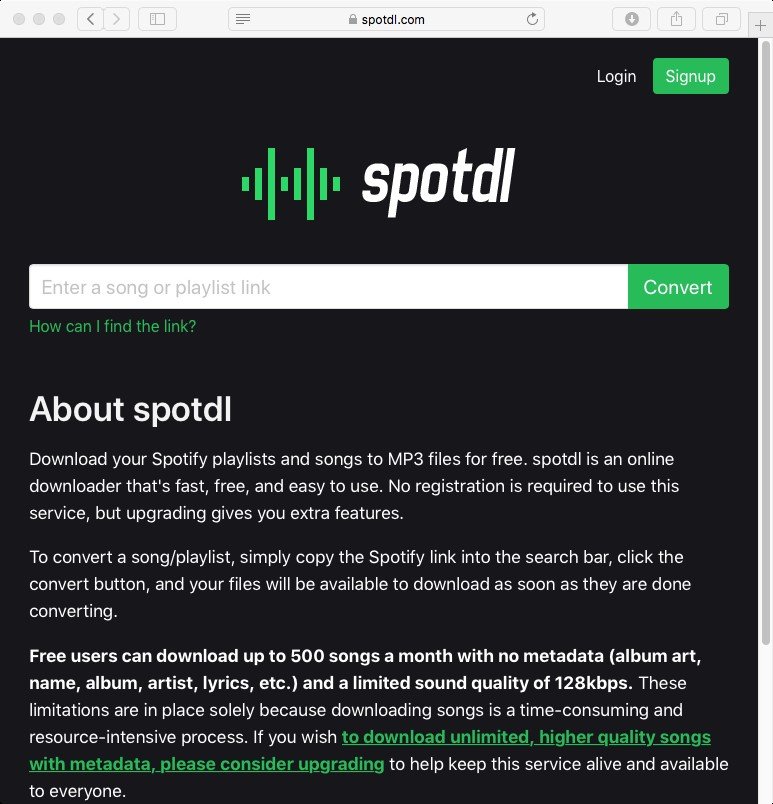
Another online tool for Spotify Deezer Music Downloader is this Ultimate Video Saver. What is great about this one is that this has a Chrome extension. Yes! There is no need for installation as well as this can be accessed online.
Since this is a Chrome extension, you can use it for free, and can easily be enabled by just searching for it and hitting the “Add to Chrome” button. You can have the Spotify songs downloaded and converted to MP3 format by using this extension.
Pros
Cons
Upon learning two online tools, we will be heading to the next type – the use of software applications, which have the feature of downloading your most loved Spotify songs easier and easily.
Second, on the list is this AllToMP3. As mentioned, this is an application that you need to install on your gadget before using it. What is great about this one is that this is supported by either Mac, Windows, or Linux computers.
Apart from giving you the chance to download songs from Spotify, you can also make use of this application in case you want to MP3 songs from other services such as SoundCloud or YouTube. Once you get the application downloaded and installed, you just need to launch it and once arrive at the main interface, you can easily paste the URL or song title before clicking the “Enter” button.
Pros
Cons

Apart from AllToMP3, you can also use iMusic. Same with the first one, you need to have it downloaded and installed. It lets the user manage, control, download, and even record songs. It is fully compatible with either a Mac or Windows personal computer. iMusic lets you download songs from thousands of music sites such as YouTube, Pandora, Vimeo, last.fm, Dailymotion, and more.
Pros
Cons
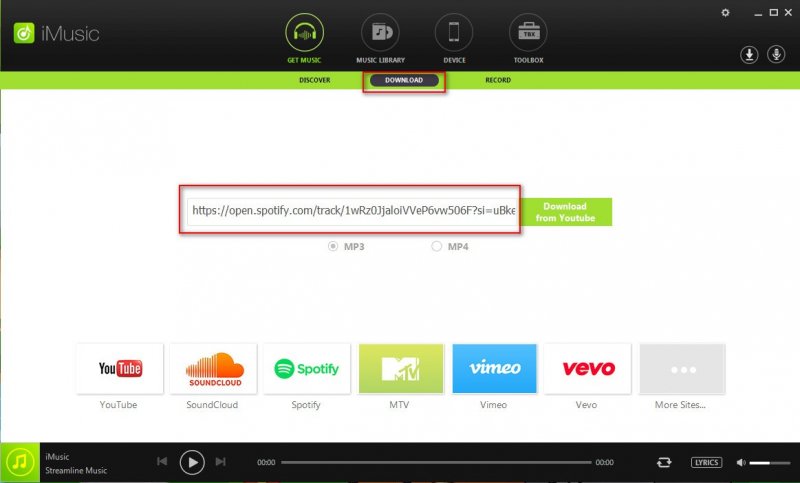
You now have an idea as to why there are people who are looking for other options for downloading Spotify songs apart from using the Spotify Deezer Music Downloader. In addition to that, the answer to their dilemma has been presented in this post as well. You can either make use of online tools or software applications as alternatives.
