Spotify is a household name. You, your kids, and your friends are probably using this particular music streaming service. Why not? It’s a great music streaming service that you can avail of for free. Yes, for free. The good thing is that you can download the songs from your free account with the use of a great Spotify converter.
This Ondesoft Spotify Converter review will give you an idea if this particular music converter is for you. So, just sit back and take some time to continue reading this article. If you read up to the end, you will even learn about an alternative to this particular music converter. You will definitely have a lot of options when it comes to music converters.
Contents Guide Part 1. What is the Ondesoft Spotify Converter?Part 2. How to Use the Ondesoft Spotify ConverterPart 3. Bonus: An Amazing Alternative to the Ondesoft Spotify ConverterPart 4. Conclusion
You have probably heard about the Ondesoft Spotify Converter. It ranks alongside the leading music converters. Now, you might wonder. Is it right for you? This Ondesoft Spotify Converter review will help you figure that out.
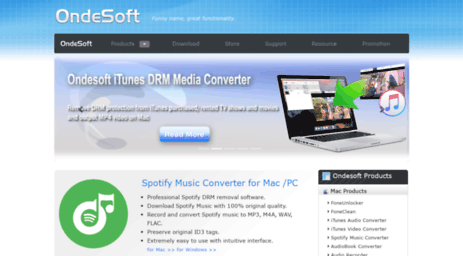
Let’s start this Ondesoft Spotify Converter review by stating what this particular music converter can do. The Ondesoft Spotify Converter allows you to take songs from Spotify so that you could convert and download them. One of the many formats that the Ondesoft Spotify Converter offers is the MP3 file format.
Yes, it can convert your Spotify songs into that particular file format so that you could play them on other devices. As you pretty well know, Spotify music is limited to only a few devices. These devices should be able to support the file format of Spotify.
If you don’t want to be restrained by those limitations, then consider the Ondesoft Spotify Converter. With this software, you upload songs from Spotify pretty fast. It's simple to use it and there aren't any viruses that could harm your computer.
The Ondesoft Spotify Converter also allows you to retain the ID3 tags. That way, your songs are still pretty organized. It also allows you to enhance the sound quality.
You have two options as to how to avail of the Ondesoft Spotify Converter. You can go try their paid version right away if you like. You could also go for their free version first to give it a try. Of course, the free version will have its limitations as well. It will only allow you three minutes of download for each song. Hence, there may be some songs that you won’t be able to download it completely.
Now that you have a clear idea of what the Ondesoft Spotify can do for you, you’re probably wondering how it is to use it. Well, as mentioned previously, it’s pretty easy to use. The steps below will show you how to use it.
If you want to give this particular Spotify converter a try, then visit their website. Click on the Download tab on the top menu. When you click on the Download tab, you will be taken to a page where you can download their Spotify Converter. You can also choose to download right on their homepage.
After downloading and installing the program, launch it on your computer. At this point, you will see the simple interface of the program.
The Ondesoft Spotify Converter is so simple that there’s only one menu and that’s the one that you see at the top of the screen. Take a good look at the tabs on the menu. Those tabs are the only ones you need to be able to use this particular Spotify Converter.
You’re all set to add some songs from Spotify. There are two ways to do this. You can just click on the Add Files tab you see on the menu. You could also drag some of the songs from Spotify on to the interface of the Ondesoft Spotify Converter. Go ahead and try out both ways.
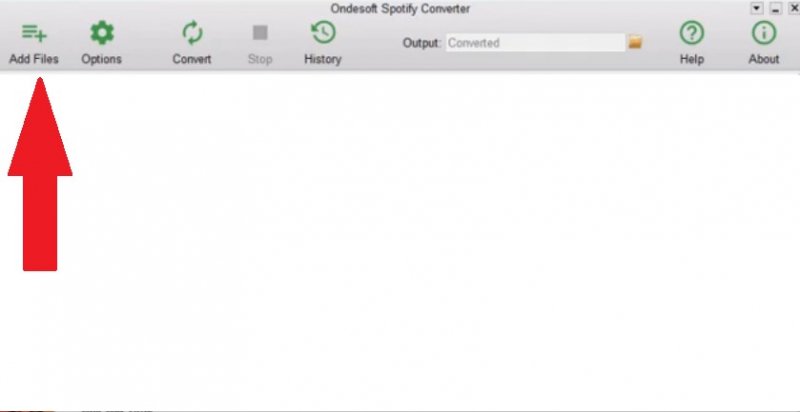
You can now convert the Spotify songs by clicking on the gear icon you see on the menu. Select a file format for your output.
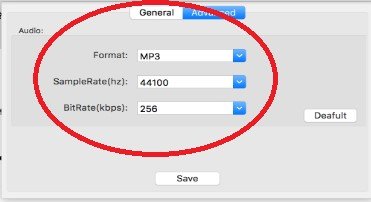
Then go right ahead and enhance the quality of your output. Once you have done all that, you can just click on the Convert tab that you see on the menu. When you click on the Convert tab, the download will start immediately. That is how easy it is to use the Ondesoft Spotify Converter.
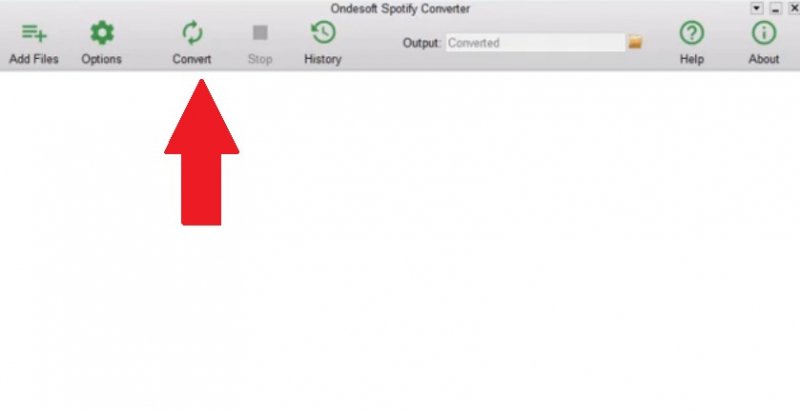
As promised, this Ondesoft Spotify Converter review comes with the alternatives to widen your list of options. Your next best option is the DumpMedia Spotify Music Converter. This particular Spotify music converter is also pretty easy to use. It also offers a free trial without any restriction on the length of songs.
That is probably one of the best reasons why you should give it a try. Nonetheless, you could go for their paid version right away. It’s a safe software and it won’t harm your computer as well.
The DumpMedia Spotify Music Converter also offers a lot of file formats for your output. You can also adjust the sound quality of your output. This particular Spotify music converter is, no doubt, a great alternative to add to your list of options. It is also a great audible alternative.
Go right ahead and make your choice. You now have a good idea as to how the Ondesoft Spotify Converter works. There’s also an alternative that you can try out and that’s the DumpMedia Spotify Music Converter.
Which Spotify converter are you willing to try? We would love to hear your thoughts. Feel free to share them with us.
