We all know that Spotify gives its users ultimate access to millions of songs in the giant music library. For many reasons, some users want to download Spotify songs on PC. However, free users are not able to download songs on local devices. Premium users are enabled to download tracks and listen to them offline, but they are not offered the option to download Spotify music to MP3 on PC, too.
From time to time, you may not have access to a network connection when you want to listen to Spotify music and wonder how to download Spotify songs to MP3 on PC. Whether you are going to download Spotify songs with a premium account or download Spotify songs in MP3 format, the following instructions can help you.
Contents Guide Part 1. How to Download Spotify Songs on PC?Part 2. Why Can’t You Download Spotify Songs to MP3 on PC?Part 3. How to Download Spotify Songs to MP3 on PC?Part 4. Summary
Apart from downloading Spotify songs to mp3 on PC, it’s also a choice to just download them and play offline via the Spotify app if you don’t mind the occasional inconvenience.
Before you learn how to download Spotify Songs to MP3 on PC, you should know Spotify provides two plans for its users—the free plan and the premium plan. Only if you pay for and subscribe to the premium plan can you download songs on PC via the Spotify desktop app.
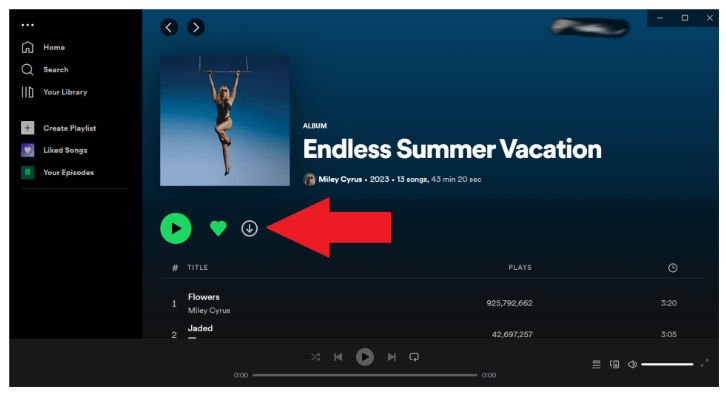
#1. Open the Spotify app on your PC and log in to your premium account
#2. Open a playlist and click the Download button
#3. A green downward arrow icon will appear when the playlist is successfully downloaded
#4. Click File from the menu bar at the top of the screen and select Offline Mode (Windows)
#5. Click Spotify from the menu bar and select Offline Mode (Mac)
Since Spotify cannot download a single song, you need to create a new playlist and add the song to it if necessary. The songs you download are cache files and can be listened to offline only in the Spotify app. And don’t forget to connect the Spotify app to the internet at least once per 30 days to make sure your downloaded songs will not be cleared.
Users are not allowed to download Spotify songs to MP3 on PC largely because of DRM protection. DRM, the abbreviation for the phrase “Digital Rights Management”, is the use of technology to restrict the utilization, adaptation, and distribution of digital media files. Spotify songs are all protected by DRM.
Thus, you cannot play Spotify songs on non-approved devices like MP3 players. Those devices are not compatible with Spotify, and the downloaded files will not pass the DRM test.
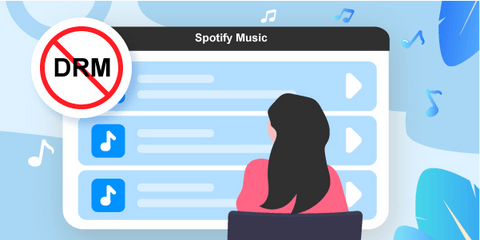
While DRM protection is intended to protect copyrights, it has been giving customers some trouble and embarrassment when no internet connection is available.
Canceling your Spotify premium subscription will result in downloaded songs being deactivated and deleted automatically. It’s also disappointing to find that you cannot listen to Spotify songs with your MP3 player when jogging. Now you may ask how to listen to Spotify music offline or how to download Spotify songs to MP3 on PC.
Fortunately, there is always a way to go. Some third-party or online tools can help you convert or download Spotify songs in MP3 format. But it’s important and necessary to identify which tool suits you best. I’ve tried many of them.
Some of them can only convert in one minute or less. Some are complicated to use and others cannot grab metadata automatically. Here I recommend DumpMedia Spotify Music Converter, software that is powerful and easy to use.
DumpMedia Spotify Music Converter is the ultimate solution to download Spotify songs to MP3 on a PC. You can enjoy the original sound quality when listening to downloaded songs. It’s convenient for you to transfer your favorite songs to your other devices or play them on different media players. And with its user-friendly interface, it only needs a few steps to make it.
Step 1: Launch DumpMedia Spotify Music Converter, and open the Spotify web player.
Click the “I need a Win version” or “I need a Mac version” link on the official website to get the correct download address. Then install and launch the software on your computer. When the program is running, click the green button that has the text Open the Spotify web player on it at the bottom-middle of the screen.
Step 2: Log in to your account and drag and drop a playlist to the green bubble.

On the Home page, log in to your Spotify Premium or Free account by clicking the Log in button in the upper right corner. After that, you can drag and drop a playlist, podcast, or album to the green bubble with a plus icon at the bottom right. You can also open a playlist you would like to download and click the bubble to open the conversion panel.
Step 3: Customize the output parameters and manage the settings

On the conversion panel, find the Output Format at the top-right of the screen. Select MP3 in the dropdown list next to it as the universal format for all the selected songs. You can also choose the output format in the middle of every song in the list if you want to download only a few songs. Then, click Browser at the bottom to check and change the output folder.
Step 4: Convert the songs and view the converted audio files

Click Convert to convert a single song or Convert All to convert all the items you select. It takes some time to complete the conversion. After it finishes downloading and converting, you can see the downloaded songs by clicking the Finished button at the middle top. You can tap on the View Output File button, and it will quickly locate the storage folder for you.
Now you’ve learned how to download Spotify songs for offline playing with a premium account, and how to download Spotify songs to MP3 on PC with DumpMedia Spotify Music Converter. You can now listen to Spotify music on a PC without a network and the Spotify app. Go and immerse yourself in Spotify music with the help of DumpMedia Spotify Music Converter.
