CDs can store your music collection. It’s safe to say that they’re not exactly outdated. If you’re a true music enthusiast, you probably store your digital music in CDs. There’s nothing wrong with that.
However, you might be in a quandary as to how to burn CDs from Spotify. As a music enthusiast, you’re most likely a Spotify user looking for a way to save your favorite songs on a CD. So, if you’re wondering if you can burn CDs from Spotify directly, you can’t.
Luckily, this article will show you how you can convert and download your Spotify songs so that you can burn them directly from your computer. Read on and learn.
Contents Guide Part 1. Are CDs Outdated?Part 2. Can I Burn A CD from Spotify?Part 3. How to Convert Spotify Songs? (First Step)Part 4. How to Burn Spotify Songs to CD? (Second Step)Part 5. Conclusion
In this day and age, you might think that CDs are outdated. The truth of the matter is that they’re not. Truth be told, they will never be outdated. Even if saving digital music to a CD had been the pioneer way of saving digital tracks, this process would never be outdated.

To start with, CDs are pretty useful especially if you’re the kind of person who wants to gather all digital tracks in just one place. Second of all, if you’re a true music enthusiast who likes to hear all the elements of a track, then it’s best to listen to that track on a CD. You get the same audio quality from vinyl. None of the elements are removed to lessen the size of the digital track.
Burning your favorite songs to a CD shouldn’t cross your mind as an outdated task. If you still want to burn your favorite songs to a CD, go right ahead.
If you are wondering whether can you burn a CD from Spotify, the answer is YES! But the only restriction is that you won’t be able to burn CDs from Spotify directly. Because the entirety of the music within your Spotify library, including offline downloads for Premium users, is safeguarded by a specific protection technology.
Consequently, it is exclusively accessible through the Spotify app. In other words, even if you are a Spotify Premium subscriber and have completely downloaded the Spotify songs, you cannot directly create a CD from these sources. And you can’t burn a CD from Spotify within the Spotify app.
But don't worry! You still could do this through 2 easy steps. First, you need a program to help you convert and download your favorite Spotify songs. Then, burn them to a CD. Read on, we will teach you how to convert Spotify songs first.
To burn Spotify playlists or songs to a CD, you have to convert Spotify music formats to MP3, or MAV first. In this part, we will introduce 3 existing tools for you to finish this task. You could choose one of them to convert songs first.
The first program worth considering is the DumpMedia Spotify Music Converter. This program is very easy to download your music from Spotify. Aside from its ease of use, it converts your favorite songs from Spotify. As it converts those songs, the DRM is removed, making it effortlessly easy to burn them to a CD. The steps below will show you how you can use the DumpMedia Spotify Music Converter.
Read on to see the detailed steps on how to use this particular program. You will realize that this program is all you need to burn your favorite Spotify songs to a CD.
This link provides easy access to the DumpMedia Spotify Music Converter. To save some time, just click on the link to access the particular program.
Open your Spotify account to start choosing the songs you want to add to the DumpMedia Spotify Music Converter. You can drag the songs or just paste the link onto the DumpMedia Spotify Music Converter. The choice is yours.

Once the songs have been added to the DumpMedia Spotify Music Converter, you can convert them as well. Just choose a file format from the list you see on the Convert all tasks field. Once you click on the Convert button, all the songs will be downloaded.

The Apowersoft Audio Recorder can record music from any music resource like Spotify. It’s very easy to use this particular audio recording program. The steps below will show you how.
Go to their website to download the program. You will see the Download button on the screen. Click on that button.
Before you start recording, make sure to adjust the settings by clicking on the Gear icon on the top, right-hand side of the screen. Choose Settings from the drop-down list.
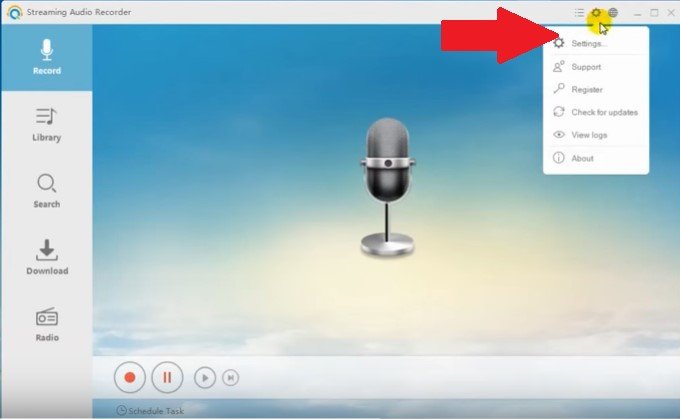
Log in to your Spotify account and choose a song to record. Click on the red button on the Apowersoft program. You will see this on the left, bottom part of the screen.
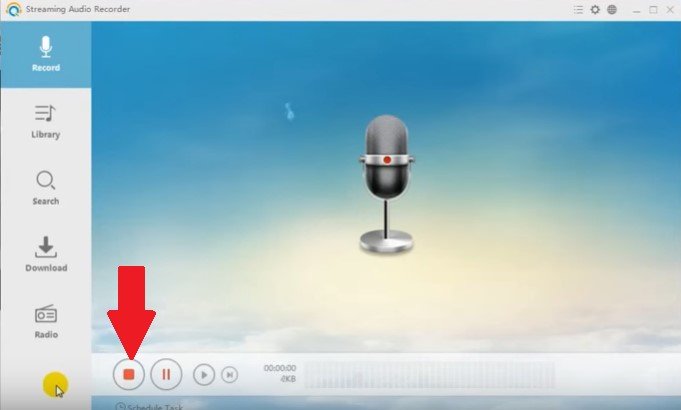
Once the recording is done, click on Library on the left-hand side of the screen. You will get the Library interface. You can play the music from there or click on the Audio recorder icon. From there, you can convert your music so that it can be saved on your computer. Once you save it on your computer, you will be able to burn your favorite Spotify song to a CD.
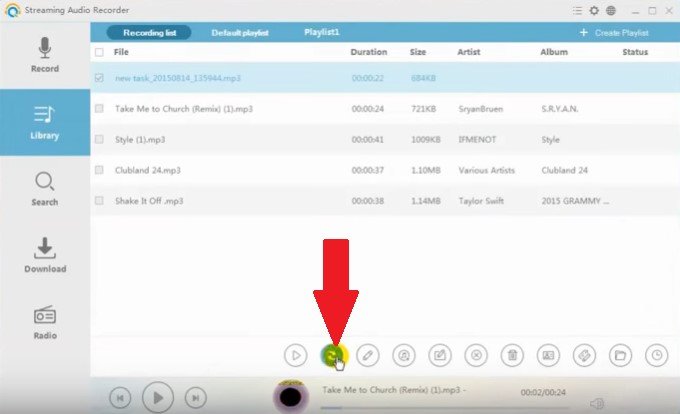
Audacity is another program that you can use to record your Spotify songs. The steps below will show you how you can use it to burn CDs from Spotify.
Before you can launch this particular program, you would have to download and install it first on your computer.

Launch your Spotify account and play a song from it. At the same time, click on the record button you see at the top part of Audacity.
You will see your recording appear on the top part of Audacity. Once the recording is done, you can click on the stop button. Save your Spotify song on your desktop.
Once you've finished converting your Spotify music, you're ready to create a CD from your Spotify tracks. The methods outlined below are compatible with both Mac and Windows computers, and you can undertake this task with or without iTunes. Follow and burn your Spotify songs to CD.
1. Insert a blank CD into the disc drive of your computer.
2. Open Windows Media Player (WMP).
3. Click the 'Burn' button on the right.
4. Drag and drop Spotify songs into the burn list.
5. Click the menu in the Burn panel.
6. Press the 'Start Burn' button.
If you want to burn CDs from Spotify, you would have to convert and download them first. There is no way you can do it within the Spotify app.
Do you save songs to CD? Share your thoughts with us. We would love to hear them.
